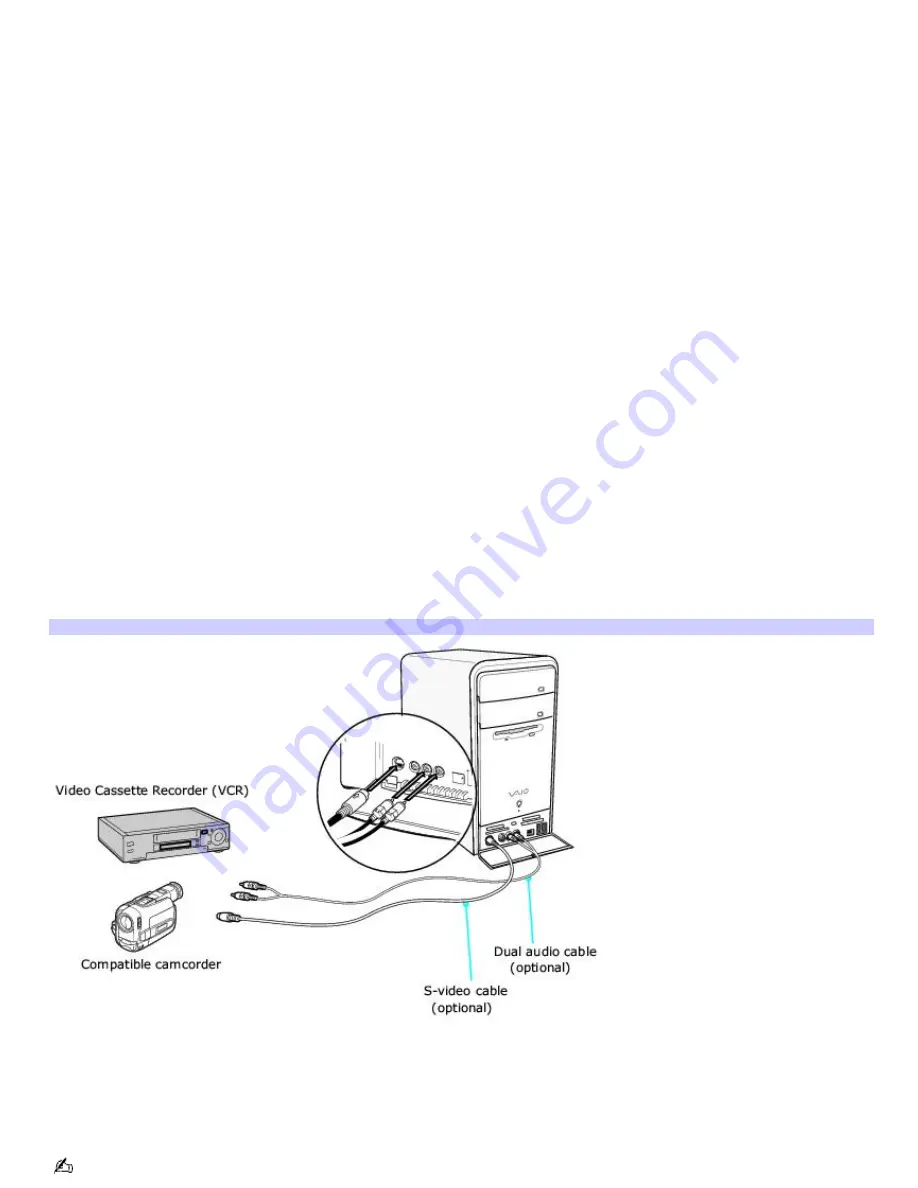
Setting up additional equipment
This section illustrates how to set up additional equipment with the Giga Pocket
®
Personal Video Recorder System.
Your VAIO
®
computer has both audio and video connection capability. The connections are located behind the bottom panel
on the front of the system unit. You can connect a compatible VCR, camcorder or other digital video device, using the audio
jacks and video ports.
Connecting a device using an audio cable
1.
Connect a dual audio cable (optional) to the composite audio L and R jacks, located on the either the front or
back panels of your computer.
2.
Connect the other ends of the dual audio cable to your device.
Connecting a device using an S-video or video cable
Your device may have either standard video or S-video connection capability.
Option 1
1.
Connect an S-video cable (optional) directly into the S-video jack on either the front or back panel of your
computer.
2.
Connect the other end of the S-video cable into the appropriate port on your compatible device.
3.
Connect an audio cable with double RCA plugs at each end (optional) into the composite audio L and R jacks.
Option 2
1.
Connect a stereo A/V dubbing cable with triple RCA plugs at each end (optional) directly into the composite video
port, composite audio L and R jacks, located on either the front or back panel of your computer.
2.
Connect the other ends of the stereo A/V dubbing cable into the appropriate jacks on your compatible device.
To connect a VCR or cam corder (Option 1)
Connecting the infrared receiver
1.
Connect the infrared receiver cable to a USB port located on either the front or back panel of your computer.
Place the infrared receiver unit in a position that enables it to communicate with your remote control.
The infrared receiver must be visible in a line-of-sight with your remote control in order to function properly.
Page 40
Summary of Contents for PCV-RS710G - Vaio Desktop Computer
Page 39: ...Page 39 ...
Page 41: ...Connecting the infrared receiver back panel Page 41 ...
















































