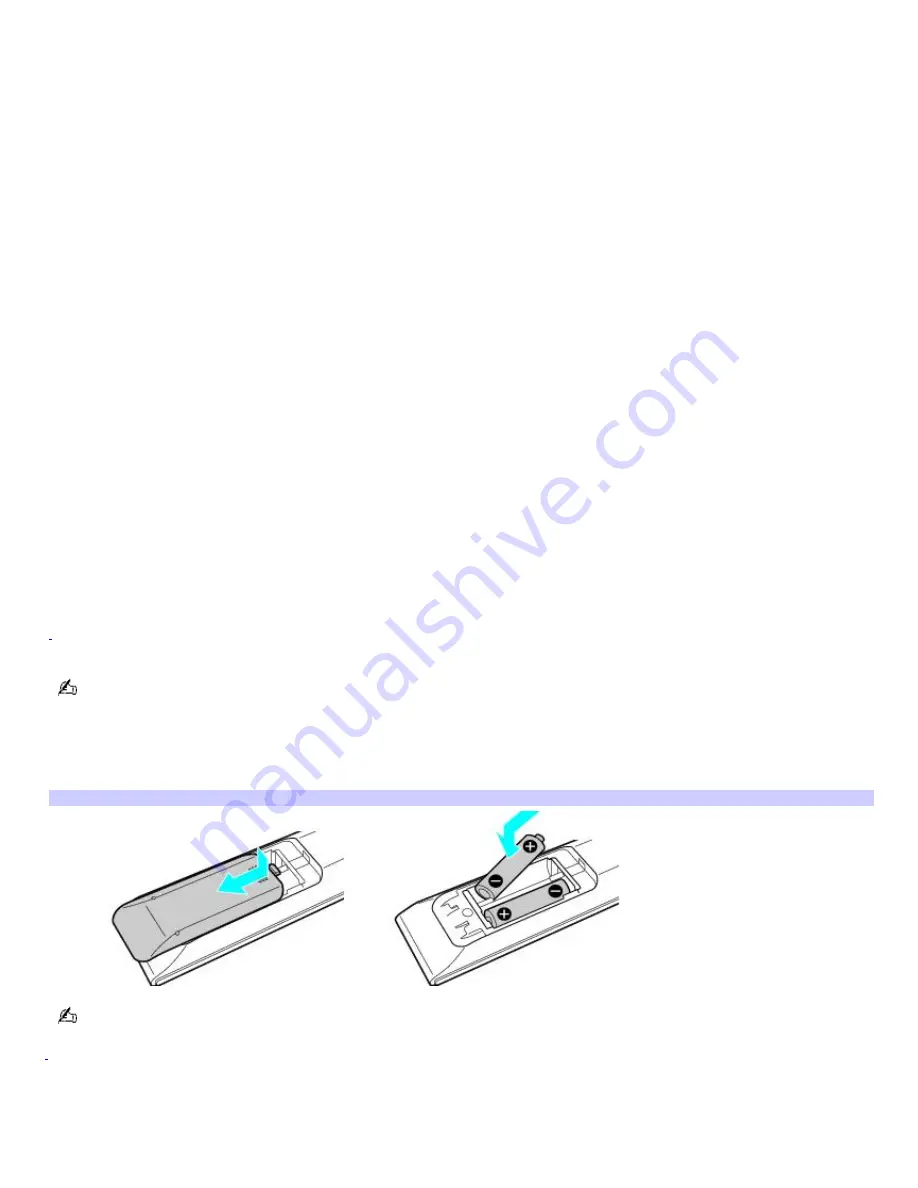
PAUSE button
Press to pause playback.
14
MENU button
Press to view a shortcut menu of available options for a software program. Press again to hide this menu.
(Note: For the Giga Pocket software program, the
Select A Cabinet
window displays. Press the button again to hide this
window.)
15
TOOLS button
The function of this button may vary between DVD media. See the DVD player software instructions for details.
16
APPLICATION CLOSE button
Press to view a shortcut menu of software programs to close. If more than one software program is open, use the direction
arrows to navigate to a specific program and press the
Application Close button again to close the program.
17
CHANNEL button
Press to change channels automatically (no number input required).
(Note: This function is available for Giga Pocket software only.)
1
T his func tion is available on c ertain models .
For more details about the function buttons on your remote control, see the Giga Pocket software Help.
To set up the remote control
Insert two AA batteries (supplied) into the remote control as shown.
Inserting batteries into the rem ote control
If your remote control does not operate properly, the batteries may need to be replaced. When your remote control is
not being used for extended periods of time, remove the batteries to avoid possible damage from battery leakage.
1
See the online s pec ific ations s heet for information about your c omputer's hardware c onfiguration.
Page 18
Summary of Contents for PCV-RS710G - Vaio Desktop Computer
Page 39: ...Page 39 ...
Page 41: ...Connecting the infrared receiver back panel Page 41 ...
















































