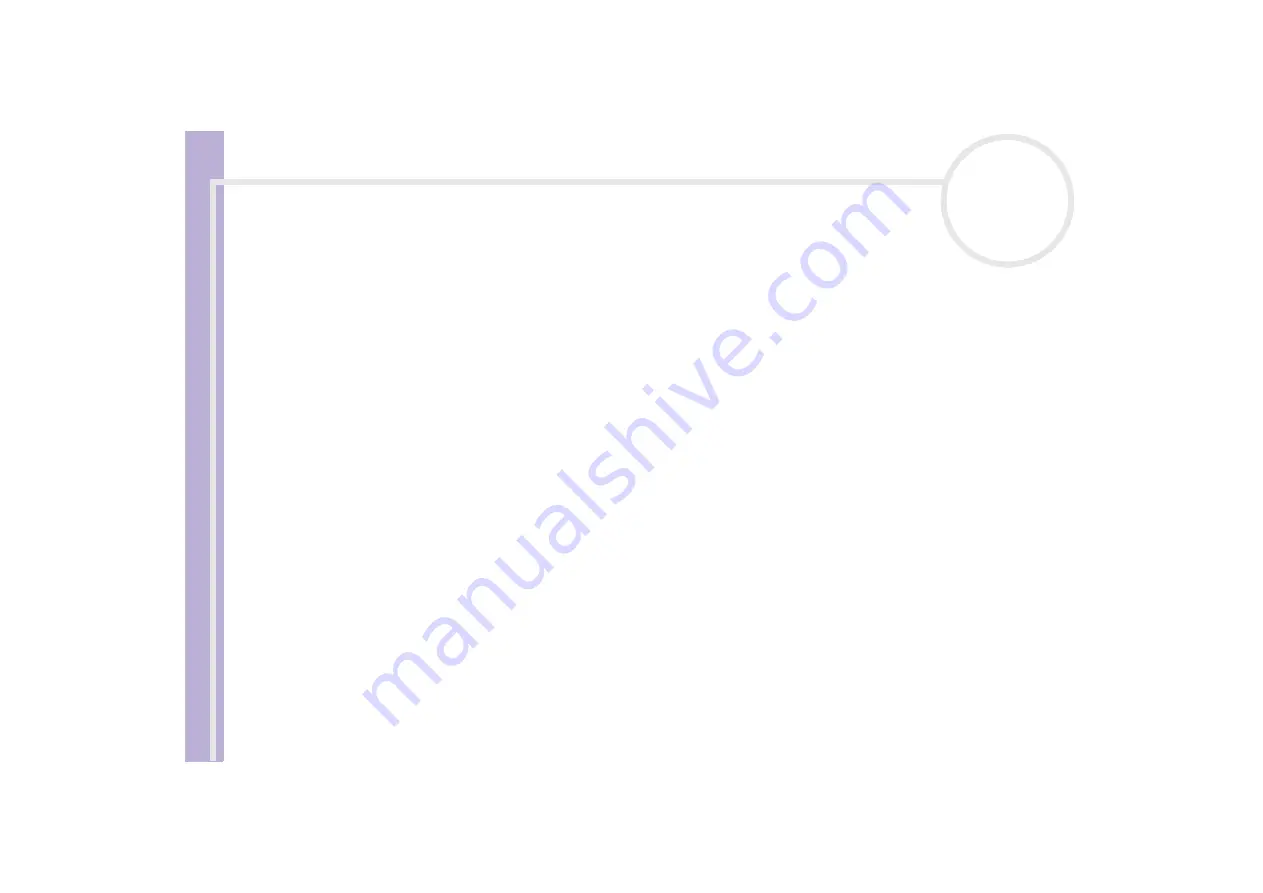
S
o
ft
wa
re
Guide
Using Click to DVD (for models with DVD-RW)
97
Managing project files with
Click to DVD Project Administration Tool
The
Click
to DVD Project Administration Tool
has the following functions to help you manage your
temporary files:
❑
Searches for video files that are not used by any existing Click to DVD projects and asks for your
confirmation to delete them.
❑
Searches for video files that are still used by existing Click to DVD projects, and asks you to confirm if you
want to delete the project file (*.ctd) and the associated video files. This will allow you to free hard disk
space occupied by temporary files of a project you already finalised or that you no longer want to keep.
✍
The Click to DVD Project Administration Tool relies on the settings specified by the options,
Save captured video file in:
and
Save temp file in:
when you save the project. If any of the files are moved to other folders after saving the project, this tool may not find all unused files or the files
associated with the project you wish to delete.
Re-editing project files
You can return to a saved project file to add material or change your menu design. This is called "re-editing"
a project.
To re-edit a project, proceed as follows:
1
Click
M
(menu button), and then select
Open Project
from the menu that appears.
Alternatively,
On the start screen, click the
Open Project task
.
The
Open File
dialog box appears.
2
Select the project file to be used.
You can resume work from the point where you left off the last time you saved the project file.






























