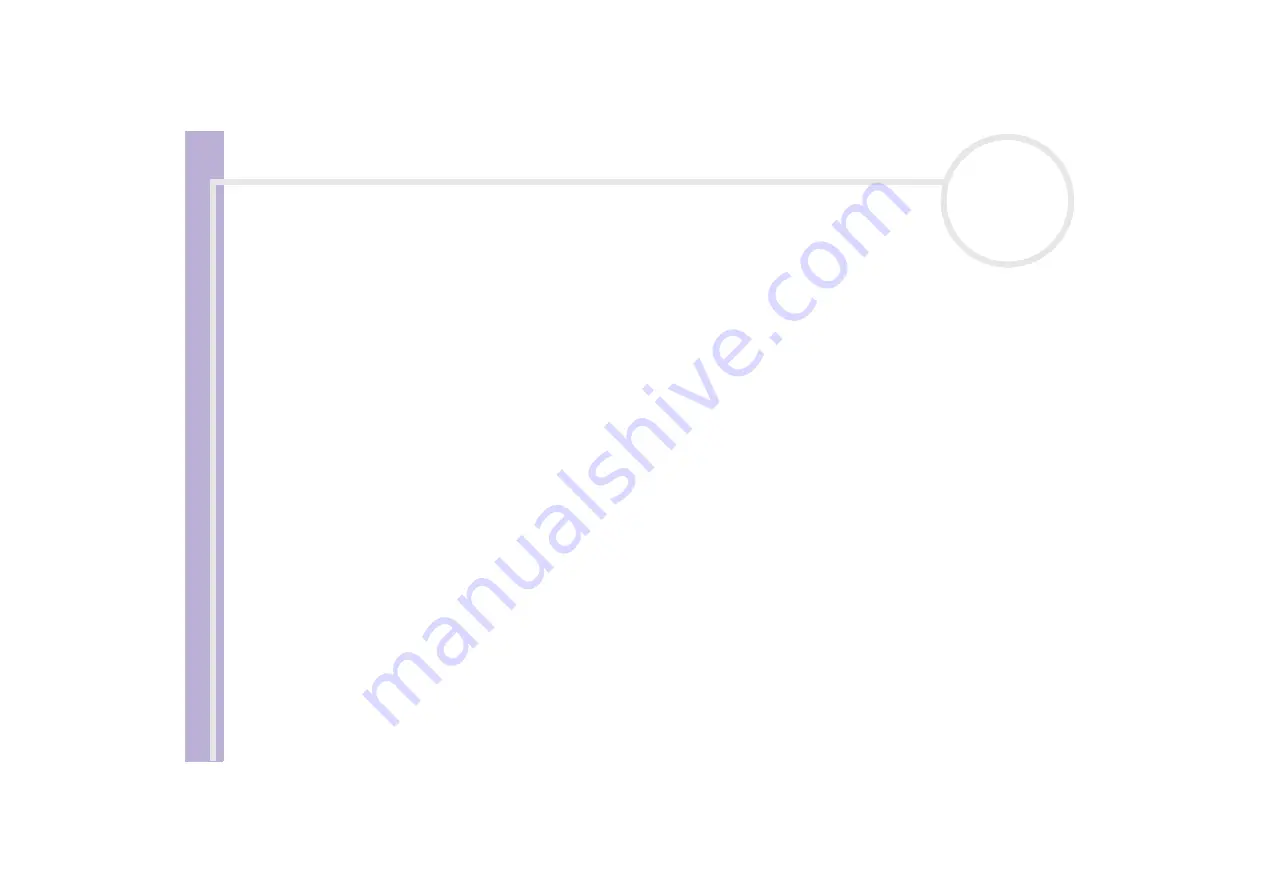
S
o
ft
wa
re
Guide
Using Click to DVD (for models with DVD-RW)
94
✍
The number of chapters that can be displayed in a single
Photo Menu
is around 90. If not all chapters fit in a single
Photo Menu
,
Photo Menu
2 and
Photo Menu
3 are automatically created. You can display a maximum of around 270 chapters.
Previewing DVDs
Before actually writing your project to the DVD, you can see a preview of the contents.
To preview the DVD, proceed as follows:
1
Click
Preview
on the DVD writing screen or
Menu
screen.
The
Preview
screen appears.
2
Use the remote control buttons displayed next to the preview screen to check the content that is to be
written to the DVD.
3
To end the preview; click the
End
button or the window’s
Close
button.
✍
As files first have to be converted to MPEG format, previewing the DVD may take some time.
Creating DVDs
Once you have completed the design of your DVD project, you can now write the project to a DVD disc. You
can write your project to a blank DVD-R or DVD-RW disc. The time required to create a DVD differs
depending on the type of computer you are using and the amount of data included in your project, but it
usually takes around three hours to create a one-hour-long DVD.
To create a DVD, proceed as follows:
1
Click
Write DVD
in the step guide.
The
DVD writing
window appears.
2
Place a blank disc in your computer's DVD-RW drive.
3
Click
Write
.
Your DVD is being created, and the progress is displayed on the screen.
When writing is complete, a message window appears.






























