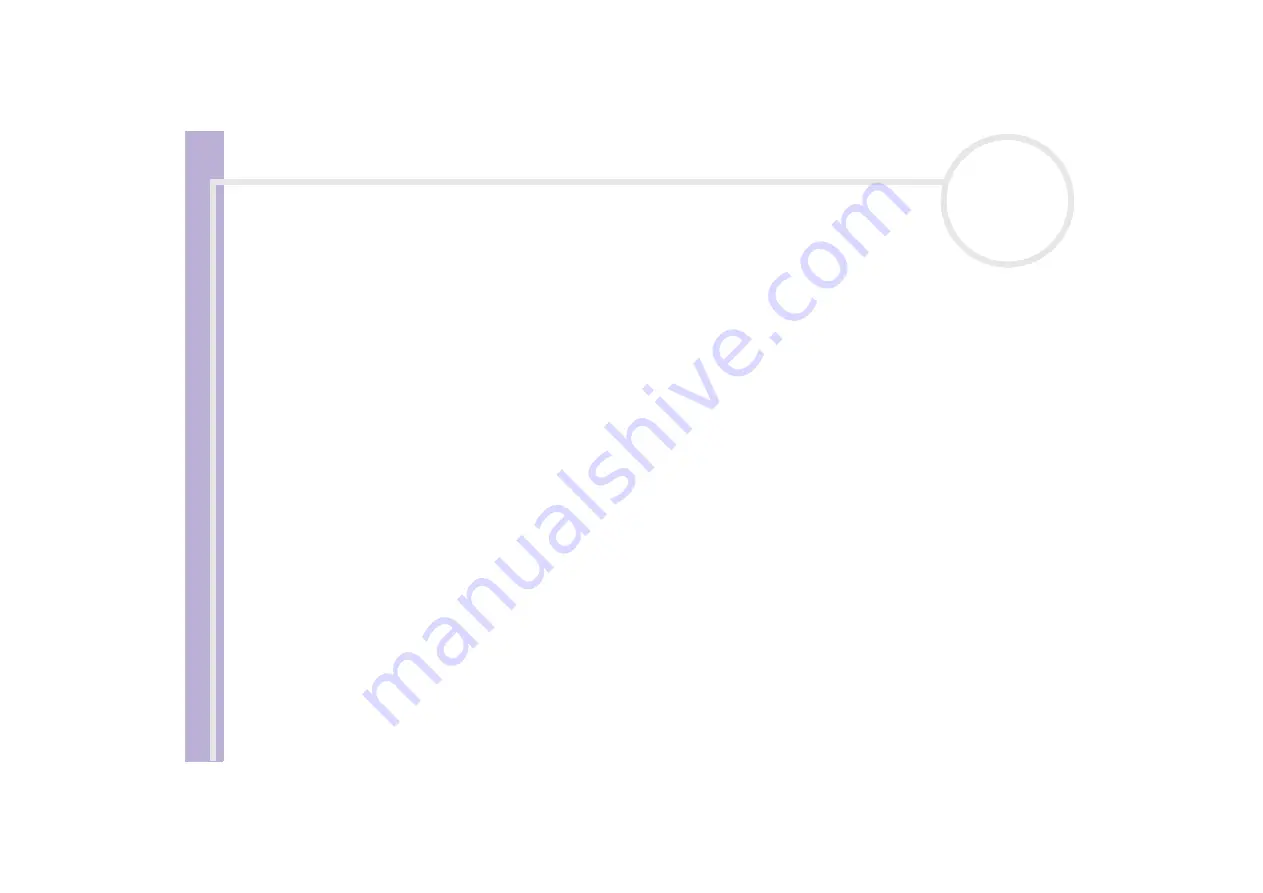
S
o
ft
wa
re
Guide
Using Video software
25
❑
You can add blank frame(s) during recording if you select the
Append
option button in the
Output
dialog box.
Blank frame(s) can be placed in the following locations:
Head:
A blank image is placed before the start of the video sequence during recording.
Tail:
A blank image is placed after the end of the video sequence during recording.
Both:
Blank images are placed before the start and after the end of the video sequence during
recording.
❑
You can specify the length of a blank image by entering the number of frames in the
Length
box in
the
Output
dialog box.
7
Click
OK
.
The
Output
dialog box closes and recording starts.
Video sequences are recorded on the DV device in the order in which they are arranged in the
Record
List
.
★
Clicking
Record All
will send all the video files shown in the
Record List
to the connected device. Clicking
Record
will send only the video files
selected from the
Record List
to the connected device.
✍
Even if you specify not to add blank frames, several blank frames are always placed at the end of the recorded segment regardless of the settings.
This is to prevent image noise from being recorded when recording stops.
Do not quit or log off from Windows
®
while recording. Otherwise, recording will fail.
Disable the screen saver in Windows
®
.
Do not start other applications or move any active window while recording.
Recording from the very beginning of the tape may not be successful if you record by controlling the video device through DVgate Motion.
Do not turn the power switch on the digital video camera recorder to
Camera
or turn it off while DVgate Motion is recording. Never switch the input
sources when recording on a digital videocassette recorder as this might prevent recording.
If you want to export manually videos from your computer to a DV device, refer to the DVgate online help file.






























