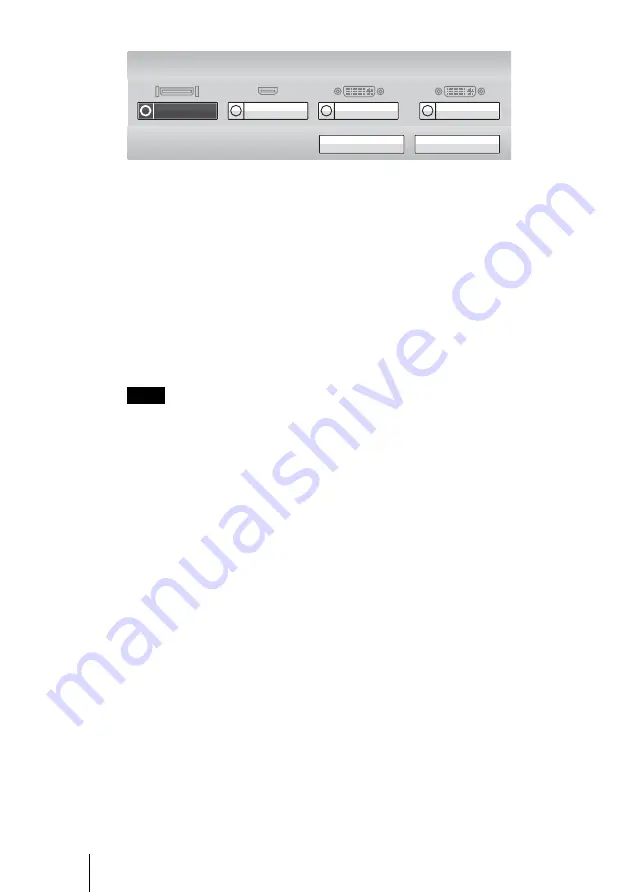
178
Sending Audio/Video from the External Equipment to a Remote Party
Use the
V
,
v
,
B
or
b
button on the Remote Commander to select the external
equipment connected to each video input on the Communication System, then
press the ENTER button.
The picture from the selected equipment is displayed.
CAMERA:
Video shot by the camera unit connected to the CAMERA
connector.
HDMI:
Video of the camera or video equipment connected to the HDMI IN
connector.
DVI-I 1:
Video of the camera or video equipment connected to the DVI-I 1 IN
connector.
DVI-I 2:
Video of a computer, etc. connected to the DVI-I 2 (PC) IN
connector.
The “
HDMI
” setting is not available on the PCS-XG77/XG77S.
To save the selected input, press the
V
,
v
,
B
or
b
button on the Remote
Commander to select “Save”, then press the ENTER button.
To input audio
Set “Audio Input” to “AUX” or “MIC+AUX” on the Basic Setup1 page of the
Audio setup menu (page 72).
When set to “AUX”, the sound from the external equipment is input and the
sound from a microphone is deactivated. When set to “MIC+AUX”, both
sounds are input.
To switch to the sound from the external equipment connected to the AUDIO
1 IN or AUDIO 2 IN jacks, set “Input Select (AUX)” to “AUDIO1” or
“AUDIO2” on the Basic Setup1 page of the Audio setup menu (page 72).
To switch the input video and audio at the same time
Set “Link to Audio Input” to “On” on the Link to Mic page of the Video setup
menu (page 77) so as to link the audio you want to switch at the same time with
the video input.
When the video input is switched, the audio input is simultaneously switched
to the one linked to the video input.
Note
Save
Cancel
CAMERA
Video Input > Near
DVI-I 2
DVI-I 1
HDMI






























