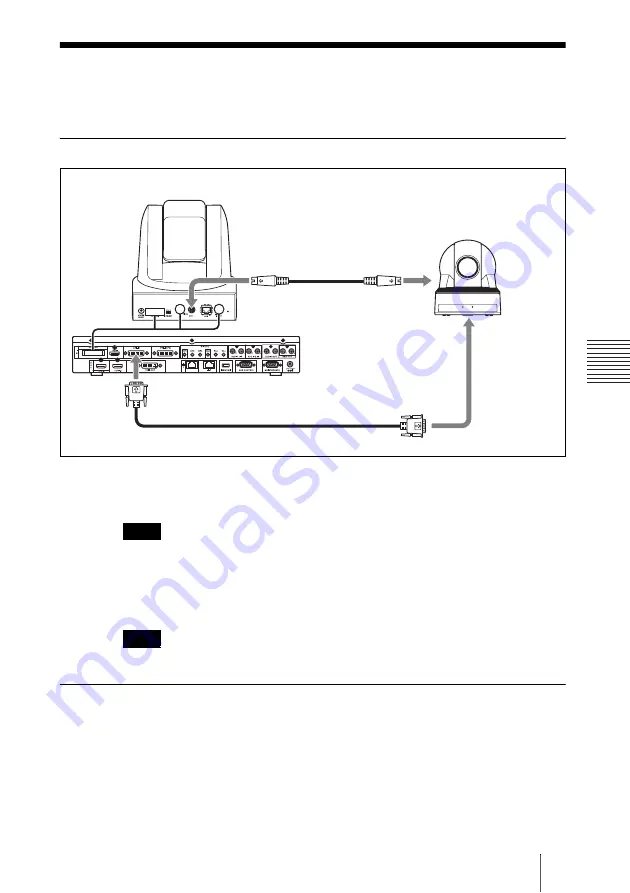
175
Using a Second Camera
C
hap
te
r 4:
C
o
n
nec
tio
n
w
ith
O
p
tio
nal
Equ
ipm
en
t
Using a Second Camera
You can connect the second camera through the camera unit.
Connection example for a second camera
Connect the video output connector of the second camera to the HDMI IN,
DVI-I 1 IN, or DVI-I 2 (PC) IN connector at the rear of the Communication
System.
The HDMI IN connector is not available on the PCS-XG77/XG77S.
Select “DVI-I 1”, “DVI-I 2” or “HDMI” in “Second Camera Input” of the
Camera setup menu depending on the connector to which the camera is
connected.
The “HDMI” setting is not available on the PCS-XG77/XG77S.
To switch the picture shot by two cameras
When you open the Camera menu, the instruction “F2: Switches to the first
camera.” or “F2: Switches to the second camera.” is displayed at the bottom of
the monitor screen. Each press of the F2 button on the Remote Commander
changes the picture shot by each camera.
For the procedure how to open the Camera menu, see “Adjusting the Camera”
on page 144.
Note
Note
VISCA cable
(not supplied)
to VISCA OUT
to VISCA IN
Second camera
to Video
output (DVI)
DVI cable (not supplied)
to DVI-I 1
IN
First camera






























