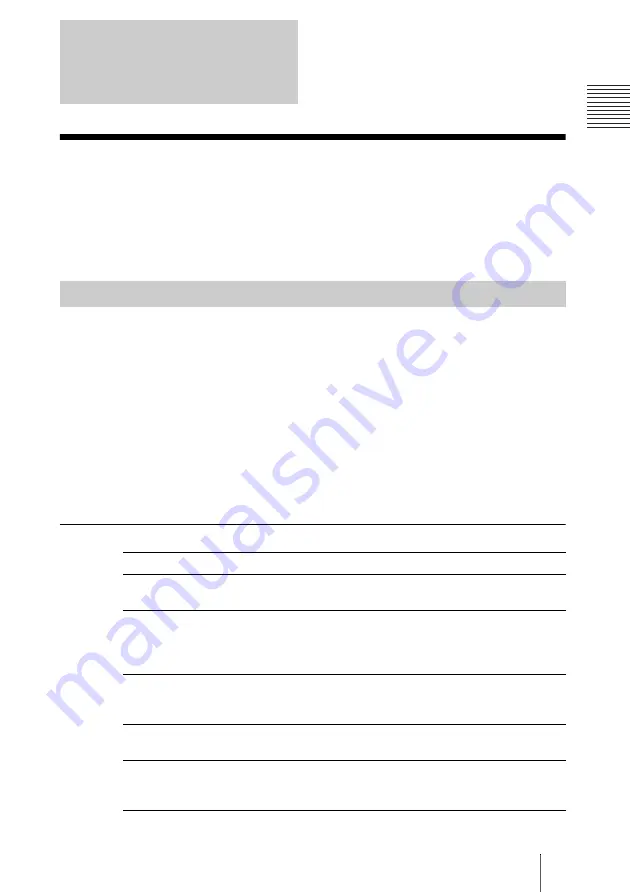
69
Restricting Registrations
C
h
apt
er
8:
G
a
te
ke
ep
er
Restricting Registrations
Configuration conditions for restricting registrations will now be explained.
By default, all Endpoints are permitted to register with the Gatekeeper,
however, certain Endpoints can be restricted from registering with the
Gatekeeper either by IP Address or E.164 number.
1
Click on [Restriction] from the [Gatekeeper] menu.
The [Restriction] screen will be displayed.
2
Click the [Add] button from either [Restriction(IP)] or [Restriction(E164)]
panel.
The [Add Restriction] screen will be displayed.
3
Select whether to permit the Gatekeeper registration or not.
4
Click the [Add] button on the [Add Restriction] panel.
This setting is registered.
[Add Restriction] Screen
Chapter 8:
Gatekeeper
Restrict Registrations
Setting Category
Description
Restriction ID
The Restriction ID automatically allotted by the system is
displayed. This cannot be edited.
Restriction Type
Displayed by [Restriction(IP)] or [Restriction(E164)].
This is decided by clicking the [Add] button of either
[Restriction(IP)] or [Restriction(E164)]. Editing is not
possible.
Priority
Enter registered restriction information in order of priority
using alphanumeric characters. Restrictions with a lower value
will be prioritized.
Permission
Select whether to permit the targeted terminal’s registration
with the Gatekeeper.
IP Address
This is a required field. Only displayed if the [Restriction Type]
is [Restriction(IP)]. Enter the IP Address of the terminal in
question.
Summary of Contents for PCS-VCS IPELA
Page 98: ...Sony Corporation ...






























