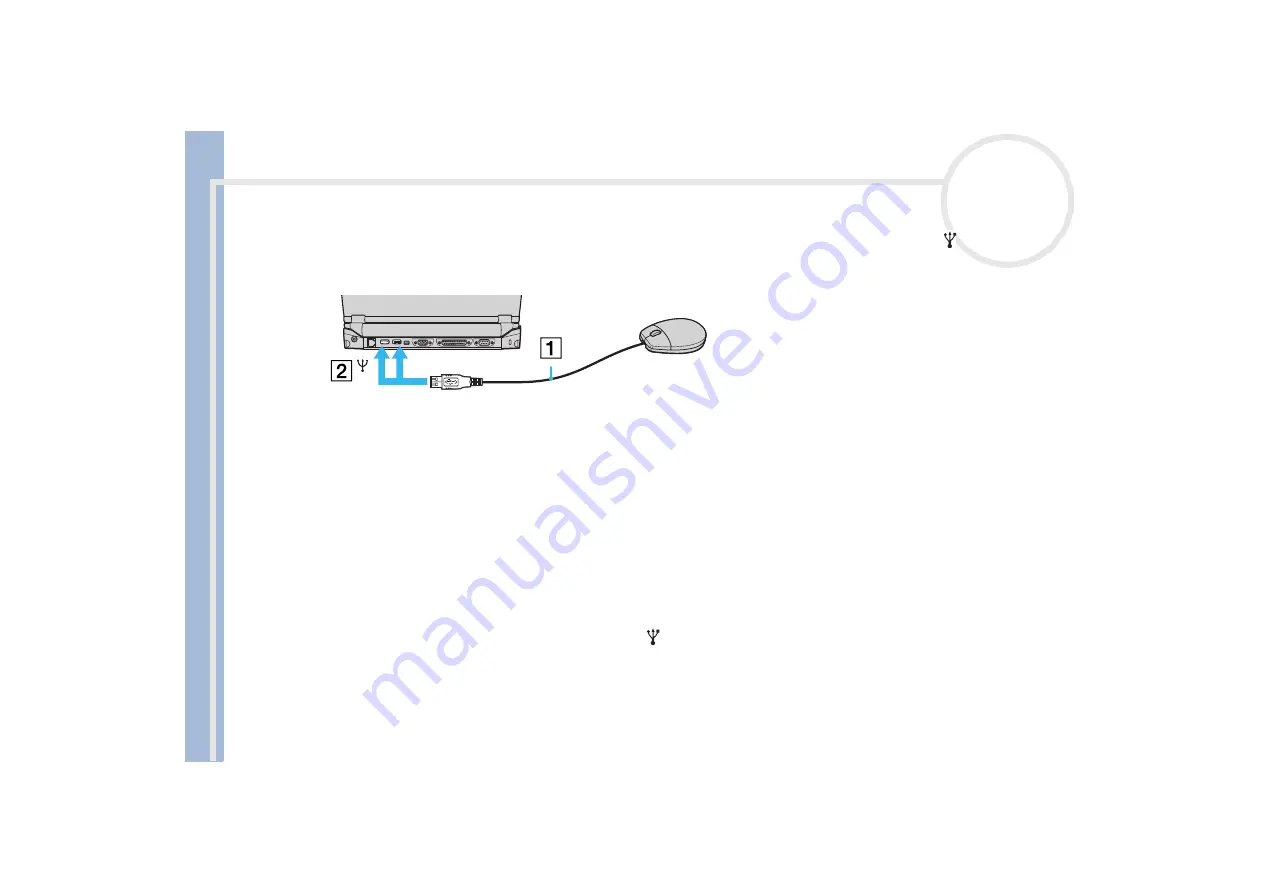
Sony Not
e
book Us
er
G
u
id
e
Connecting peripheral devices
72
To connect a USB mouse to the docking station, proceed as follows:
Plug the USB cable (1) into one of the docking station USB connectors (2) identified by the symbol.
✍
You do not need to shut down the computer before connecting or disconnecting a USB peripheral.
You can connect the optional Sony USB mouse (PCGA-UMS1 series). As the driver for this mouse is preinstalled on your computer, you can use the
mouse by just connecting it.
Connecting a printer
You can connect a Windows-compatible printer to your computer to print documents.
Connecting a printer using the USB connector
To connect a printer using the USB connector, proceed as follows
1
Plug an optional USB printer cable into one of the USB connectors on your computer or your docking
station. A USB connector is identified by the
symbol.
2
Plug the printer power cord into an AC outlet.
✍
Before using the printer, you may need to change the
Printer
settings in the
Sony Notebook Setup
software.
Turn off your computer and the printer, unplug the AC adapter and the power cord before connecting the printer.
















































