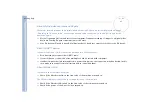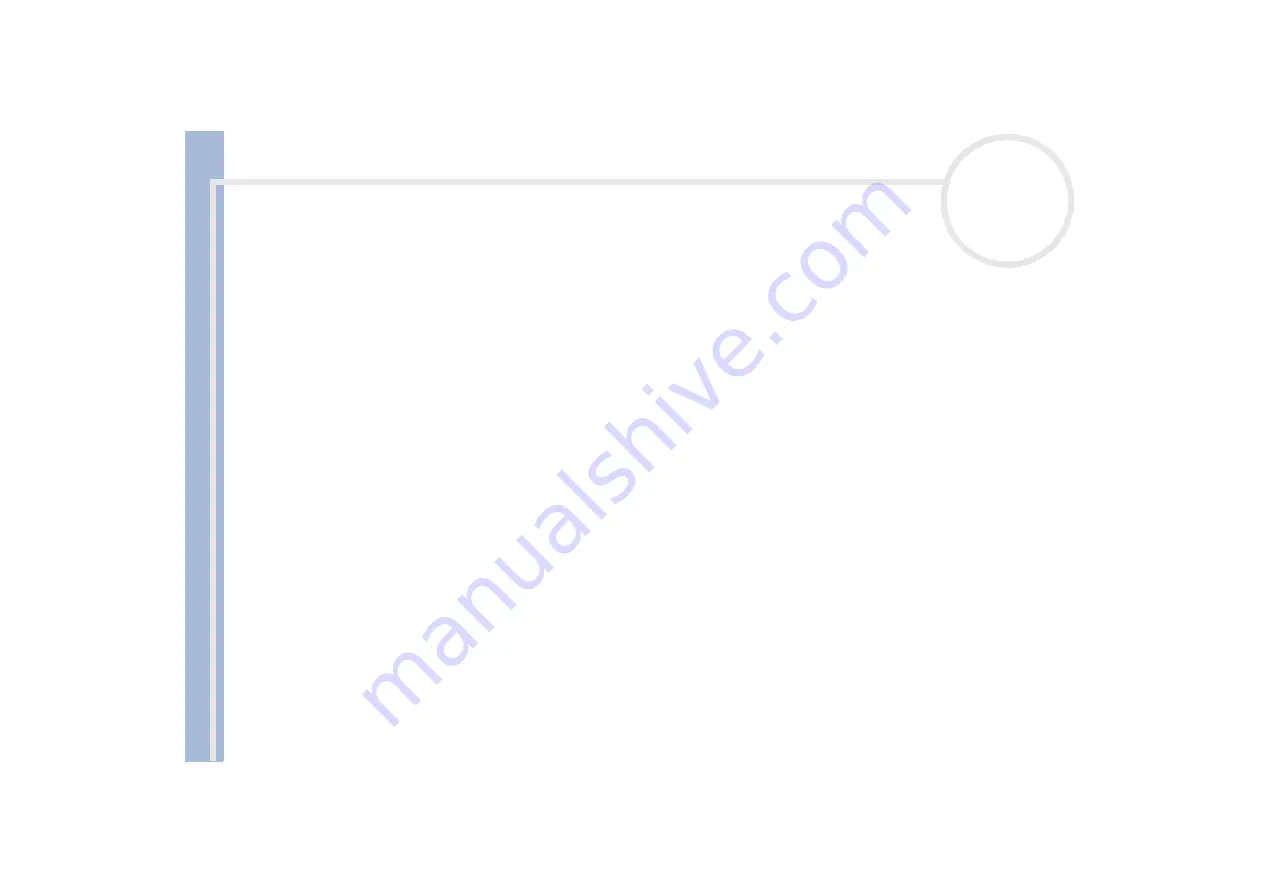
Sony Not
e
book Us
er
G
u
id
e
Getting help
92
5
Select the
Hardware
tab, then click
Device Manager
.
6
Select
Universal Serial Bus controllers
, then
Y-E Data USB Floppy
.
7
From the
Action
menu, click
Uninstall
.
8
Keep clicking
OK
until the
Confirmation of deletion of device
message appears.
9
Select
Scan for hardware changes
from the
Action
menu.
The UFD5 is recognized as drive A.
The floppy disk drive in the optional docking station connected to the notebook is not recognized as drive A
To set the docking station floppy disk drive to A, proceed as follows :
1
Turn the system power off and disconnect all peripherals.
2
Connect the docking station, then turn the system power on.
3
Select
Control Panel
from the
Start
menu.
4
Double-click
System
.
5
Select the
Hardware
tab, then click
Device Manager
.
6
Select
Floppy disk controllers
, then
Standard floppy disk controller
.
7
From the
Action
menu, click
Uninstall
.
8
Keep clicking
OK
until the
Confirmation of deletion of device
message appears.
9
Perform the
Scan for hardware changes
from the
Action
menu.
The docking station floppy disk drive is recognized as drive A.
About sound
My speakers are not producing sound
❑
The built-in speakers may be turned off. Press
<Fn>+<F3>
to turn on the speakers.