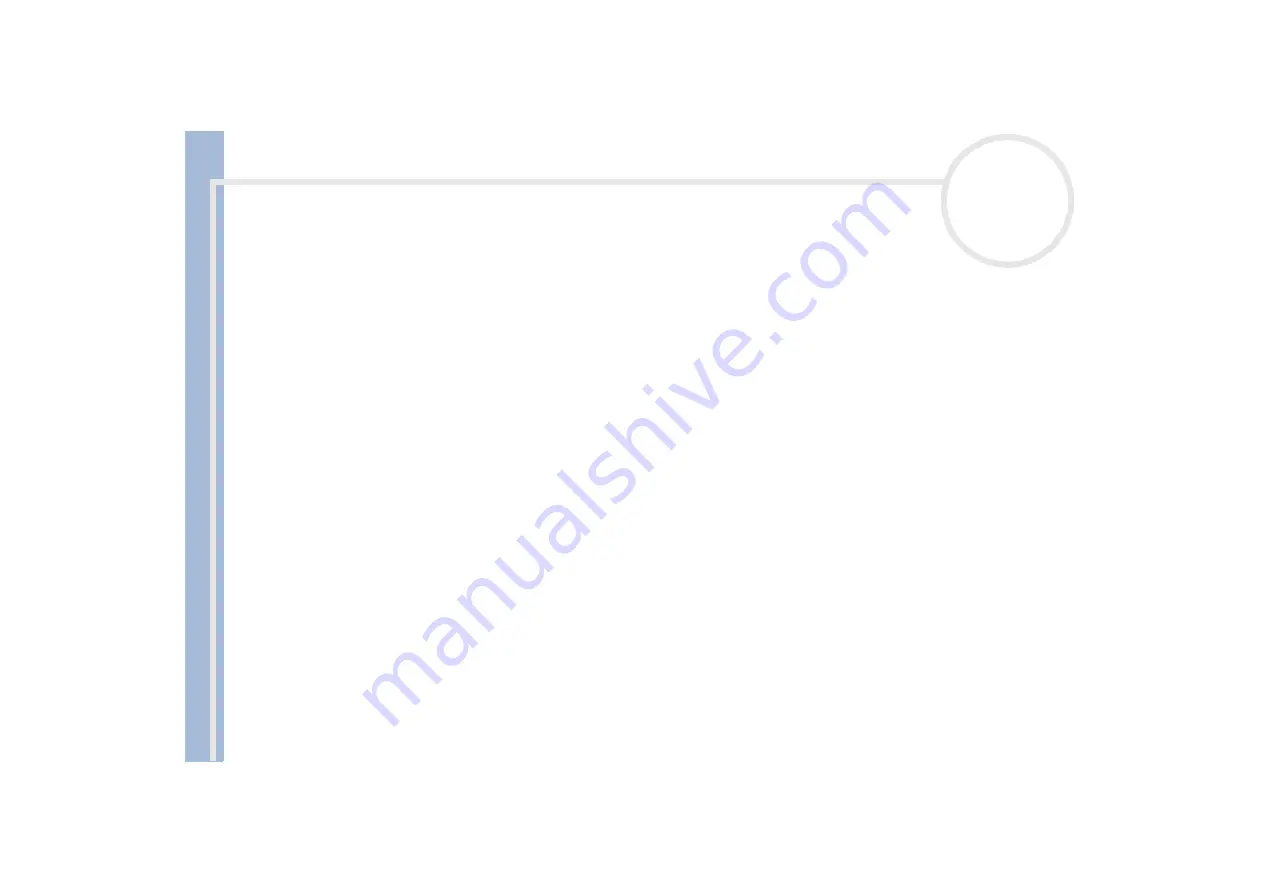
About
t
h
e s
o
ft
w
a
re
on your
Sony
not
e
book
Managing drivers
94
Double-clicking the category of your device in the device manager list does not display your device.
You have to remove your device. Please refer to
to remove it. Then
.
Double-clicking
Other devices
displays your device.
You have to right-click your device, then click
Uninstall
. Repeat from step 2 in
If the
This device is working properly
message is not displayed, the device is not working properly.
Click
OK
to close the
Properties
dialog box, then reinstall the driver as follows:
Right-click
Uninstall
.
When the
Confirm Device Removal
dialog box appears, click
OK
.
Click
Yes
and restart the computer.
When the computer restarts, repeat from step 2 in
If your device is not displayed in the
Properties
dialog box, the device is not working properly.
Repeat steps 1 through 4 in the previous sections to verify the driver’s installation. Click your device, then
click
Uninstall
to remove the driver. Click
Yes
to restart the computer. When the computer restarts,
.
Updating a driver
To update the driver, proceed as follows:
1
Click
Start
on the taskbar.
2
Click
Control Panel
.
3
Click the
Printers and Other Hardware
icon.
And then click the device you want to revert.
4
On the
Hardware
tab, click
Properties
.
5
On the
Driver
tab, click
Update driver
.



























