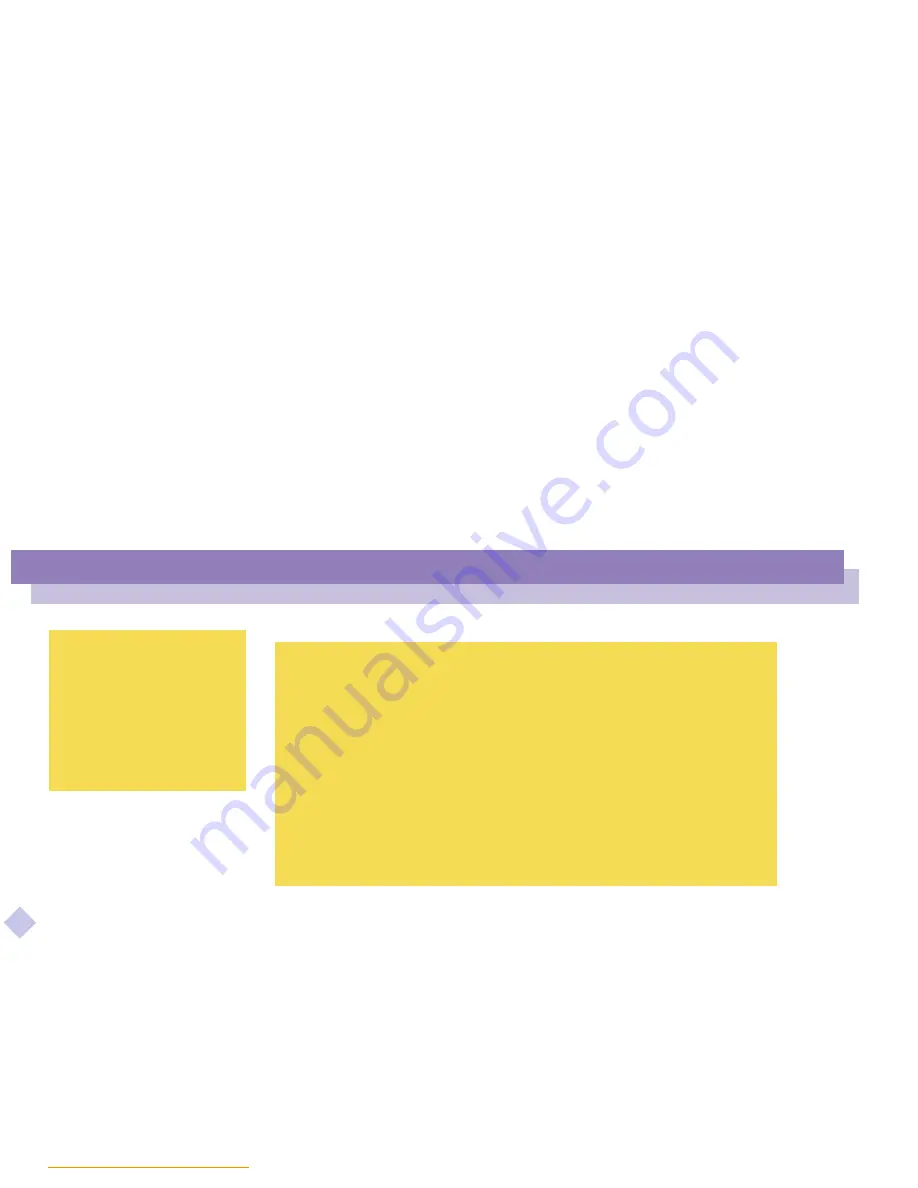
Sony
Not
e
book
Com
p
ut
er
Us
er
Gui
d
e
Using Your Notebook Computer
Using PC Cards
38
n N
To remove a PC card
Follow the steps below to remove the PC card while your computer is on. If it is not
removed properly, your system may not work properly. When your computer is off,
skip the steps 1 to 5.
1
Click the start button on the Windows
®
98 tasktray, point Settings, then click
Control Panel.
2
Double-click PC card.
3
Click the name of the PC card in the list, then click the Stop button.
4
Click OK.
5
Press the PC card release button.
6
Gently grasp the card and pull it out.
✍
Do not force a card into the slot. It may damage the connector pins. If you have difficulty
inserting a card, check that you are inserting the card with the correct orientation. See the
manual supplied with your PC card for more information on use.
For some PC cards, if you alternate between normal power operation and the system
suspend or system hibernation power management modes while the card is inserted, you
may find that a device connected to your system is not recognized. Reboot your system to
correct the problem.
While the card is inserted, your computer may not enter the System Hibernation power
management mode. It may enter the System Suspend mode. It is recommended to remove
the card when your computer enters the System Hibernation mode by pressing Fn + F12
keys or by using the PowerPanel utility, and when it is set to enter the System Hibernation
mode automatically while using a battery as the source of power.
✍
Before you remove the PC
card, click the PC card icon in
the tasktray and close the
card.
Close any applications that use
the PC card before removing
the card. Otherwise, data may
be lost.






























