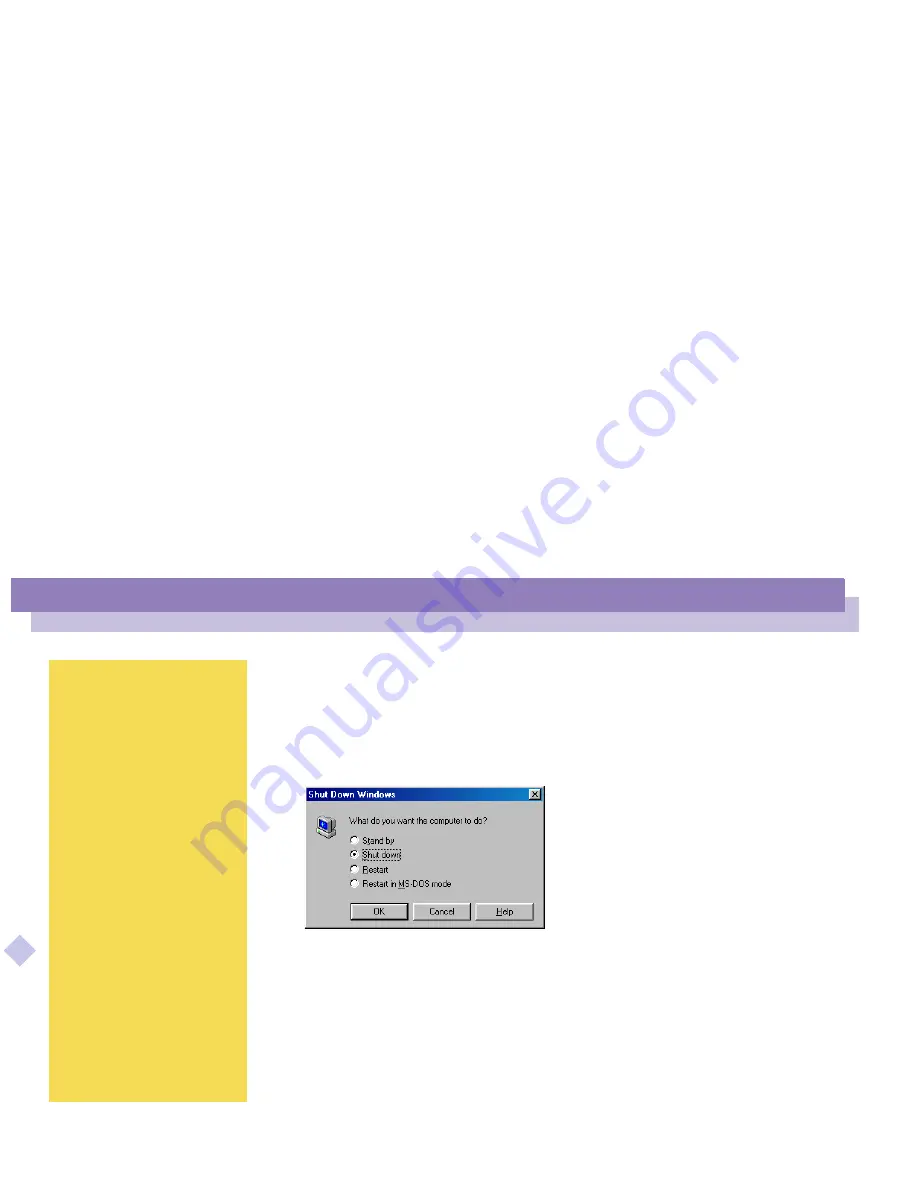
Using Your Notebook Computer
Shutting Down Your Computer
Sony Notebook Computer Us
er G
u
ide
25
n N
Shutting Down Your Computer
1
Click the Start button on the Windows
®
taskbar.
2
Click Shut Down at the bottom of the Start menu to display the Shut Down
Windows dialog box.
3
Select Shut down.
4
Click on OK.
5
Wait for your computer to turn off automatically. The power indicator will turn
off.
6
Turn off any peripheral connected to your computer.
!
To avoid potential loss of data,
follow these steps to shut
down your computer.
✍
Respond to any prompts
warning you to save
documents.
✍
If you are unable to shut down
your computer using the steps
described above,
-close all software in use,
-remove the PC cards if
inserted,
-disconnect any USB devices,
then shut down the computer.
If the previous steps do not
work, see the Troubleshooting
section of this User Guide.
During a period of inactivity,
you can conserve battery life by
using System Suspend mode.
See "Controlling Power
Management" in your Software
Guide for further details.
















































