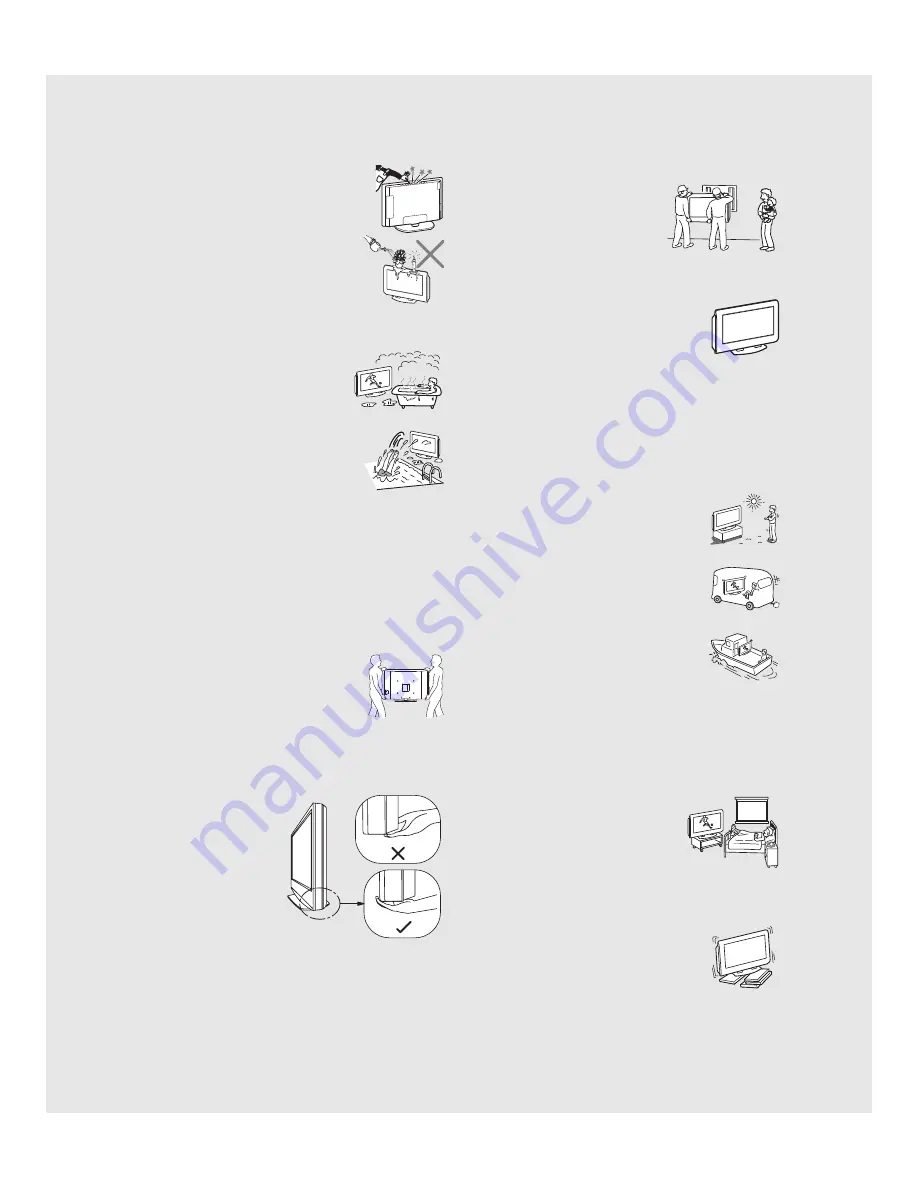
6
KLV-23S200A/KLV-26S200A/KLV-32S200A/KLV-40S200A
2-697-098-
11
(2)
D:\WINNT\Profiles\George\Desktop\2697098112_WAX2_EN
source(081606)\01US02WAR.fm
masterpage:3 columns Right
Objects and ventilation holes
Never push objects of any kind into the TV through the
cabinet slots as they may touch dangerous voltage points
or short out parts that could result in a fire or an electric
shock. Never spill liquid of any kind on the TV.
Do not place any objects on the TV.
The TV shall not be exposed to dripping or splashing
and no objects filled with liquids, such as vases, shall
be placed on the TV.
MOISTURE
Moisture and flammable objects
s
Do not use power-line operated sets near water
— for example, near a bathtub, washbowl,
kitchen sink, or laundry tub, in a wet basement,
or near a swimming pool, etc. It may result in a
fire or an electric shock.
s
Do not let this TV get wet. Never spill liquid of
any kind on the TV. If any liquid or solid object
does fall through, do not operate the TV. It may
result in electric shock or damage to the TV.
Have it checked immediately by qualified
personnel.
s
To prevent fire, keep flammable objects or open flame (e.g. candles)
away from the TV.
CARRYING THE TV
Carry the TV in the specified manner
Carrying the TV requires at least two people.
If you carry the TV in a manner other than that specified and without the
specified number of persons, it may drop and serious injury may result.
s
Carry the TV with the specified number of people.
s
Carry the TV holding the upper and bottom
frames of the TV as illustrated.
s
Hold the TV securely when carrying it.
As the glass surface of the TV has a special
coating, be careful to avoid touching the glass
surface as much as possible.
s
When transporting, do not subject the TV to shocks or vibration, or
excessive force.
s
When lifting or moving the TV, be sure to hold the panel firmly as
illustrated. Place your palm directly under the panel, from the rear
of the TV.
INSTALLATION
When installing or removing the TV, using
the Wall-Mount Bracket, be sure to use
qualified contractors. Wall mount installation
requires the use of a Wall-Mount Bracket. If
not properly secured during installation or
removal from the Wall-Mount Bracket, the
TV may fall and cause serious injury. Please
use a qualified contractor when installing or removing.
Optional wall mount
Observe the following when installing the TV using a
wall-mount bracket. If the TV is not secured properly, it
may fall and cause injury.
s
Be sure to follow the operating instructions
supplied with the wall-mount bracket when
installing the TV.
s
Be sure to attach the brackets supplied with the wall-mount bracket.
s
Do not hang the TV from the ceiling. It may fall and cause serious
injury.
Placement for viewing
It is recommended to watch the TV at a distance of 3 - 7 times that of the
screen height, and in moderate brightness. Watching the TV for too long
or in a dark room may cause eye fatigue.
Outdoor use
Do not install this TV outdoors. If the TV is exposed to
rain, it may result in a fire or an electric shock. If the TV
is exposed to direct sunlight, the TV may heat up and
cause damage to the TV.
Vehicle
Do not install this TV in a vehicle.
Bumping of the vehicle may cause the TV to fall down
and cause injury.
Ship and vessel
Do not install this TV in a ship or vessel. If the TV is
exposed to seawater, it may cause a fire or damage the
TV.
Corrosion
If you use this TV near the seashore, salt may corrode metal parts of the
TV and cause internal damage or fire.
It may also shorten the life of the TV.
Oils
Do not install this TV in restaurants where oily vapors occur. Dust
absorbing oil may enter and damage the TV.
Medical institution
Do not place this TV in a place where medical
equipment is in use.
It may cause a malfunction of medical instruments.
Preventing the TV from toppling over
Take measures to prevent the TV from toppling over and causing injury.
To prevent the TV from toppling over, secure the TV to a wall or pillar.
Installing on a level surface
If you install the TV on an inclined surface, the TV may
fall or drop and cause injury or damage.
6







































