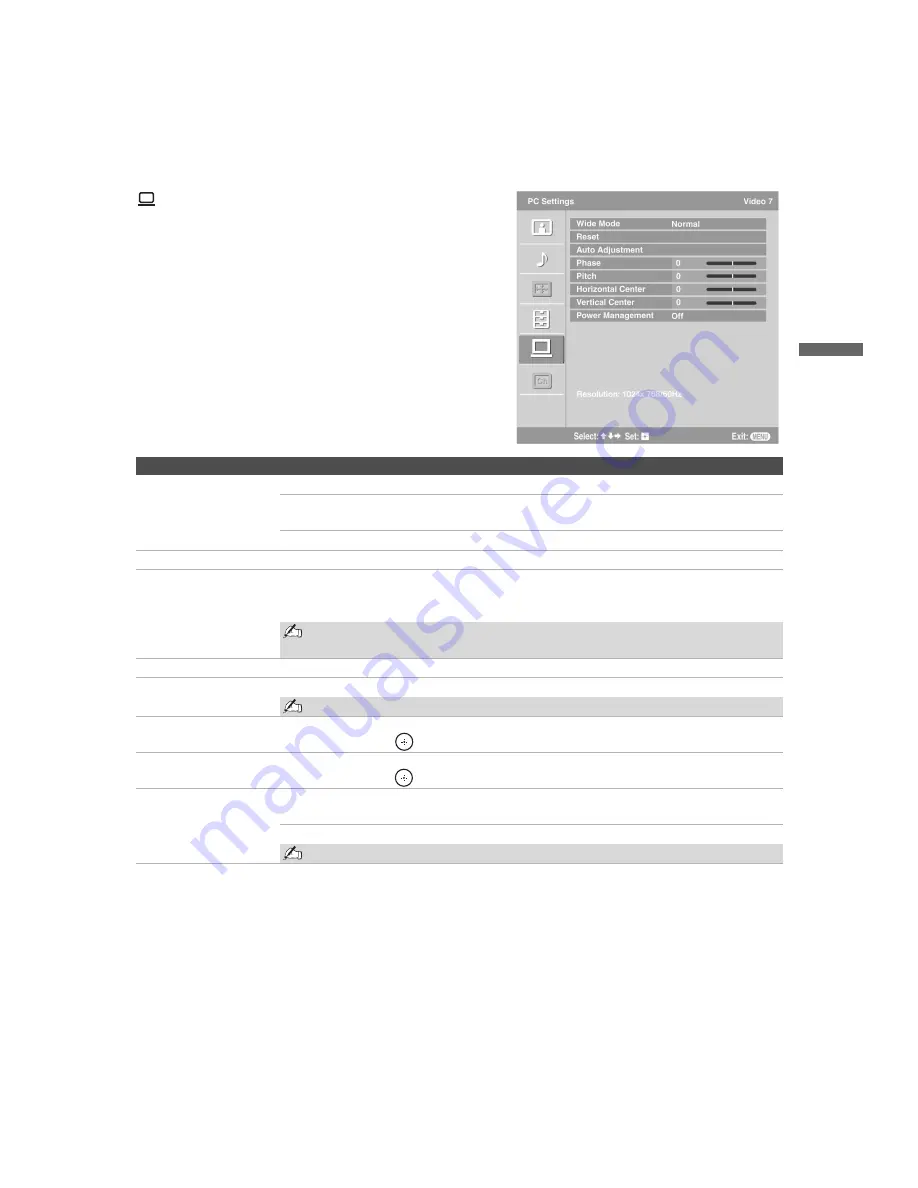
Using the Menus
35
Usin
g the
M
e
nus
KLV-23S200A/KLV-26S200A/KLV-32S200A/KLV-40S200A
2-697-098-
11
(2)
D:\WINNT\Profiles\George\Desktop\2697098112_WAX2_EN
source(081606)\01US06USI.fm
masterpage:3 columns Right
Using the PC Settings
Option
Description
Wide Mode
Normal
Select to display in the original resolution.
Full1
Select to enlarge the picture to fill the display area, keeping its original
aspect ratio.
Full2
Select to enlarge the picture to fill the display area.
Reset
Resets the current setting to the default values, except
Wide Mode
and
Power Management
.
Auto Adjustment
Select to automatically adjust the display position and phase of the picture when the TV
receives an input signal from the connected PC. Note that Auto Adjustment may not work
well with certain input signals. In such cases, manually adjust the options below.
Auto Adjustment for PC can also be set using the TOOLS button on the remote
control.
Phase
Adjust after
Pitch
to fine tune overall sharpness.
Pitch
Adjust uneven sharpness on screen.
For the PC Input Signal Reference Chart, see page 41.
Horizontal Center
Allows you to move the position of the picture left and right.
Press
B
/
b
and press
to choose a correction between
Min, – 49
to
+ 49
and
Max.
Vertical Center
Allows you to move the position of the picture up and down.
Press
V
/
v
and press
to choose a correction between
Min, – 49
to
+ 49
and
Max.
Power Management
On
Select to automatically switch to the power saving mode when there is
no signal input for 30 seconds.
Off
Select to turn off
Power Management
.
Power Management is not VESA-compliant.














































