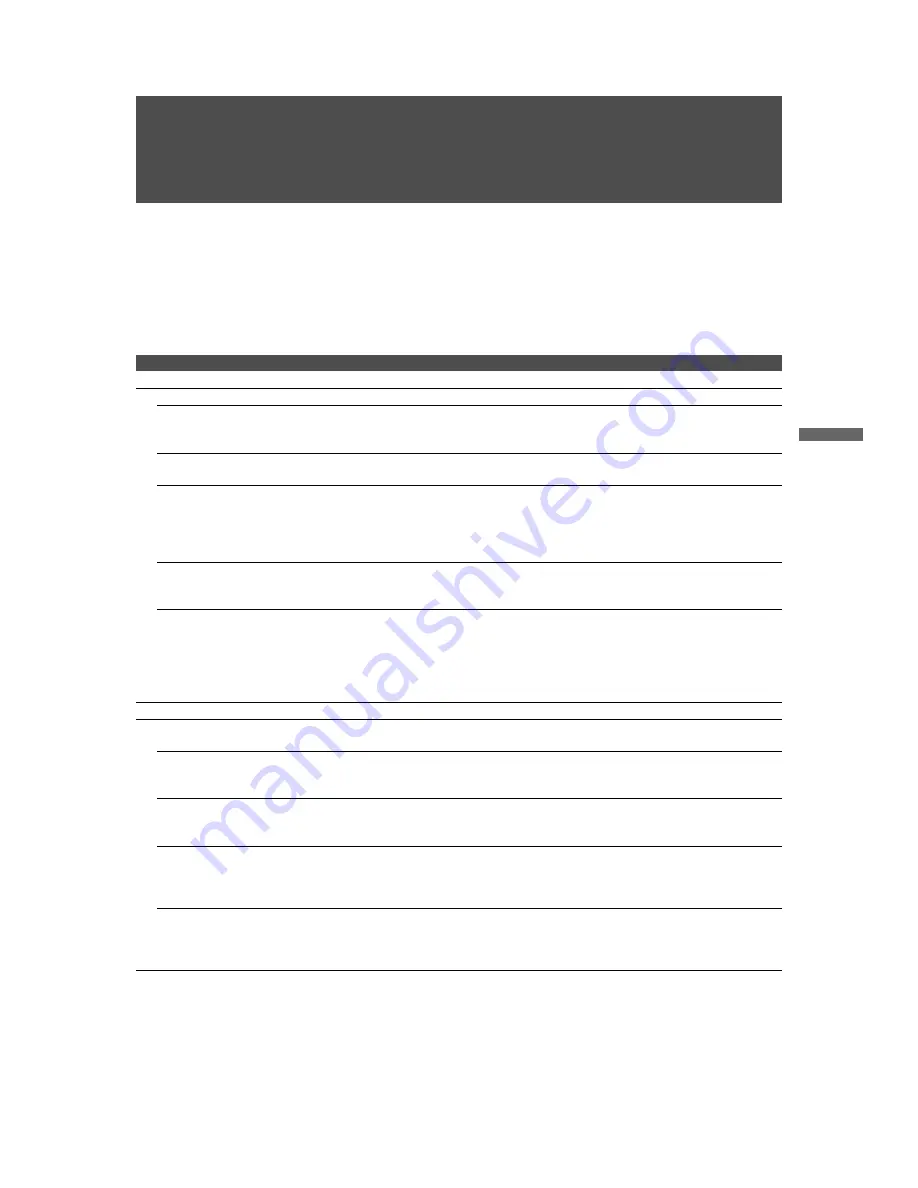
37
KLV-23S200A/KLV-26S200A/KLV-32S200A/KLV-40S200A
2-697-098-
11
(2)
D:\WINNT\Profiles\George\Desktop\2697098112_WAX2_EN
source(081606)\01US08OTH.fm
masterpage:3 columns Right
O
th
e
r Info
rm
a
tio
n
Other Information
Troubleshooting
If you have additional questions, service needs, or required technical assistance related to the use of your
Sony TV, please visit our website or call one of the following numbers:
http://www.sony.com/TVsupport
1-877-899-SONY(7669) in Canada
Problem
Possible Remedies
No picture.
No picture.
❑
Check
Power Saving
settings (page 32).
Cannot receive any channels.
❑
Make sure the power cord is connected securely.
❑
Turn on the power of the TV.
❑
Check antenna/cable connections.
TV is locked to one channel.
❑
Perform
Auto Program
to add receivable channels that are not presently in the
TV’s memory (pages 36).
Cannot receive or select channels.
❑
Perform
Auto Program
to add receivable channels that are not presently in the
TV’s memory (pages 36).
❑
To receive or select cable channels, make sure that
Cable
in the
Setup
settings
is set to
On
(page 33). To receive or select UHF channels over an antenna, make
sure
Cable
is set to
Off
.
The TV turns off automatically.
❑
Check if the
Sleep Timer
is activated, or confirm the
Duration
setting of
Timer
.
(page 32).
❑
Check
Power Management
in the
PC Settings
. (page 35)
No picture from some video
sources.
❑
Check the connection between the optional video equipment and the TV.
❑
Press
TV/VIDEO
on the remote control (page 19).
❑
If you connect video equipment to the S VIDEO input of the TV, set
Auto YC
to
On
in the
Setup
settings (page 32).
❑
Press
MENU
on the remote control. Select your desired input from the External
Inputs list.
Poor picture.
Double images or ghosts.
❑
Check antenna/cable connections.
❑
Check the antenna location and direction.
Only snow and noise appear on the
screen.
❑
Check if the antenna is broken or bent.
❑
Check if the antenna has reached the end of its serviceable life. (3-5 years in
normal use, 1-2 years at the seaside.)
Dotted lines or stripes.
❑
Keep the TV away from noise sources such as cars, motorcycles, or hair-dryers.
❑
If using 300 ohm twin lead, move the excess lead away from the TV or try using
75 ohm coaxial cable instead.
No color/Dark picture/Color is not
correct/The picture is too bright.
❑
Press
PICTURE
to select the desired picture mode (page 19).
❑
Adjust the
Picture Mode
options in the
Picture
settings (page 25).
❑
If you set the
Power Saving
mode to
Low
or
High
, it will enhance the black
level.
Noisy picture.
❑
Make sure that the antenna is connected using the supplied 75-ohm coaxial
cable.
❑
Keep the antenna cable away from other connecting cords.
❑
To avoid TV interference, make sure to use an undamaged antenna cable.
(Continued)












































