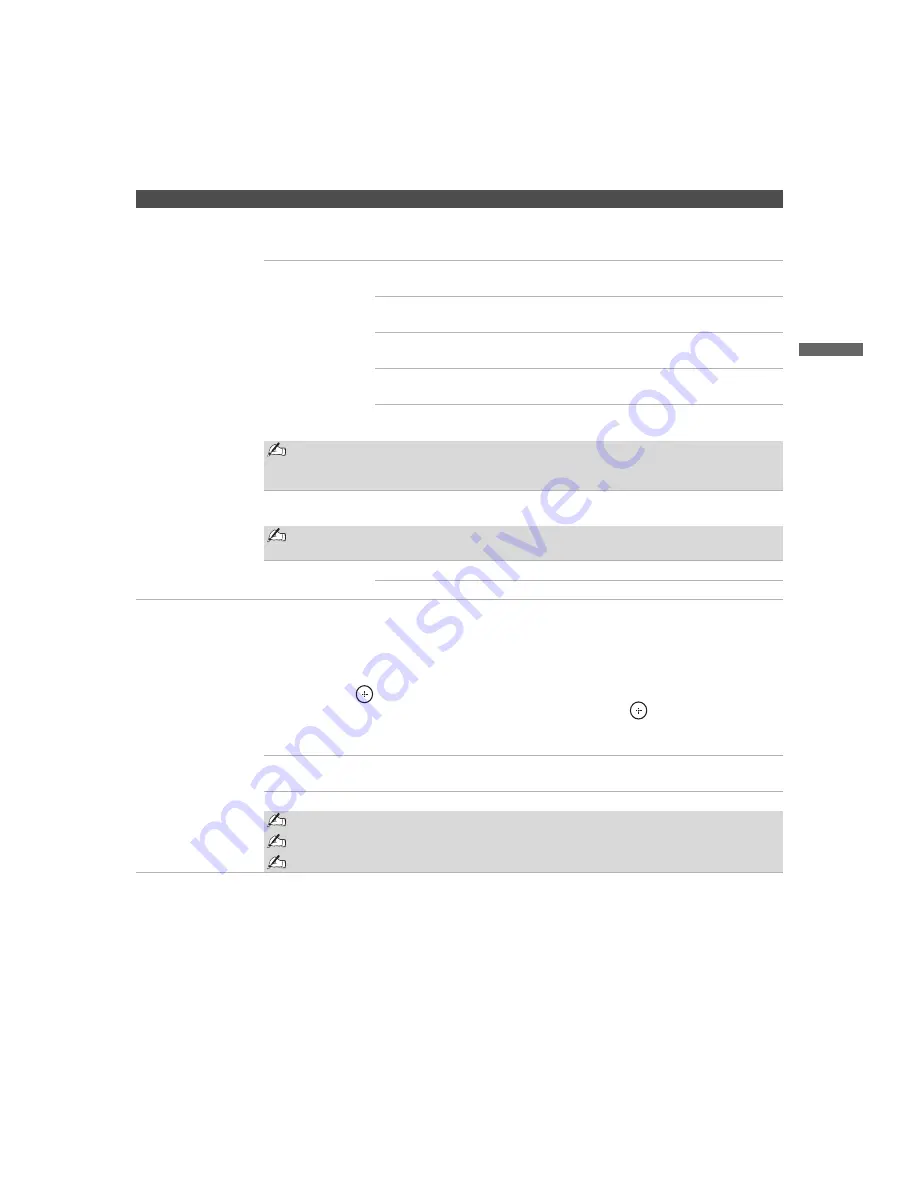
Using the Menus
31
Usin
g the
M
e
nus
KLV-23S200A/KLV-26S200A/KLV-32S200A/KLV-40S200A
2-697-098-
11
(2)
D:\WINNT\Profiles\George\Desktop\2697098112_WAX2_EN
source(081606)\01US06USI.fm
masterpage:3 columns Right
Parental Lock
The
Parental Lock
settings allows you to set up the TV to block programs according to their
content and rating levels. Use
0-9
on the remote control to enter a four-digit password. The first
time you create a password, confirm the password by entering it again.
Lock
Off
Turn
Parental Lock
off. No programs are
blocked from viewing.
Child
Maximum ratings permitted are:
Canada: C, G, TV-Y
Youth
Maximum ratings permitted are:
Canada: C8+, PG, 8 ans+, TV-PG
Young Adult
Maximum ratings permitted are:
Canada: 14+, 13 ans+, TV-14
Custom
Select to set ratings manually.
Canada: See page 33 for details.
If you are not familiar with the Parental Guideline rating system, you should select
Child, Youth, or Young Adult to help simplify the rating selection. To set more
specific ratings, select Custom.
Change Password
Select to change your password.
You need your password for any future access into the Parental Lock settings. If
you lose your password, see “Lost password.” on page 38.
Select Country
U.S.A.
Select to use U.S.A. ratings (see page 34).
Canada
Select to use Canadian ratings (see page 33).
Label Video Inputs
Allows you to identify A/V equipment you connected to the TV, such as a VCR, DVD, etc. For
example, if you have a DVD player connected to the
VIDEO 4
jack, you can select the label
DVD
for the Video 4 input. Then when you press
TV/VIDEO
to change inputs, the
Video Label
you assigned to that input appears on screen.
1
Press
V
/
v
to highlight the video input (
Video 1-7
) to which you want to assign a label.
Then press
to select the input.
2
Press
V
/
v
to highlight one of the displayed labels. Then press
to select the label.
You can select from the following labels for each input:
Video 1-6
–
, RECEIVER, SATELLITE, CABLE BOX, VCR, DVD, DVR, HD,
GAME, CAMCORDER, Edit:, Skip
Video 7
–
, PC, Edit:, Skip
Edit: allows you to create a custom five character label.
If you select Skip, your TV skips this input when you press the TV/VIDEO button.
The Skip label is useful for inputs to which no equipment is connected.
Option
Description
(Continued)






























