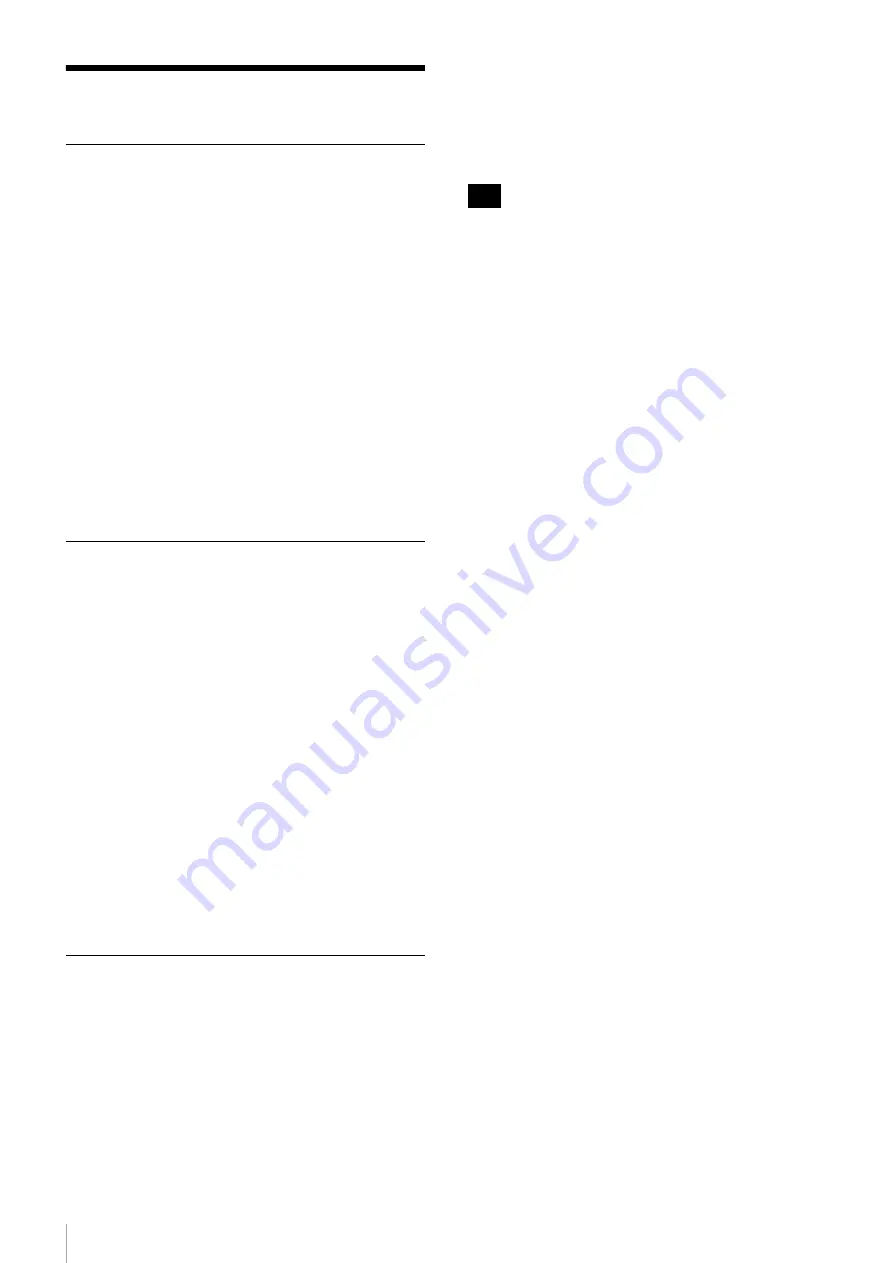
Operation
20
Operation
Starting Video Transmission
There are two ways to start video transmission.
Automatic connection
When both NXL-IP55 units connected via a network start
up, they automatically connect and transmission starts. To
enable automatic connection, select the [Auto
Connection] checkbox under [Connection] on the
[Operator] page of the web menu.
Manual connection
Connection is established via manual user operations.
1
Open the [Operator] page in the web menu, clear the
[Connection] > [Auto Connection] checkbox, and
then click the [Apply] button.
2
Check that the other NXL-IP55 unit has started, and
then click the [Connect] button on the [Operator]
page.
Outputting Color Bars and Tone
Signal
Color bars and tone signal can be output to each HD SDI
OUT connector. Settings are configured using [Color
Bars] on the [Operator] page.
• [Color Bars ON]: Place a check mark in [SDI in 1] to
[SDI in 3] to enable transfer of color bars. Color bars
are output from the output connectors of the unit and the
partner unit corresponding to the selected input signal.
To switch the output connector signals to color bars,
place a check mark in [SDI out 1] to [SDI out 4] or
[Monitor out].
• [Color Bars Select]: Select the type of color bars you
want to output.
• [Tone Level]: Set the level of the tone signal added to
the color bars. The setting is in dBFS units. Select “–
∞
”
to disable the tone signal.
When finished changing settings, click the [Apply] to
apply the settings.
Displaying the Status
The status of this unit can be output to the web menu or to
a monitor display.
Web menu display
The status of the unit is displayed on the [Status] page of
the web menu. Password entry is not required to display
the [Status] page. To update the displayed content, click
the [Refresh] button.
Monitor display
This status of this unit can be displayed on an external
monitor connected to HD SDI OUT connector M. To
display the status, select the [Character Display]
checkbox under [Monitor out] on the [Operator] page of
the web menu.
Even if the checkbox is not selected, the IP address of the
CONTROL connector will be displayed at startup. This
allows you to verify settings, even if you forgot the unit’s
IP address.
Note






























