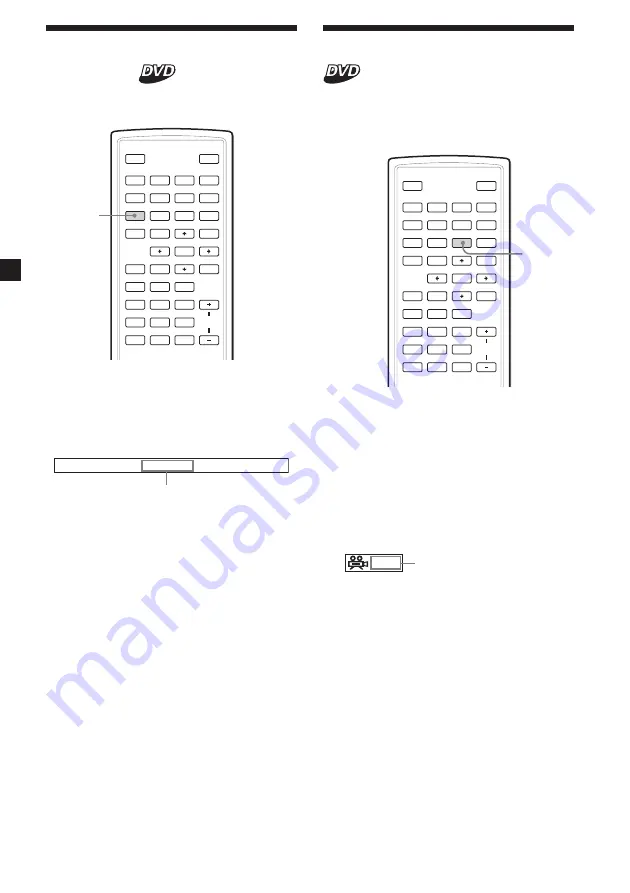
24
Changing the audio
language
Some DVDs have multiple audio languages
you can choose from.
SOURCE
AUDIO
`
/
1
VOL
1
4
7
2
5
8
0
3
6
9
ENTER
SUBTITLE
SETUP
MENU
TOP MENU
SEARCH
O
PROGRAM
ANGLE
CLEAR
DSPL
REP
u
x
>
.
y
y
M
m
AUDIO
During playback, press
(AUDIO)
repeatedly to select the desired audio
language.
The current audio language is displayed at
the upper left.
Example: an audio language display
A u d i o
1 / 2 : D o l b y - D
2 C H
E n g l i s h
The format of the sound source
(Dolby D, DTS, or LPCM) may
appear.
When the display for the language code
appears, input the language code
corresponding to the desired language
(page 41).
Notes
• You can switch the audio language only if
multiple audio languages are recorded on the
DVD.
• You can also change the audio languages by
using the DVD menu (page 23) or the DVD SETUP
menu
*
(page 29).
*
You can change to a specific audio language
using the DVD SETUP menu, only if the
language is included in both the disc and the
menu. In some discs, the initial language to be
output is specified regardless of the DVD SETUP
menu setting.
• This function varies or may not work, depending
on the DVDs.
Changing angles
Some DVDs have multiple alternative angles
recorded for certain scenes. If you have set
“Angle Mark” to “On” (page 27), a notice
appears at the scene.
SOURCE
AUDIO
`
/
1
VOL
1
4
7
2
5
8
0
3
6
9
ENTER
SUBTITLE
SETUP
MENU
TOP MENU
SEARCH
O
PROGRAM
ANGLE
CLEAR
DSPL
REP
u
x
>
.
y
y
M
m
ANGLE
1
During playback of a DVD having
multiple alternative angles recorded,
press
(ANGLE)
when a notice appears.
The number of the currently selected angle
is displayed at the upper right.
2
Press
(ANGLE)
repeatedly to select your
favorite angle number, while the angle
number is displayed.
Each time you press
(ANGLE)
, the angle
number switches.
1 / 2
Notes
• You can switch the angle only if multiple angles
are recorded on the DVD.
• The total number of recorded angles differs
depending on the DVDs and scenes.
• You can switch the angle only during normal
playback. You cannot switch the angle during
fast forward/reverse playback.
• When the selected scene with multi angles
appears, the angle is automatically switched to
the angle number you selected in step 2.
• This function varies or may not work, depending
on the DVDs.
The angle number you have
currently selected/the total
number of multiple alternative
angles






























