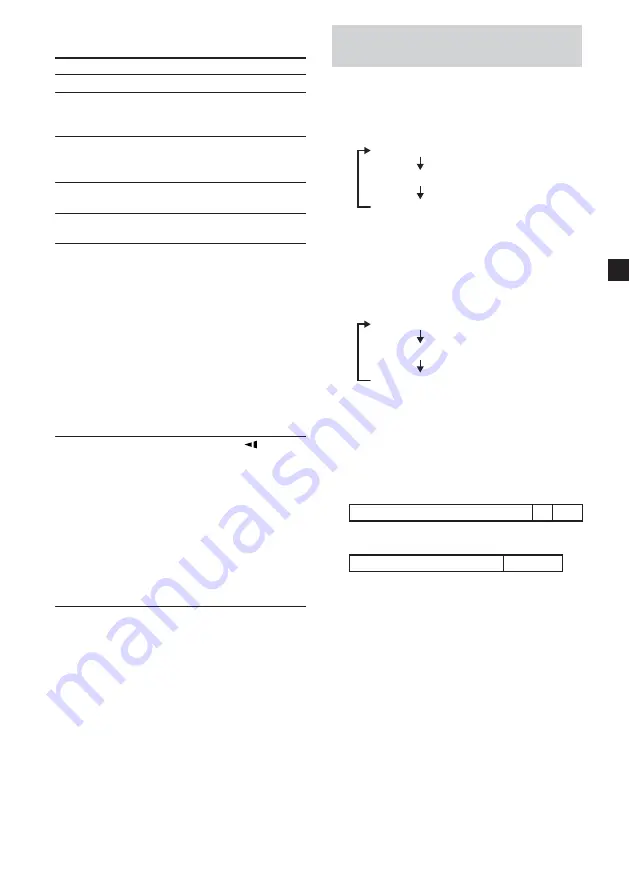
15
Operation for playback
To
Do this
Stop playback
Press
x
*
1
Eject the disc
Press
PUSH OPEN
on the player after
the disc stops.
Pause
Press
u
*
2
.
Press again to
resume playback.
Go to the next chapter,
Press
>
track, or scene
Go back to the preceding Press
.
chapter, track, or scene
Fast forward/
Press
M
/
m
while
fast reverse
playing
*
3
*
4
Each press changes
the playback speed
as follows: 2 times
of normal speed
t
4 times of normal
speed
t
8 times of
normal speed
t
16
times of normal
speed
t
32 times of
normal speed
t
normal playback
speed.
Slow forward
Press
y
/
while
(DVD/Video CD only)/ playing
*
4
Slow reverse
Each press changes
(DVD only)
the playback speed
as follows: 1/2 times
of normal speed
t
1/4 times of normal
speed
t
1/8 times
of normal speed
t
1/16 times of normal
speed
t
normal
playback speed.
*
1
If the resume playback function is activated, you
can resume playback later by pressing
u
. For
details, see “Resume playback” (page 16).
*
2
DVD/Video CD/JPEG
“
X
” is displayed on the screen.
*
3
DVD/Video CD/JPEG/DivX
No sound is output during fast forward or fast
reverse.
*
4
A MP3 disc returns to normal playback when a
MP3 file finishes.
Searching a chapter/title/track
directly
1
Press
(SEARCH)
to display search screen.
•DVD
Each time you press
(SEARCH)
, the
search screen changes as follows:
Title and Chapter search display
Title and Time search display
Chapter and Time search display
You can select the displayed items by
pressing
<
or
,
button.
•Video CD/Audio CD
*
Each time you press
(SEARCH)
, the search
screen changes as follows:
Track search display
Time of track search display
Time of disk search display
You can select the displayed items by
pressing
<
or
,
button.
2
Press the number buttons to enter the
desired chapter/title/track number.
When “Title” and “Chapter” are displayed
T i t l e
0 1 / 0 1
C h a p t e r
/ 0 1
- -
When “Title” and “Time” are displayed
T i t l e
0 1 / 0 1
T i m e
- : - - : - -
3
Press
(ENTER)
.
*
You can use the number buttons on the card
remote commander to select the track.
Note
You cannot set “0.”






























