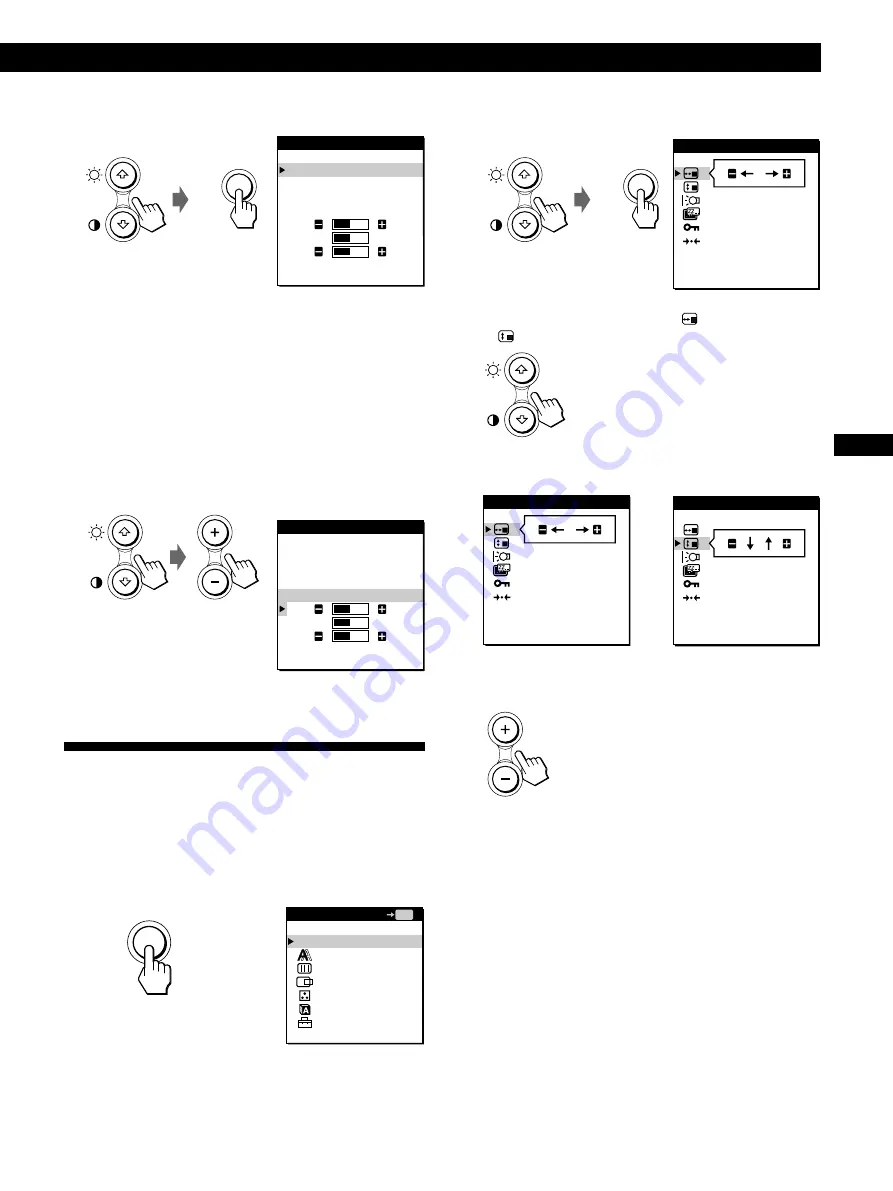
15
Getting Started
Customizing Your Monitor
F
D
ES
GB
I
2
Press the
˘
/
≥
buttons to select COLOR, and press the
MENU button again.
The COLOR OSD appears.
3
Press the
˘
/
≥
buttons to select the color
temperature.
If you need to make further adjustments to the selected
color temperature, go to step 4.
If you don’t, press the MENU button. The MENU OSD
appears.
4
Press the
˘
/
≥
buttons to select R (red) or B (blue),
and press the +/– buttons to get the desired color.
The color changes as the R or B components increase or
decrease with respect to G (green).
The OSD automatically disappears after about 30 seconds.
To close the OSD, press the MENU button twice.
Changing the On-Screen Display
Position
You can change the OSD position (for example, when you
want to adjust the picture behind the OSD).
1
Press the MENU button.
The MENU OSD appears.
2
Press the
˘
/
≥
buttons to select OPTION, and press
the MENU button again.
The OPTION OSD appears.
3
Press the
˘
/
≥
buttons to select
(OSD H POSITION)
or
(OSD V POSITION).
To adjust the horizontal
position
4
Press the +/– buttons to move the OSD to the desired
position.
The OPTION OSD automatically disappears after about 30
seconds.
To close the OSD, press the MENU button twice.
MENU
COLOR
9300K
6500K
5000K
USER MODE
R
G
B
50
50
50
COLOR
9300K
6500K
5000K
USER MODE
R
G
B
50
50
50
MENU
MENU
OPTION
: 5SEC
: UNLOCK
OSD H POSITION
OPTION
: 5SEC
: UNLOCK
OSD H POSITION
OPTION
: 5SEC
: UNLOCK
OSD V POSITION
To adjust the vertical
position
MENU
EXIT
PHASE
PITCH
CENTER
COLOR
LANGUAGE
OPTION
MENU
OK
Summary of Contents for Multiscan CPD-M151
Page 22: ...22 Additional Information ...
Page 42: ...22 Informations complémentaires ...
Page 62: ...22 Weitere Informationen ...
Page 82: ...22 Información complementaria ...






























