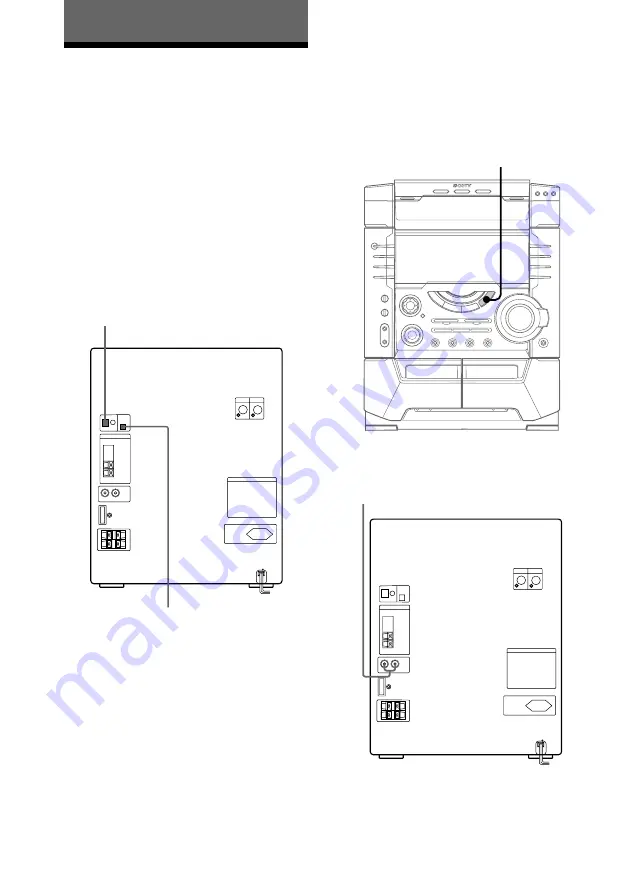
48
Connecting audio
components
Select one of the following two connections,
depending on the equipment to be connected
and method of connecting. Refer to the
instructions of each component below.
Connecting an MD deck
for digital recording
You can record from CD into the MD deck
digitally by connecting an optical cable.
To the DIGITAL IN jack of the MD deck
Optional components
Connecting an MD deck
for listening to music
Make sure to match the color of the plugs and
the connectors. To listen to the sound of the
connected MD deck, press MD (VIDEO).
Tip
Keep the optical cover at the optical cover holder
provided.
Optical Cover Holder
To the audio output
of the MD deck
MD (VIDEO)













































