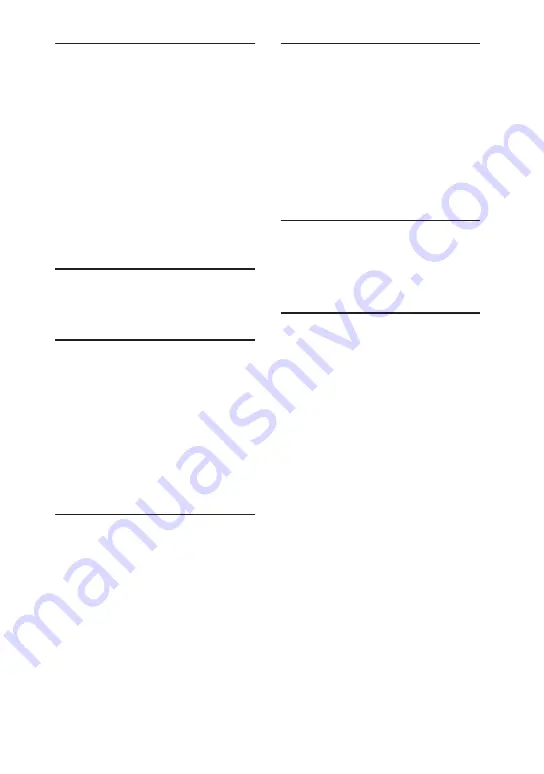
MHC-V82D/MHC-V72D.GB.5-000-538-
13(1)
7
GB
“Fiestable” apps ................... 39
Achieving and sharing a
(Party King) ...........................40
Using Voice Control via
“Fiestable” .............................41
Creating party lighting
atmosphere via “Fiestable” ...41
function ................................ 42
karaoke ................................44
Controlling the pitch of your
voice or music source .......... 45
Deactivating the controls on
(Party Lock) .......................... 47
Adjusting the sound ............ 47
Creating your own sound
effect ....................................48
function ................................49
Enjoying Wireless Party
Chain function ......................51
Listening to music
(Speaker Add function) ........ 53
Singing along: Karaoke ........ 54
Enjoying sound from a
guitar .................................... 55
Playing the drum (Taiko) ...... 56
Enjoying music with the
Speaker Light) ...................... 58
Using the Sleep Timer .......... 58
Using the Voice Guidance .... 59
Using optional equipment ... 59
Deactivating the controls on
the unit (Child Lock) .............60
Setting the automatic
standby function..................60
Listening to built-in sound
demonstration .....................60
Updating the software .........60
Summary of Contents for MHC-V72D
Page 12: ...12GB Guide to parts and controls Unit Top Front Rear ...
Page 77: ......
Page 78: ......
Page 79: ......
Page 80: ... 2019 Sony Corporation Printed in Malaysia 5 000 538 13 1 ...






















