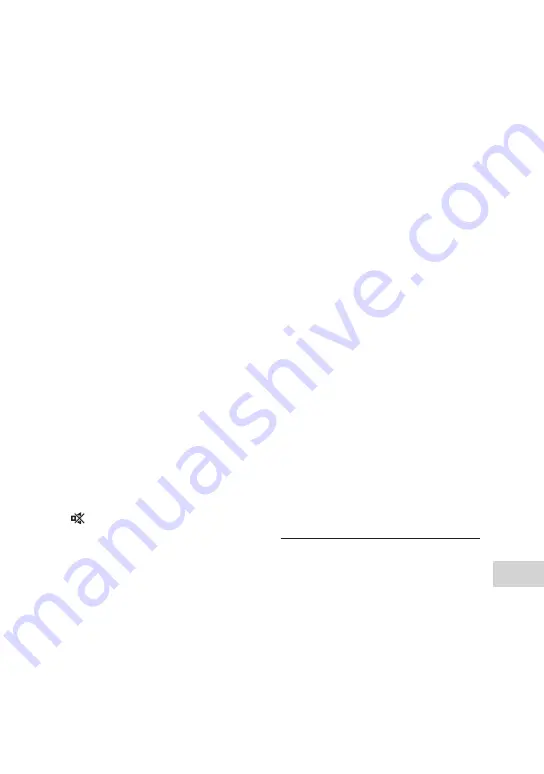
MHC-V82D/MHC-V72D.GB.5-000-538-
13(1)
Additional Inf
orma
tion
67
GB
No TV sound is output from the
system.
•
•
Check the type and connection of
the HDMI cable or audio cable that
is connected to the system and
the TV (page 17).
•
•
If your TV is compatible with
Audio Return Channel, make
sure the system is connected
to an ARC-compatible HDMI IN
connector of the TV (page 17).
If sound is still not output or if
sound is interrupted, connect
an audio cable (not supplied),
hold down SHIFT and press
SETUP, then set [HDMI SETUP] –
[AUDIO RETURN CHANNEL] to
[OFF] (page 30).
•
•
If your TV is not compatible with
Audio Return Channel, TV sound
will not be output from the system
even if the system is connected
to the TV’s HDMI IN connector. To
output TV sound from the system,
connect an audio cable (not
supplied) (page 17).
•
•
Change the function of the system
to “TV” (page 17).
•
•
Increase the volume on the
system.
•
•
Depending on the order in which
you turn on the TV or system first,
the system may be muted and
“ ” (muting) lights up on display
of the unit. If this happens, turn on
the TV first, then the system.
•
•
Set the speakers setting of the TV
(BRAVIA) to Audio System. Refer to
the operating instructions of your
TV on how to set the TV.
The sound is output from both the
system and the TV.
•
•
Mute the sound of the system or
the TV.
•
•
Change the speaker output on the
TV to TV speaker or Audio System.
The Control for HDMI function
does not work properly.
•
•
Check the connection with the
system (page 17).
•
•
Enable the Control for HDMI
function on the TV. For details,
refer to the operating instructions
of your TV.
•
•
Wait a while, then try again. If you
unplug the system, it will take
a while before operations can
be made. Wait for 15 seconds or
longer, then try again.
•
•
Make sure the TV connected to
the system support the Control for
HDMI function.
•
•
The type and number of devices
that can be controlled by the
Control for HDMI function is
restricted by the HDMI CEC
standard as follows:
•
— Recording devices (Blu-ray Disc
recorder, DVD recorder, etc.): up
to 3 devices
•
— Playback devices (Blu-ray Disc
Player, DVD player, etc.): up to
3 devices (this system uses one
of them)
•
— Tuner-related devices: up to
4 devices
•
— Audio system (receiver/
headphone): up to 1 device
(used by this system)
Gesture Control
The Gesture Control cannot be
activated.
•
•
Touch GESTURE ON/OFF
repeatedly until GESTURE
CONTROL lights up.
•
•
Make sure the Child Lock function
is not activated (page 60).
Summary of Contents for MHC-V72D
Page 12: ...12GB Guide to parts and controls Unit Top Front Rear ...
Page 77: ......
Page 78: ......
Page 79: ......
Page 80: ... 2019 Sony Corporation Printed in Malaysia 5 000 538 13 1 ...














































