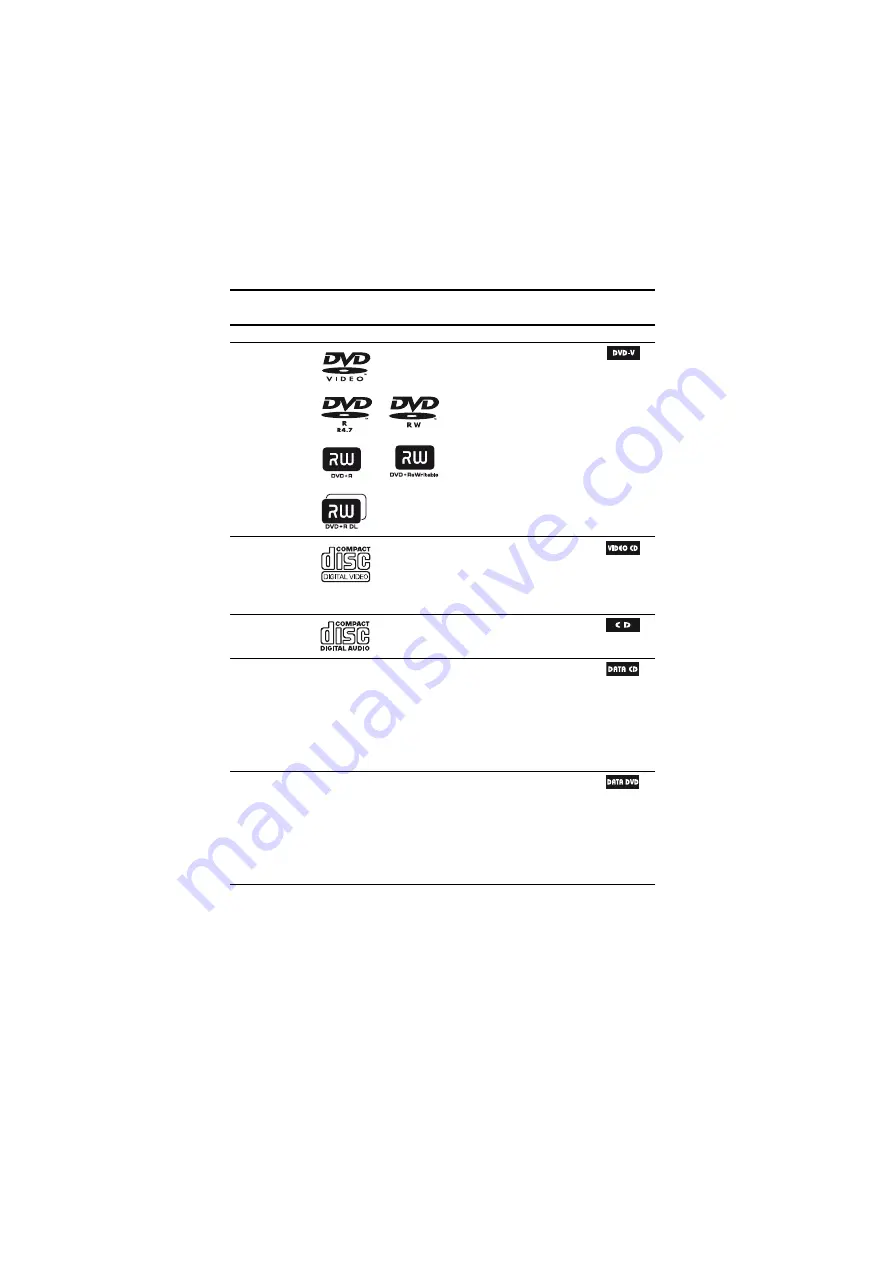
model name [MHC-GZX88D/GZX55D/GZX33D]
[4-449-370-
12
(2)] GB
5
GB
filename[D:\NORM'S JOB\SONY HA\SO130014\MHC-GZX88D_55D_33D (PMRF
02)\4449370122_GB\040PLA.fm]
masterpage:Right
Playable discs/files on a USB device
Type
Disc logo
Characteristics
Icon
DVD VIDEO
• DVD VIDEO
• DVD-R/DVD-RW in DVD
VIDEO format or video mode
• DVD+R/DVD+RW in
DVD VIDEO format
VIDEO CD
• VIDEO CD (Ver. 1.1 and
2.0 discs)
• Super VCD
• CD-R/CD-RW/CD-ROM
in VIDEO CD format or Super
VCD format
CD
• AUDIO CD
• CD-R/CD-RW in AUDIO CD
format
DATA CD
–
• CD-ROM/-R/-RW in DATA CD
format that contains the following
file formats and conforms to ISO
9660
1)
Level 1/Level 2 or Joliet
(extended format).
– MP3 files
2)3)
– JPEG image files
4)
– MPEG4 video files
5)
– Xvid video files
6)
DATA DVD
–
• DVD-ROM/-R/-RW/+R/+RW in
DATA DVD format that contains
the following file formats and
conforms to UDF (Universal Disk
Format).
– MP3 files
2)3)
– JPEG image files
4)
– MPEG4 video files
5)
– Xvid video files
6)
Summary of Contents for MHC-GZX33D
Page 63: ......






































