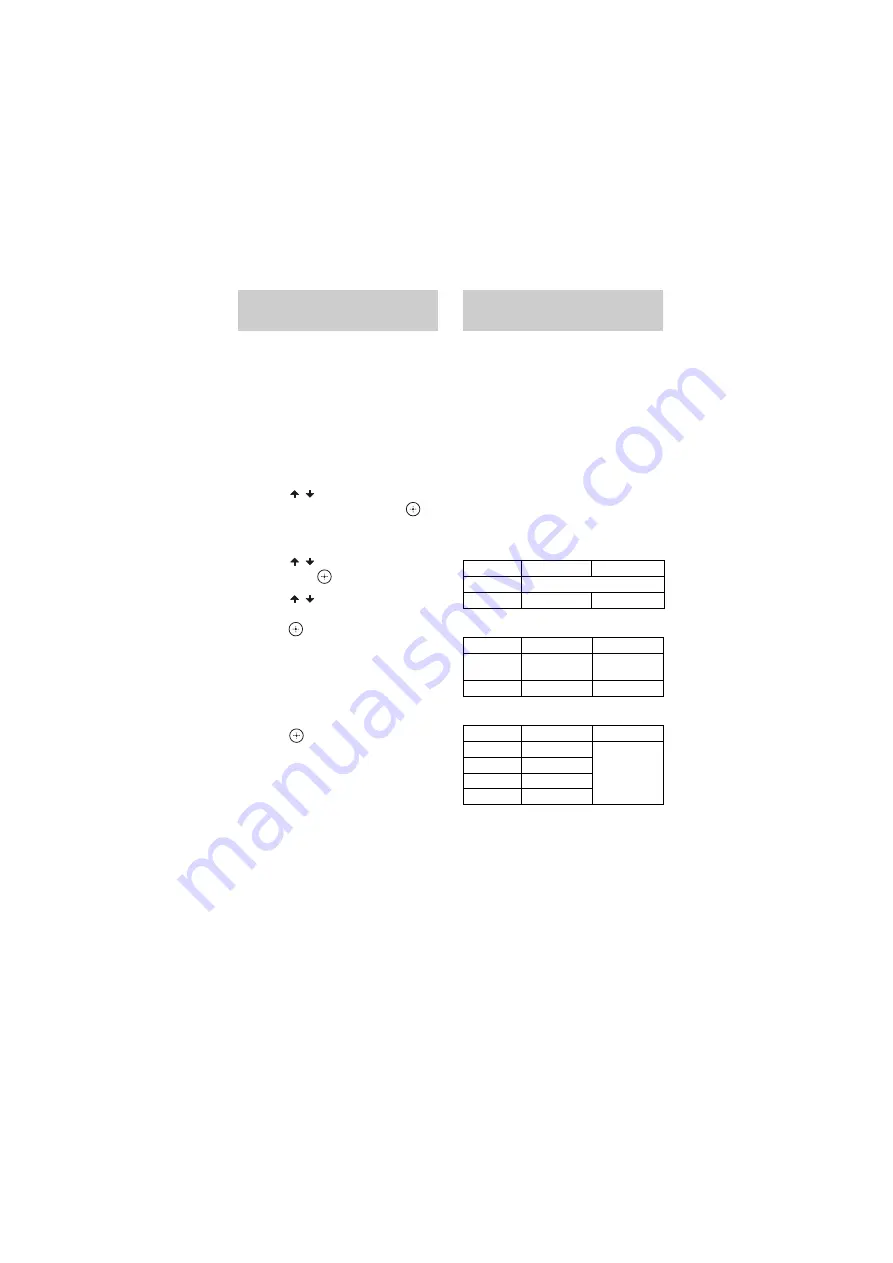
model name [MHC-GZX88D/GZX55D/GZX33D]
[4-449-370-
12
(2)] GB
34
GB
filename[D:\NORM'S JOB\SONY HA\SO130014\MHC-GZX88D_55D_33D (PMRF
02)\4449370122_GB\060CDP.fm]
masterpage:Left
You can erase audio files or folders on the
USB device.
1
Press USB repeatedly until
“USB A” or “USB B” lights up in
the display panel.
2
When playback is stopped, hold
down SHIFT, then press
OPTIONS.
3
Press
/
repeatedly to select
“USB ERASE”, then press
.
The Folder List is displayed on the TV
screen.
4
Press
/
to select a folder,
then press
.
5
Press
/
to select the audio
file you want to erase, then
press .
Select [ALL TRACKS] to select all
audio files in the folder.
“FOLDER ERASE” or “TRACK
ERASE” and “PUSH ENTER”
appears in the display panel.
To cancel, press
x
.
6
Press .
“COMPLETE” appears in the display
panel.
Note
A folder that contains non-MP3/WMA/AAC
format audio files or sub folders cannot be
erased.
Maximum number of MP3 files that
can be generated
• 298 folders
• 650 files in a folder
• 650 files in REC1-CD or REC1-MP3
folder.
These numbers may vary depending on
the file or folder configuration.
When transferring onto a USB device, a
“MUSIC” folder is created directly below
the “ROOT”. Folders and files are
generated within this “MUSIC” folder as
follows according to the transferring
method and source.
Synchronized Transfer
REC1 Transfer
Analog Transfer
*
Folder and file numbers are assigned serially
thereafter.
Erasing audio files or folders
on the USB device
Folder and file generation
rules
Source
Folder name
File name
Audio files
Same as the source
AUDIO CD
“CDDA0001”
*
“TRACK001”
*
Source
Folder name
File name
Audio files
“REC1-MP3”
Same as the
source
AUDIO CD
“REC1-CD”
“TRACK001”
*
Source
Folder name
File name
FM
“TUFM0001”
*
“TRACK001”
*
AM
“TUAM0001”
*
PC/GAME
“EXPG0001”
*
TV/SAT
“EXTS0001”
*
Summary of Contents for MHC-GZX33D
Page 63: ......






























