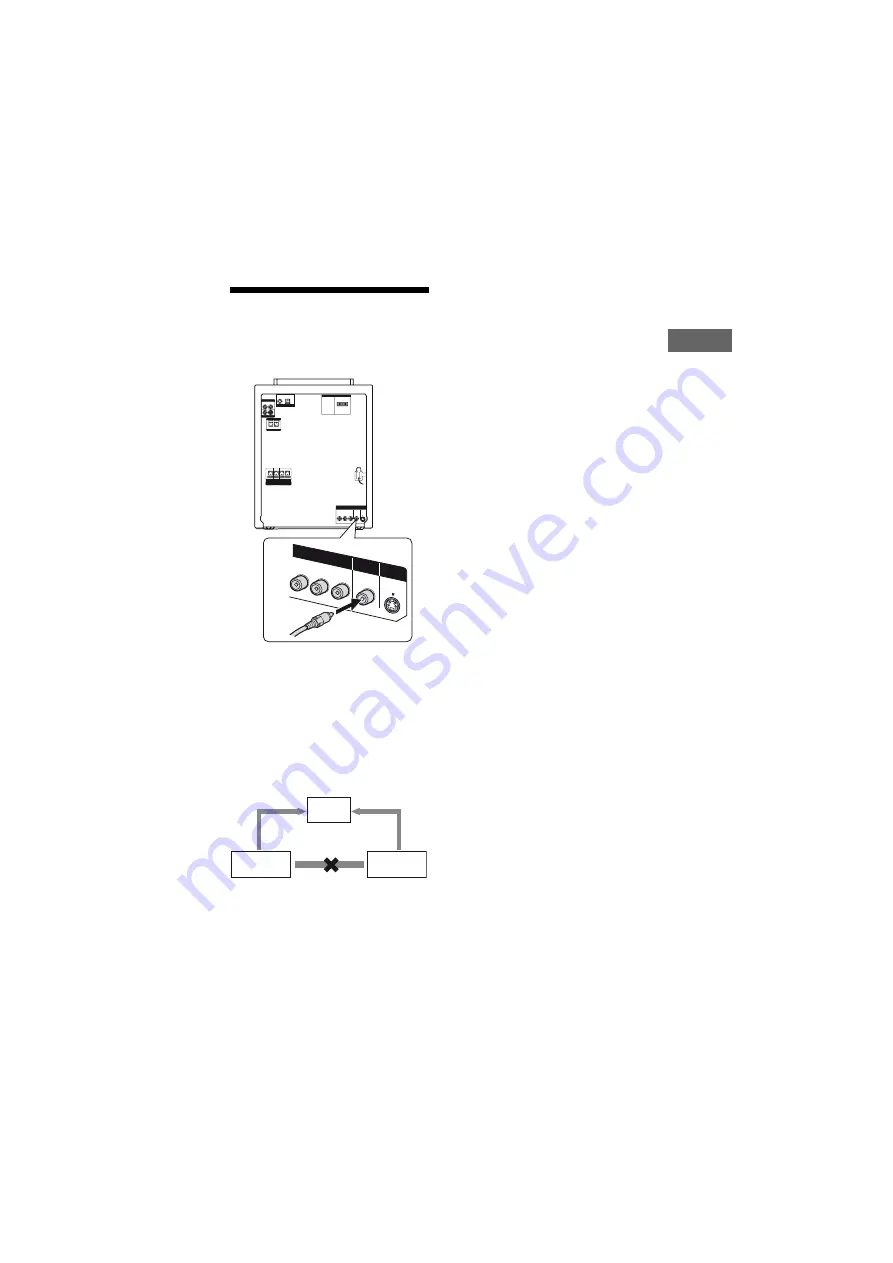
model name [MHC-GN1300D]
[4-132-091-
14
(2)] GB
19
GB
Getting Star
ted
filename[D:\NORM'S JOB\SONY HA\SO0163\MHC-GN1300D_PMRF
01\4132091142_GB\GB05CON.fm]
masterpage:Right
Hooking up the TV
Connect the video input jack of your TV
to the VIDEO OUT jack with the supplied
video cord.
When connecting a video deck
Connect the video deck to the TV using a
video cord (not supplied). However, do
not connect this unit to the TV through the
video deck. Otherwise, you may
experience video leakage when watching
video images from this system. Connect
this unit directly to the TV as shown
below.
Tip
For higher quality video images:
– Use the optional component video cords to
connect the COMPONENT VIDEO input
jacks on your TV to the COMPONENT
VIDEO OUT jacks of this unit. If your TV is
compatible with progressive format file
signals, use this connection and set
“PROGRESSIVE (COMPONENT OUT)” to
“ON” (
– You can use an optional S Video cord to
connect the S VIDEO input jack on your TV
to the S VIDEO OUT jack of this unit.
Changing the color system
Set the color system to PAL or NTSC
depending on the color system of your
TV.
The default setting for color system is
different depending on the area.
Each time you perform the procedure
below, the color system changes as
follows:
NTSC
y
PAL
Use the buttons on the unit for the
operation.
1
Press
"/1
to turn on the system.
2
Press DVD.
3
Press
"/1
to turn off the system.
4
Press DISPLAY repeatedly until
“SONY DEMO” appears, then
press
"/1
while holding down
X
.
The system turns on automatically and
the color system is changed.
“COLOR NTSC” or “COLOR PAL”
appears in the display.
S
V
IDEO
OUT
V
IDEO
OUT
COMPON
ENT
V
IDEO OUT
Y
P
B
/
C
B
P
R
/
C
R
TV
Unit
Video deck
Do not connect
directly






























