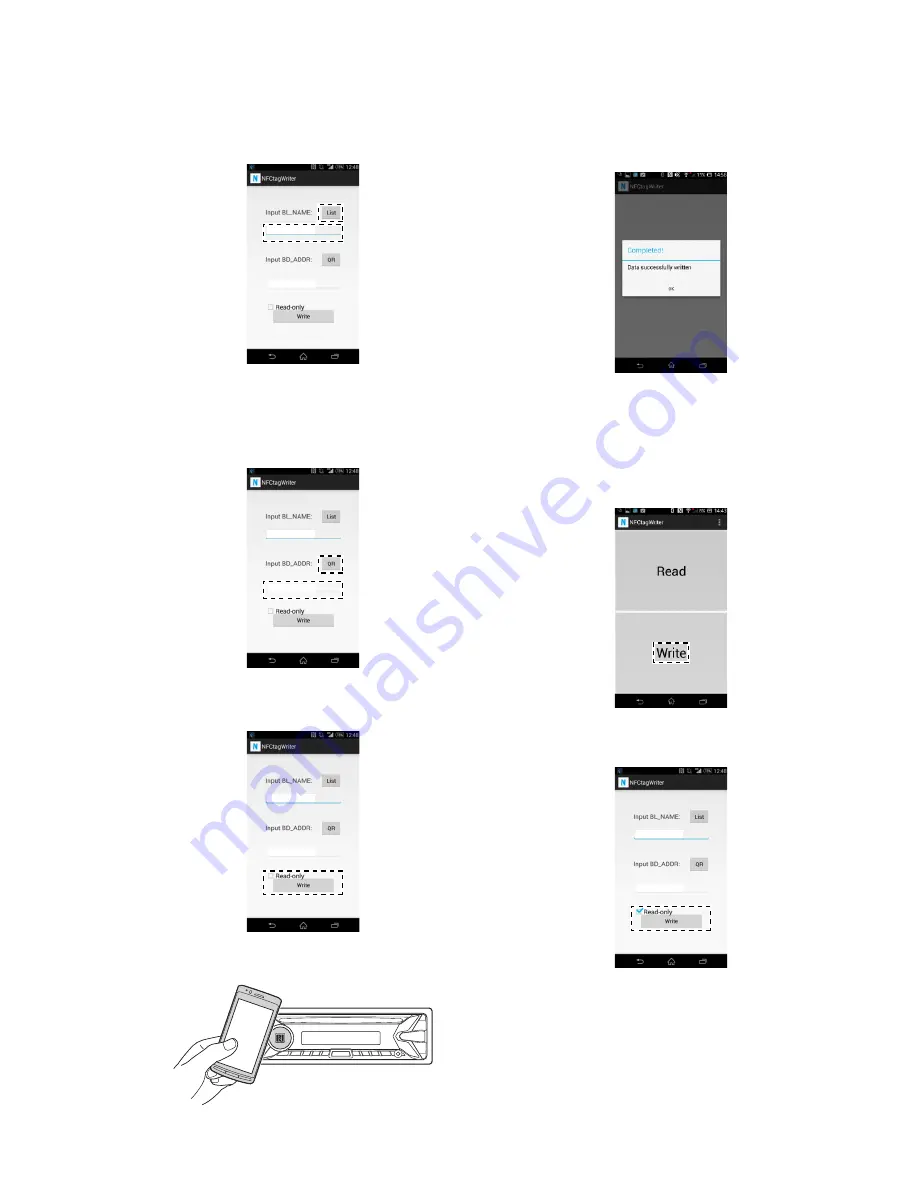
MEX-XB100BT
11
5. Input the Bluetooth Local Name (BL_NAME).
(Input the model name with the keyboard on the smartphone,
or tap the “List” on the screen of the smartphone and select the
model name)
Bluetooth Local Name
Bluetooth Device Addres
6. Input the Bluetooth address (BD_ADDR).
(Input the Bluetooth address (BD_ADDR) that written on the
BT module label with the keyboard on the smartphone, or tap
the “QR” on the screen of the smartphone and read the barcode
with the camera of the smartphone)
Bluetooth Device Addres
MEX-XB100BT
7. Tap the “Write” on the screen of the smartphone, in the state
that unchecked the box “Read-only”.
48D2242F241A
MEX-XB100BT
8. Touch the N-mark part of the smartphone to the N-mark part of
the unit.
9. Check that “Completed!” is displayed on the screen of the
smartphone.
Note 2:
When “Completed!” is not displayed on the screen of the smart-
phone, refer to “3. Error Display” on the page 12.
10. End the NFCtagWriter application on the smartphone.
11. Check the operation of connecting with the smartphone by one
touch (NFC).
(Refer to the
“OPERATION CHECK OF THE NFC AFTER
COMPLETING THE REPAIRS” on the page 7)
12. Start the NFCtagWriter application on the smartphone.
13. Tap the “Write” on the screen of the smartphone.
14. Check the box “Read-only” on the screen of the smartphone,
and tap the “Write” on the screen of the smartphone.
48D2242F241A
MEX-XB100BT
– Continued on next page –
Summary of Contents for MEX-XB100BT
Page 16: ...MEX XB100BT 16 MEMO ...
Page 67: ...MEMO MEX XB100BT 67 ...


























