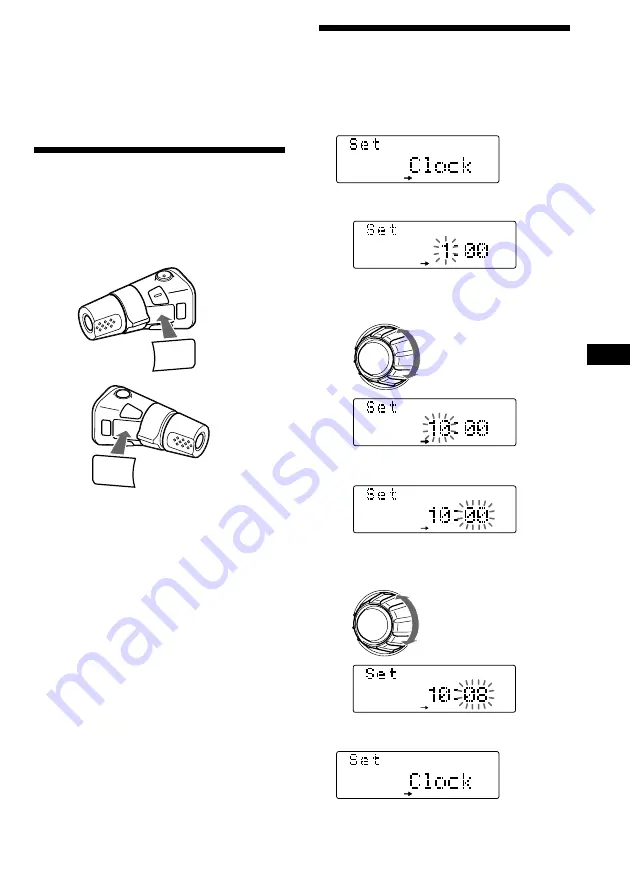
7
EN
SET UP
Setting the clock
The clock uses a 12-hour digital indication.
Example: To set the clock to 10:08
1
Press
(SHIFT)
, then press
(3)
(SET UP).
1
Press
(5)
(
n
).
The hour digit flashes.
2
Set the hour.
3
Press
(5)
(
n
).
The minute digits flash.
4
Set the minute.
2
Press
(SHIFT)
.
The clock starts.
to go forward
to go backward
to go forward
to go backward
Getting Started
Caution alarm
If you turn the ignition key switch to the OFF
position without removing the front panel, the
caution alarm will beep for a few seconds
(only when the POWER SELECT switch on the
bottom of the unit is set to the
A
position).
Preparing the rotary
commander
When you mount the rotary commander,
attach the label as shown in the illustration
below.
continue to next page
n
SOUND
LIST
MODE
SOUND
LIST
MODE
SET UP
SET UP
SET UP
SET UP
SET UP
SET UP






















