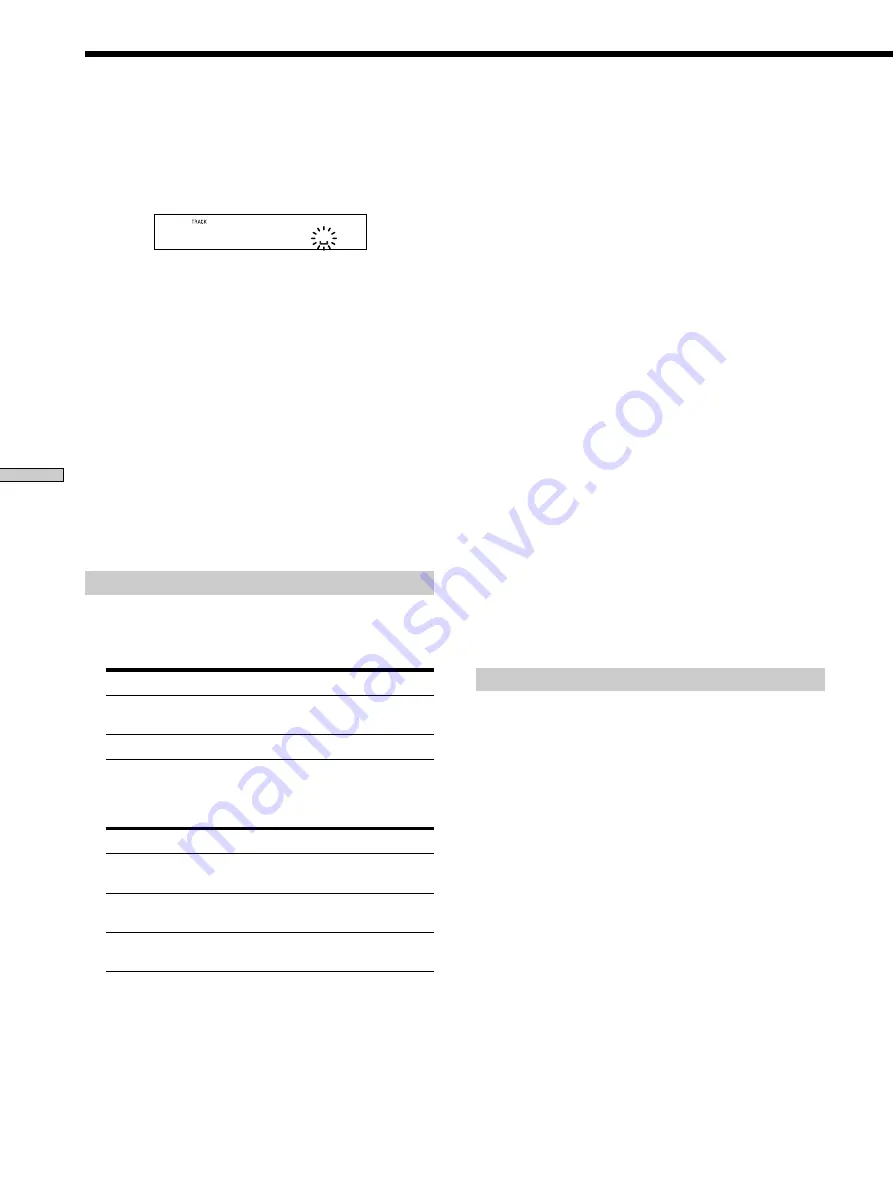
Editing Recor
ded MDs
34
8
Press AMS.
The selected character is entered and lights
continuously. The cursor shifts to the right, flashes,
and waits for the input of the next character.
D
9
Repeat steps 6 to 8 to enter the rest of the name.
To change a character
Press
m
/
M
repeatedly until the character to be
changed flashes, then repeat steps 6 to 8.
To erase a character
Press
m
/
M
repeatedly until the character to be
erased flashes, then press CLEAR.
10
Press YES.
The whole name appears in the display.
To cancel the operation
Press MENU/NO or
x
.
z
You can undo the naming of a track or MD
For details, see “Undoing the Last Edit” on page 36.
Naming a track or MD using the remote
1
Press NAME while the deck is in one of the
operating statuses listed below, depending on
what you want to name:
To name
Press while the deck is
A track
Playing, paused, recording, or stopped with
the track number displayed
The MD
Stopped with no track number displayed
A flashing cursor appears in the display.
2
Press CHAR repeatedly to select the character type.
To select
Press repeatedly until
Uppercase letters
“Selected ABC” appears in the
display
Lowercase letters
“Selected abc” appears in the
display
Numbers or symbols
“Selected 123” appears in the
display
3
Enter a character.
If you’ve selected uppercase or lowercase letters
1
Press the corresponding letter/number button
repeatedly until the character to be entered flashes.
Or, press the button once and press
.
/
>
repeatedly.
2
Press
M
.
The flashing character is entered and lights
continuously and the cursor shifts to the right.
If you’ve selected numbers
Press the corresponding number button.
The number is entered and the cursor shifts to the
right.
4
Repeat steps 2 and 3 to enter the rest of the name.
To change a character
Press
m
/
M
repeatedly until the character to be
changed flashes, press CLEAR to erase the character,
then repeat steps 2 and 3.
5
Press NAME.
The whole name appears in the display.
To cancel the operation
Press MENU/NO or
x
.
z
You can undo the naming of a track or MD
For details, see “Undoing the Last Edit” on page 36.
Copying a track or disc name
You can copy an existing track or disc name and use it to
name another track on the same disc or the disc itself.
1
While the deck is stopped, playing, or paused,
press MENU/NO.
“Edit Menu” appears in the display.
2
Turn AMS (or press
.
/
>
repeatedly) until
“Name ?” appears, then press AMS or YES.
3
Turn AMS (or press
.
/
>
repeatedly) until “Nm
Copy ?” appears, then press AMS or YES.
4
Turn AMS (or press
.
/
>
repeatedly) until the
number of the track (when copying the track
name) or “Disc” (when copying the disc name)
flashes, then press AMS or YES to copy the selected
name.
When “No Name” appears in the display
The selected track or disc has no name.
Naming a Track or MD
Summary of Contents for MDS-M100 - Md Player
Page 1: ...3 866 678 11 1 MiniDisc Deck Operating Instructions 1999 by Sony Corporation MDS M100 ...
Page 7: ...7 Getting Started ...
Page 46: ......
Page 47: ......















































