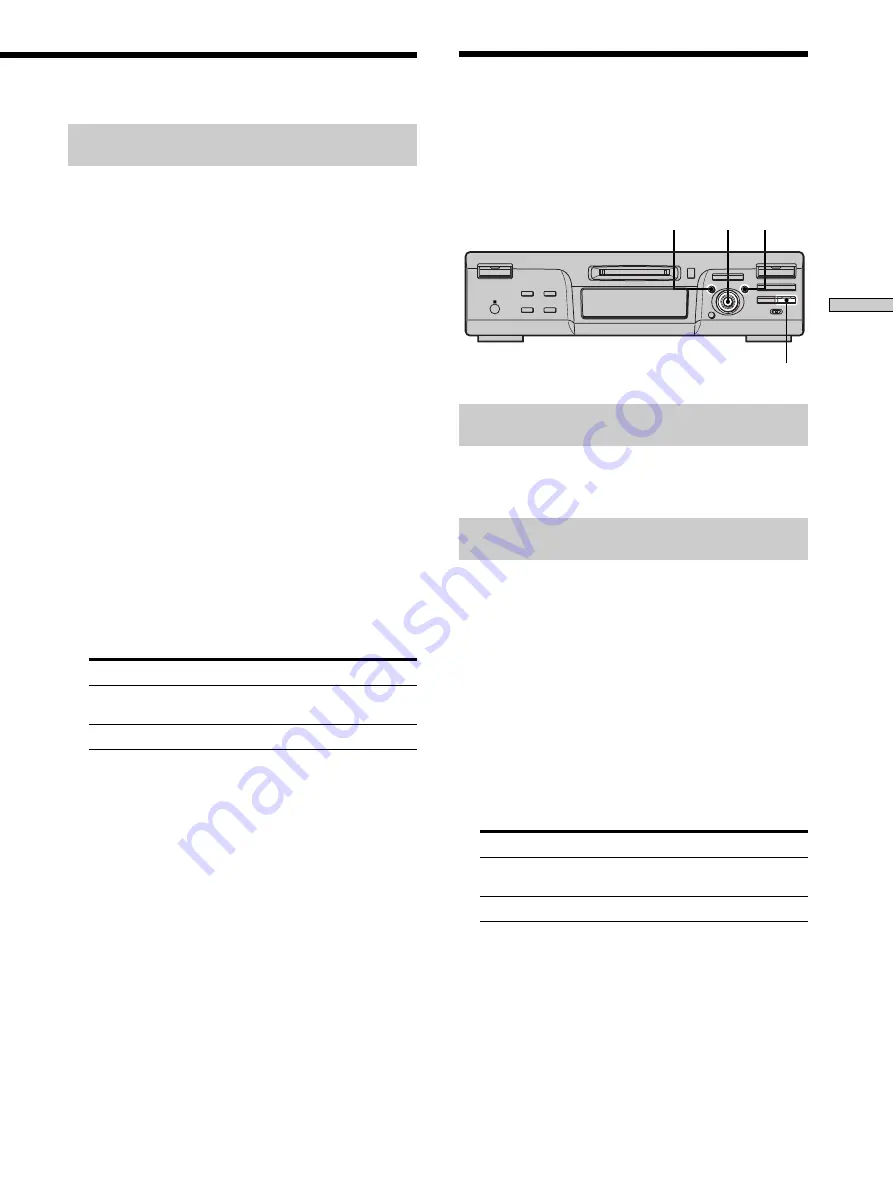
17
Recor
ding on MDs
Erasing blank portions automatically
(Smart Space/Auto Cut)
The deck can be set to automatically erase any blanks that
are produced when the signal is interrupted during
recording. The function which activates (Smart Space or
Auto Cut) depends on the length of the interruption, as
described below.
Smart Space
If the signal is interrupted for less than 30 seconds, Smart
Space replaces the blank portion with a blank space of
about three seconds, then continues the recording. “Smart
Space” appears in the display during this time.
Auto Cut
If the signal is interrupted for about 30 seconds , Auto Cut
replaces the blank portion with a blank space of about
three seconds, then pauses the recording. “Auto Cut”
appears in the display during this time.
Do the procedure below to turn Smart Space and Auto
Cut on or off.
1
While the deck is stopped, press MENU/NO twice.
“Setup Menu” appears in the display.
2
Turn AMS (or press
.
/
>
repeatedly) until
“S.Space” appears, then press AMS or YES.
3
Turn AMS (or press
.
/
>
repeatedly) to select
the setting, then press AMS or YES.
To
Select
Turn on Smart Space and Auto Cut
S.Space On (factory
setting)
Turn off Smart Space and Auto Cut
S.Space Off
4
Press MENU/NO.
Notes
• If you start recording with no signal input, Smart Space and
Auto Cut will not operate regardless of the setting.
• Smart Space does not affect the order of the track numbers
being recorded, even if the blank space occurs in the middle of
a track.
• Auto Cut is automatically turned on or off in tandem with
Smart Space.
• If you turn off the deck or disconnect the AC power cord, the
deck will store the last setting (“S.Space On” or “S.Space Off”)
and apply it the next time you turn on the deck.
Marking Track Numbers
While Recording
(Track Marking)
You can mark track numbers either manually or
automatically while recording. By marking track
numbers at specific points, you can quickly locate the
points later or edit the MD easily.
AMS
YES
MENU/NO
z
REC
H
M
m
?/1
A
x
X
.
>
z
• •
Marking track numbers manually
(Manual Track Marking)
Press
z
REC at the point where you want to add a
track number while recording.
Marking track numbers automatically
(Automatic Track Marking)
When recording from a CD player or MD deck connected
to the DIGITAL IN connector, the deck marks track
numbers in the same sequence as the source. When
recording from other sources connected to the DIGITAL
IN connector or a source connected to the LINE
(ANALOG) IN jacks, do the procedure below to mark
track numbers automatically.
1
While the deck is stopped, press MENU/NO twice.
“Setup Menu” appears in the display.
2
Turn AMS (or press
.
/
>
repeatedly) until
“T.Mark” appears, then press AMS or YES.
3
Turn AMS (or press
.
/
>
repeatedly) to select
the setting, then press AMS or YES.
To
Select
Turn on Automatic Track Marking T.Mark LSync (factory
setting)
Turn off Automatic Track Marking T.Mark Off
4
Press MENU/NO.
The deck marks a track number whenever the input
signal level drops to –50 dB (the trigger level for
Automatic Track Marking) or below for at least 1.5
seconds.
Summary of Contents for MDS-M100 - Md Player
Page 1: ...3 866 678 11 1 MiniDisc Deck Operating Instructions 1999 by Sony Corporation MDS M100 ...
Page 7: ...7 Getting Started ...
Page 46: ......
Page 47: ......
















































