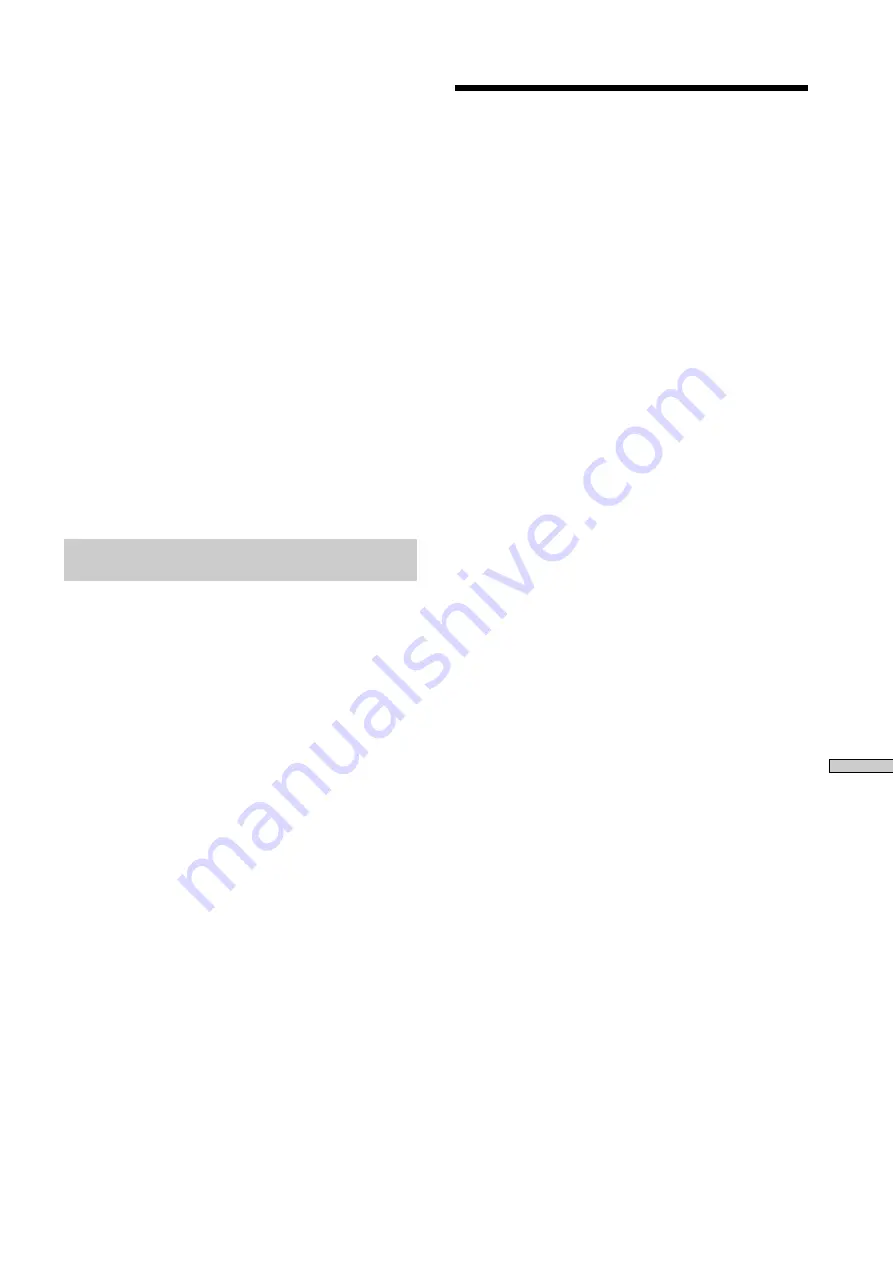
65
Additional Information
Tracks created by editing may exhibit sound
dropouts as you’re searching for a point while
monitoring the sound.
Some tracks cannot be combined with others
Tracks may not be combined if they have been edited.
Track numbers are not marked correctly
Incorrect assignment or marking of track numbers may
result when CD tracks are divided into several smaller
tracks during digital recording. Depending on the material
recorded, when “Track Mark” of the Setup Menu was set
to “Level Sync” and the track number automatically
assigned during recording, the track number may not have
been accurately assigned.
“TOC Reading” appears for a long time
If the inserted recordable MD is brand new, “TOC
Reading” will appear in the display for a longer period
than for already-used MDs.
The correct recorded/playing time may not be
displayed during playback of MDs recorded in
monaural mode.
Guide to the Serial Copy Management
System
Digital audio components, such as CDs, MDs, and DATs,
make it easy to produce high-quality copies of music by
processing music as a digital signal.
To protect copyrighted music sources, this recorder uses
the Serial Copy Management System, which allows you to
make only a single copy of a digitally recorded source
through digital-to-digital connections.
You can make only a first-generation copy
1)
through a digital-to-digital connection.
Examples are as follows:
• You can make a copy of a commercially available digital
sound program (for example, a CD or MD), but you
cannot make a second copy from the first-generation
copy.
• You can make a copy of a digital signal from a digitally
recorded analog sound program (for example, an analog
record or a music cassette tape) or from a digital satellite
broadcast program, but you cannot make a secons copy
from the first-generation copy.
1) A first-genaration copy means the first recording of a digital audio
source through the recorder’s digital input connector. For example, if
you record from a CD player connected to the DIGITAL IN
connector, that copy is a first-generation copy.
Notes
The restrictions of the Serial Copy Management System do not
apply when you make a recording through the analog-to analog
connections.
Trouble shooting
Should you have trouble with your MD recorder, first
unplug the unit, then plug it back in and check It while
using this troubleshooting guide. Should the problem
persist, consult your nearest Sony dealer.
The recorder does not operate or operates poorly
/
The MD may be dirty or damaged. Replace the MD.
The recorder does not play
/
Moisture has formed inside the recorder/ Take the
MD out and leave the recorder in a warm place for
several hours until the moisture evaporates.
/
Be sure that the power is on.
/
The recorder may not be correctly connected to the
amplifier. Check the connection.
/
The MD is inserted in the wrong direction. Slide the
MD into the disc slot with the label side up and the
arrow pointing toward the slot.
/
The MD may not be recorded. Replace the disc with
one that has been recorded.
The sound has a lot of static
/
Move the recorder away from sources of strong
magnetism, such as televisions.
The recorder does not record
/
THe MD is record-protected. Slide the record-
protect tab to close the slot.
/
The recorder is not connected properly to the
program source. Check the connection.
/
Select the correct program source using INPUT.
/
The recording level is not adjusted properly. Adjust
the recording level.
/
A premastered MD is inserted. Replace it with a
recordable MD.
/
There is not enough time left on the MD. Replace it
with another recordable MD with fewer recorded
tracks, or erase unnecessary tracks.
/
There has been a power failure, or the AC power
cord has been disconnected during recording. Data
recorded to that point may be lost. Repeat the
recording procedure.
The recorder does not perform synchro recording
with a CD player
/
The remote supplied with the MD recorder is not
set correctly. Reset the remote.
The keyboard does note operate
/
Disconnect the keyboard, turn off power to the
recorder, and reconnect the keyboard.
The recorder begins playback or recording when
the power is turned on
/
“Timer” of the Setup Menu is set to “Play” or
“Rec.” Set “Timer” to “Off.”
Although neither play or recording are set, there
is still output from the recorder
/
“Relay” of the Setup Menu is set to “Play” or “Rec.”
Set “Relay” to “Off”.
When the suggested measures above do not solve the
problem, remove the power plug, then plug it back in
again.
Summary of Contents for MDS-E12
Page 5: ...5 Location and Function of Parts ...
Page 72: ...Printed in Japan ...






















