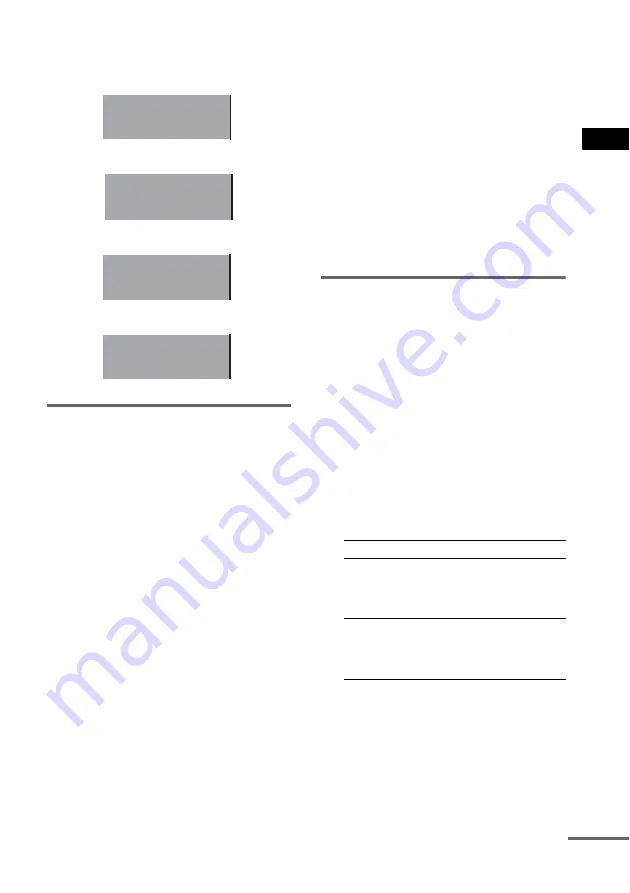
D
V
D
– V
a
ri
ou
s fun
c
tion
s
29
GB
The display examples are as
follows:
• PCM (stereo)
• Dolby Surround
• Dolby Digital
• DTS
Displaying the subtitles
(DVD only)
You can change the subtitle language while
playing a DVD, or turn the subtitles on or off
whenever you want with DVDs on which
multilingual subtitles are recorded.
For example, you can select the language you
want and turn the subtitles on for better
understanding.
1
Press DVD DISPLAY during playback.
The Control Menu appears on the on-screen
display.
2
Press
V
or
v
repeatedly to select
“SUBTITLE”, then press ENTER.
The options for “SUBTITLE” appear.
3
Press
V
or
v
repeatedly to select
language you want, then press ENTER.
The subtitles are displayed in the selected
language.
When a 4-digit number is displayed, it
represents the language code (see
“Language code list” on page 82).
To turn off the subtitles
Select “OFF” in step 3.
To turn off the Control Menu
Press DVD DISPLAY repeatedly until the
Control Menu disappears.
Note
Depending on the DVD, you may not be able to change
the subtitles even if multilingual subtitles are recorded
on the DVD.
Tip
You can select the subtitle language by pressing
SUBTITLE. Each time you press the button, the
language changes.
Changing the on-screen
display language, DVD menu
language and audio track
auto selection mode
— LANGUAGE SETUP/CUSTOM
SETUP
1
Press DVD SETUP when playback is
stopped.
The Setup Menu appears on the on-screen
display.
2
Press
V
or
v
repeatedly to select
“LANGUAGE SETUP” or “CUSTOM
SETUP”, then press ENTER.
PCM 48kHz 24bit
PROGRAM FORMAT
DOLBY SURROUND
DOLBY DIGITAL 2/0
PROGRAM FORMAT
DOLBY DIGITAL 3/2.1
PROGRAM FORMAT
DTS 3/2.1
PROGRAM FORMAT
Select
Setup Item
LANGUAGE
SETUP
OSD
DVD MENU
AUDIO
SUBTITLE
CUSTOM
SETUP
TRACK SELECTION
AUDIO DRC
DATA CD PRIORITY
JPEG DATE
continued
Summary of Contents for LBT-ZX10D
Page 91: ......
















































