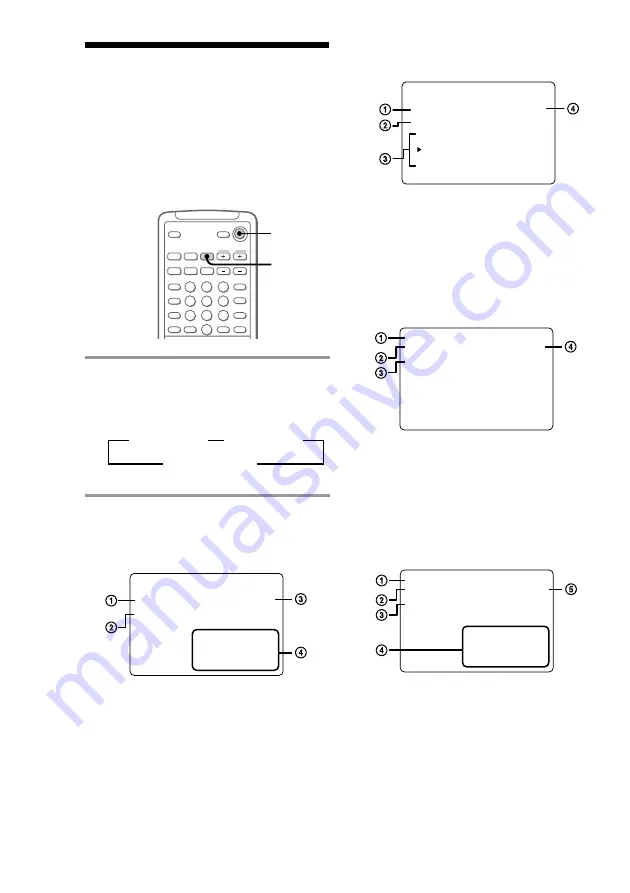
24
• During playback of an audio CD in
Program Play mode
1
Current disc and track number
2
“PROGRAM”
3
Programmed disc and track numbers
4
Elapsed time of current track
• During stop mode of a VIDEO CD with
the PBC functions
1
“RESUME” or no display
2
“ACTIVE” or no display
3
“AUTO PBC”
4
Total playing time of current disc
• During stop mode of a VIDEO CD or
audio CD (except Program Play mode)
1
“RESUME” or no display
2
“ACTIVE”* or no display
3
Play mode
4
Music calendar
5
Total playing time of current CD
* For VIDEO CD only
PROGRAM
DISC 2-10
1. D 1 - 3
2. D 2 - 10
3. D 1 - 4
0 : 20
PLAY
CD
AUTO PBC
STOP
VCD
ACTIVE
40 : 00
DISC 1
RESUME
1 2 3 4 5
6 7 8 9 10
11 12 13 14 15
16 17 18 19 20
CONTINUE
STOP
VCD
ACTIVE
40 : 00
DISC 1
RESUME
Using the on-
screen display
?
/
1
ON
SCREEN
*
*
3 4 5
6 7 8 9 10
11 12 13 14 15
16 17 18 19 20
CONTINUE
PLAY
CD
DISC 1 - 3
0 : 20
You can check the current operating status
and disc information of VIDEO CDs or audio
CDs during playback or in stop mode,
superimposing a display on top of the video
images on your TV screen.
,
Press ON SCREEN.
Each time you press this button, the on-
screen display changes as follows:
t
ON SCREEN 1
t
ON SCREEN 2
ON SCREEN OFF
T
ON SCREEN 1 display
• During playback of an audio CD (except
Program Play mode)
1
Current disc and track number
2
Play mode
3
Elapsed time of current track
4
Music calendar*
* The track numbers in the numerical calendar
disappear after they are played.
















































