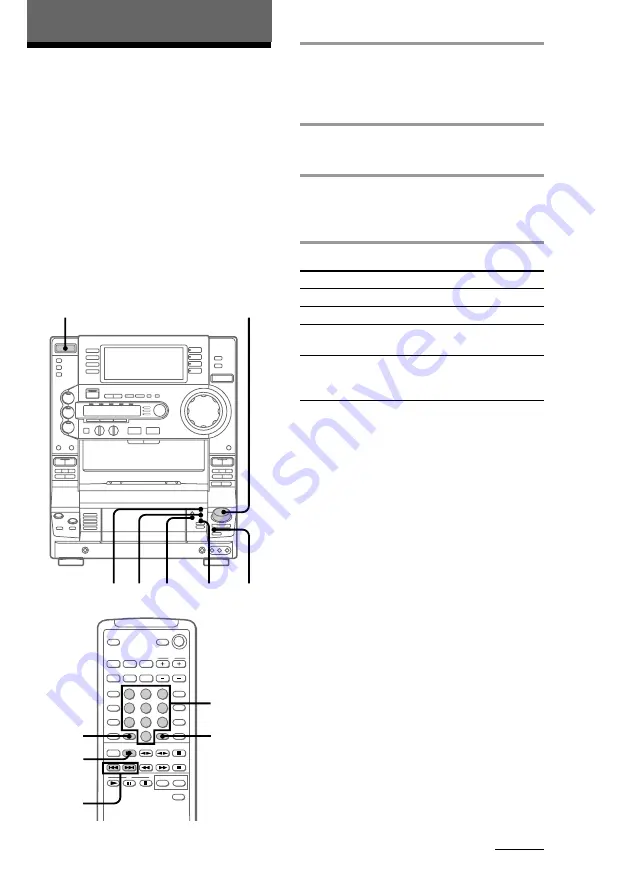
21
The VIDEO CD/CD Player
1
Start playing a VIDEO CD with the
PBC functions (Ver. 2.0).
A PBC menu appears on your TV and
“PBC” appears in the display.
2
Turn the jog dial to select a number
from the menu, then press SELECT.
3
Continue according to the
instructions on the menus to enjoy
interactive playback.
To
Stop play
See the rest of a menu
Go back to the top of a
menu
Go back to a previous
menu
To disable the PBC functions (Ver.
2.0) of VIDEO CDs
There are two ways to disable the PBC
functions.
• Before you start playing, select the desired
track using the jog dial, then press SELECT
(or press
.
/
>
, then press SELECT on
the remote).
• Before you start playing, select the track
number using the number buttons on the
remote.
“PBC OFF” appears in the display and
playback begins from the selected track. Still
images, such as the menu screens, will not be
shown.
To select a menu number using
the remote
Press the number buttons in the desired order
in step 2. To enter track numbers 10 or over,
first press >10, then press the number
buttons. To enter 0, use the 10/0 button.
Playing a VIDEO CD
with the PBC
functions (Ver. 2.0)
–– PBC Play
The PBC (Play Back Control) function
displays menus on your TV screen to let you
enjoy interactive software.
Be sure to read the instructions supplied with
each disc for details regarding its use, since
different discs have different menu formats
and structures.
Number
buttons
?
/
1
(Power)
2
NEXT
PREV
RETURN
x
R E T U R N
O
>10
SELECT
Do this
Press
x
.
Press NEXT.
Press PREV.
Press RETURN (or
O
RETURN on the
remote).
.
/
>
2
continued






























