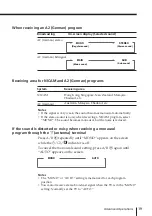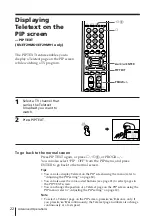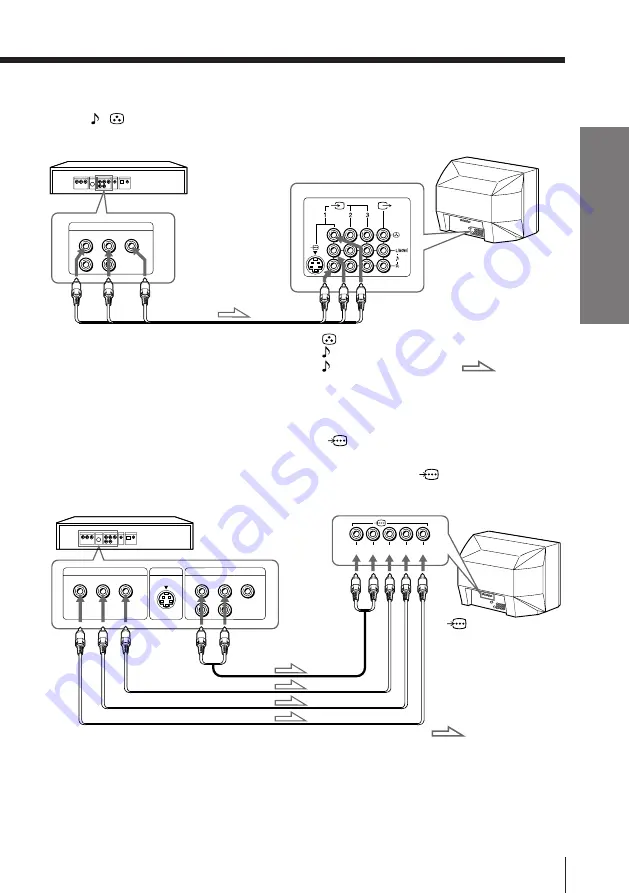
7
Using Your New TV
Using Y
our New TV
VIDEO
R-AUDIO-L
LINE OUT
Y
COMPONENT VIDEO OUT
S VIDEO OUT
B-Y
R-Y
Y
B-Y R-Y
L
R
Connecting a DVD player
Using /
(audio/video) connectors, connect
…
1 (video input) on your TV to
LINE OUT on your DVD player.
Connecting a DVD player with component video output
connectors
1 Using audio connectors, connect L and R of
(component video input) on your
TV to the AUDIO L and R output connectors on your DVD player.
2 Using three yellow video cables, connect Y, B-Y, and R-Y of
(component video
input) on your TV to Y, B-Y, and R-Y output on your DVD player.
Notes
• Some DVD player terminals may be labeled Y, Cb, and Cr. If so, connect Y
(green) to Y, B-Y (blue) to Cb, and R-Y (red) to Cr.
• Since the high quality pictures on a DVD disc contain a lot of information,
picture noise may appear. In this case, adjust the sharpness (“SHARP”) in
the VIDEO ADJUST menu. (see page 28.)
• Connect your DVD player directly to your TV. Connecting the DVD
player through other video equipment will cause unwanted picture noise.
DVD player
Audio/Video cable
(not supplied)
DVD player
To
L (white)
R (red)
Audio cable
(not supplied)
To component
video output
Video cable (not supplied)
(yellow)
-L (MONO) (white)
-R (red)
To
…
1, 2, or 3
(video input)
: Signal flow
To audio
output
:Signal flow
VIDEO
R-AUDIO-L
LINE OUT
To
(component
video input)