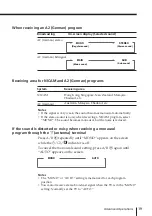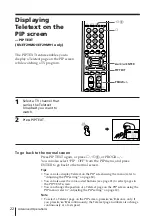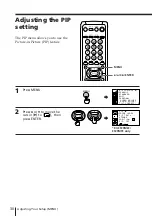26
Adjusting Your Setup (MENU)
Adjusting Your Setup (MENU)
Introducing the
menu system
The MENU button lets you open a menu and change the settings of your TV. Here’s
an overview of the menu system.
A/V CONTROL
PIP
FEATURES
PRESET
*KV-EF29M61/EF29M91 only
How to use the menu
1 After pressing MENU, press
V
/
b
/
v
/
B
to move the cursor (
”
)
in four directions to select an item.
2 Press ENTER to
confirm the
selection.
To
go back to the previous menu
cancel the menu
change the menu language
Do this
Press
V
or
v
to move the cursor (
”
) to the first line (
N
) of
each menu, then press ENTER.*
Press MENU.
See next page.
* Except for “AUTO PROGRAM”
Notes (except for AUTO PROGRAM)
• When you select a menu, the color of the menu and the menu symbol
change and the cursor (
”
) appears beside the first item of the menu.
• When an item on the menu is selected after pressing ENTER, the color of
the item changes.
• If more than 60 seconds elapse between entries, the menu screen
disappears.
• Some menu displays contain the symbol
at the bottom of the
screen to indicate how to use the menu.
P I P
P I P : OF F
P I P TE X T
S T ROB E
POS I T I ON:
PROGR I ND EX
GAME MODE
HYPER S URROUND :
OF F
MON I TOR
AV OUT :
F E AT URES
PRES E T
S K I P :
P R0 2 O F F
T V S Y S : B / G
COL
SYS : AUTO
ENGL I SH
AUTO PROGRAM
MANUA L PROGRAM
L A NGUAGE / :
P I C T URE
4 0
1 0 0
0
8 0
V I DEO AD J UST
COL OR
BR I GHT
HUE
SHARP
VM : H I G H
4 5
0
B A S S
8 0
0 0
8 0
T R E B L E
BA L ANCE
A UD I O AD J UST
T V S Y S : B / G
AUTO PROGRAM
VHF L O W
P R : 0 1
T V S Y S : B / G
VHF L O W
P R : 0 1
AT T : OFF
MANUA L PROGRAM
A / V CONT ROL
DY NAM I C
SOF T
S T A NDARD
P ERSONAL
V I DEO AD J UST
A UD I O AD J UST
T I L T C ORR E C T :
0
*
0
-/--