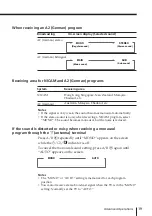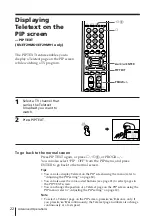13
Advanced Operations
Advanced Operations
Listening with
Virtual Dolby*
Surround sound
The Virtual Dolby Surround sound
mode enables you to enjoy Dolby
ProLogic Surround without surround
speakers.
Press DOLBY VIRTUAL.
The sound mode of the TV
program or the video input
changes to the Virtual
Dolby Surround sound.
To go back to the normal sound mode
Press DOLBY VIRTUAL again.
* Manufactured under license from Dolby Laboratories Licensing Corpora-
tion.
DOLBY, the double-D symbol
a
and “PRO LOGIC” are trademarks of
Dolby Laboratories Licensing Corporation.
The Virtual Dolby Surround of this model consists of Dolby Pro
Logic and TruSurround.
“
TM
is a trademark of SRS Labs, Inc. SRS and the SRS
symbol are registered trademarks of SRS Labs, Inc. in the United
States and selected foreign countries. SRS and TruSurround are
incorporated under license from SRS Labs, Inc.”
DOLBY
VIRTUAL
b
0
-/--
DOLBY VIRTUAL : ON