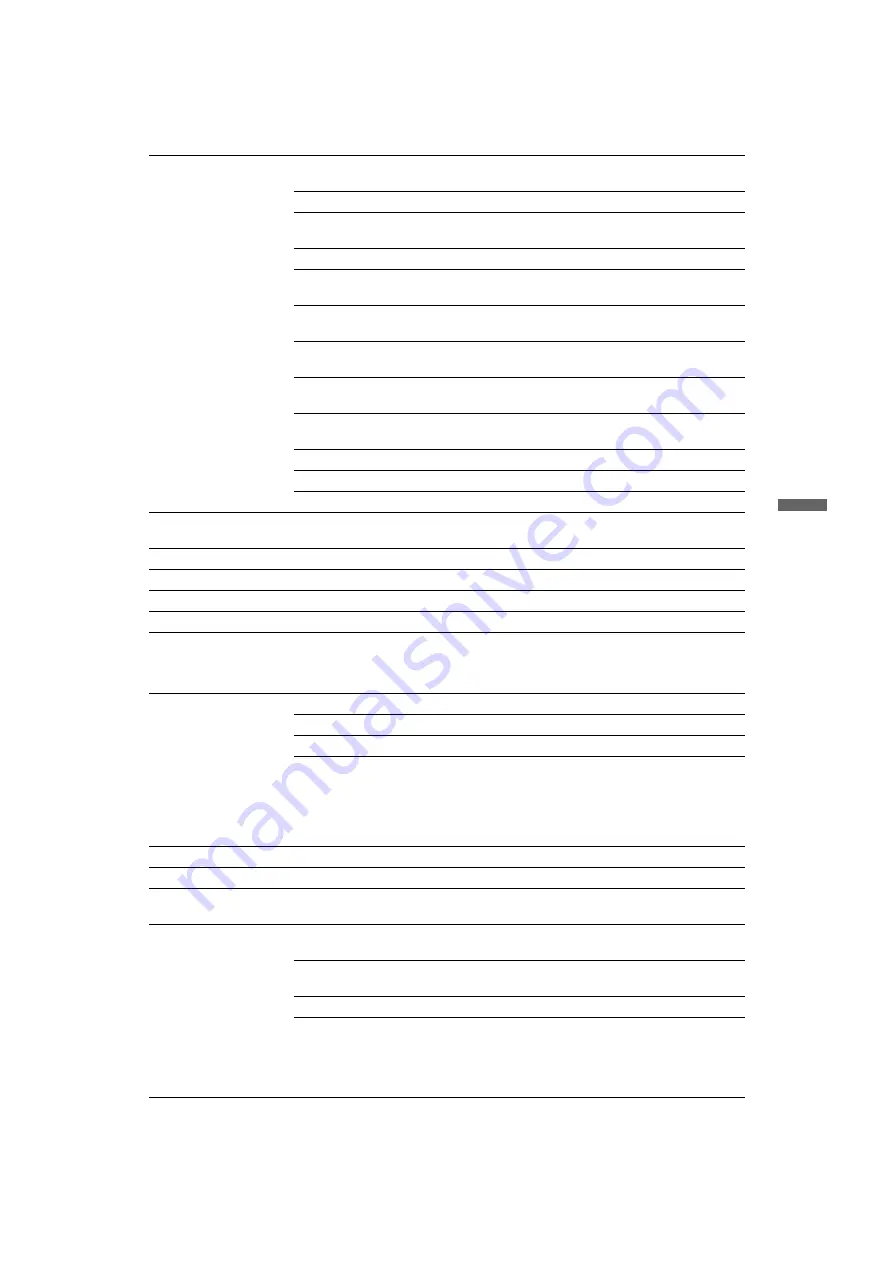
25
GB
F:\SONY STM\Sony STM 2009 Jobs\Grp S1\JC090195_4135850121 Grp
S1 GB Rev 2\4135850121\080MEN.fm
masterpage:Left
KLV-52/46/40/32V550A/40/32V530A/40S550A
4-135-850-
12
(1)
Us
in
g Men
u
Fu
nc
tio
n
s
Picture Mode
Sets a picture mode. The options that can be selected differ depending on the scene
select settings.
Vivid
Enhances picture contrast and sharpness.
Standard
For standard pictures. Recommended for home
entertainment.
Custom
Allows you to store your preferred settings.
Cinema
For viewing film-based content. Most suitable when viewing
the TV in a theatre-like environment.
Photo-Vivid
For viewing photographs. Enhances picture contrast and
sharpness.
Photo-Standard
For viewing photographs. Provides the optimum picture
quality for viewing in the home.
Photo-Original
For viewing photographs. Represents the picture quality used
when imaging developed photographs.
Photo-Custom
For viewing photographs. Allows you to store your preferred
settings.
Sports
Provides the optimum picture quality for viewing sports.
Game
Most suitable for when playing games on your TV.
Graphics
Provides the optimum picture quality for viewing graphics.
Reset
Resets all the “Picture” settings to the factory settings excluding “Target Inputs”,
“Picture Mode” and “Advanced Settings”.
Backlight
Adjusts the brightness of the backlight.
Picture
Increases or decreases picture contrast.
Brightness
Brightens or darkens the picture.
Colour
Increases or decreases colour intensity.
Hue
Increases or decreases the green tones and red tones.
~
• “Hue” can be adjusted only for the NTSC colour signal (e.g. U.S.A. video tapes).
Colour Temperature
Adjusts the whiteness of the picture.
Cool
Gives white colours a blue tint.
Neutral
Gives white colours a neutral tint.
Warm 1/Warm 2
Gives white colours a red tint. “Warm 2” gives a redder tint
than “Warm 1”.
z
• “Warm 1” and “Warm 2” are not available when “Picture Mode” is set to “Vivid”
(or “Photo-Vivid”).
Sharpness
Sharpens or softens the picture.
Noise Reduction
Reduces the noise level of pictures (snowy pictures).
MPEG Noise
Reduction
Reduces picture noise in MPEG-compressed videos. This is effective when
viewing a DVD.
Cinema Drive
Provides improved picture movement when playing DVD or VCR images taken on
film, reducing picture blur and graininess.
Auto 1
Provides smoother picture movement than the original film-
based content. Use this setting for standard use.
Auto 2
Provides the original film-based content as is.
Off
Turns off the “Cinema Drive” feature.
~
• If the image contains irregular signals or too much noise, “Cinema Drive” is
automatically turned off even if “Auto 1” or “Auto 2” is selected.
(Continued)
















































