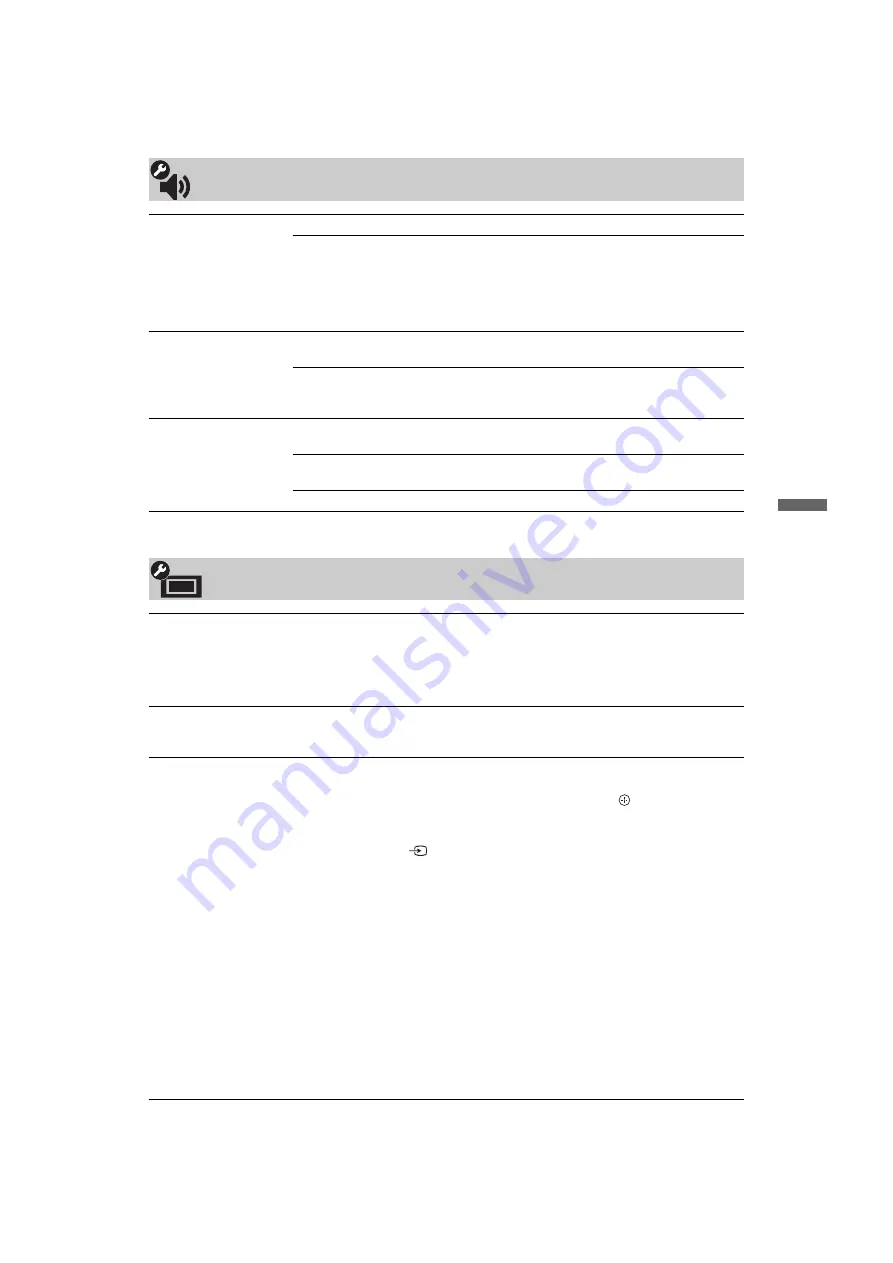
29
GB
F:\SONY STM\Sony STM 2009 Jobs\Grp S1\JC090195_4135850121 Grp
S1 GB Rev 2\4135850121\080MEN.fm
masterpage:Left
KLV-52/46/40/32V550A/40/32V530A/40S550A
4-135-850-
12
(1)
Us
in
g Men
u
Fu
nc
tio
n
s
Audio Settings
Speaker
TV Speaker
Turns on and outputs the TV’s sound from the TV speakers.
Audio System
Turns off the TV speakers and outputs the TV’s sound from
external audio equipment connected to the audio output
sockets/jacks on the TV.
You can also turn on the connected equipment that is
compatible with control for HDMI, after making the
appropriate settings of control for HDMI.
Audio Out
Variable
When using an external audio system, volume output from
audio out can be controlled using the TV’s remote.
Fixed
The audio output of the TV is fixed. Use your audio
receiver’s volume control to adjust the volume (and other
audio settings) through your audio system.
Headphone Settings
i
Speaker Link
Switches the TV’s internal speakers on/off when you connect
headphones to the TV.
i
Volume
Adjusts the volume of the headphones when “
i
Speaker
Link” is set to “Off”.
i
Dual Sound
Sets the sound from the headphones for a bilingual broadcast.
Set-up
USB Auto Start
Automatically starts photo playback when the TV is turned on and a digital still camera
or other device storing photo files is connected to the USB port then turned on.
~
• Playback does not start automatically if the TV is turned on after connecting the
digital still camera or other device to the USB port.
Quick Start
The TV turns on faster than usual by turning on the power using the remote.
However, power consumption in standby mode is approximately 16 watts higher than
usual. Up to 3 out of 5 time zones can be set.
Video Labels
Assigns an icon or name to the external inputs. The icon and name appears briefly
on the screen when the particular input is being selected.
1
Press
F
/
f
to select the desired input source, then press
.
Skip Inputs
For each input, sets whether or not to display on the Home
Menu or in a list of inputs that will appear when you press
.
Auto
Displays the icon and name only when the equipment is
connected.
Always Display
Always displays the icon and name regardless of whether or
not the equipment is connected.
Skip
Does not display the icon and name even if the equipment is
connected.
2
Press
g
to assign an icon and name.
Label Inputs
Uses preset labels to assign a name to connected equipment.
Allows you to create your own label when you select “Edit”.
Edit
Allows you to edit the name in the edit screen and choose the
appropriate icon.
(Continued)












































