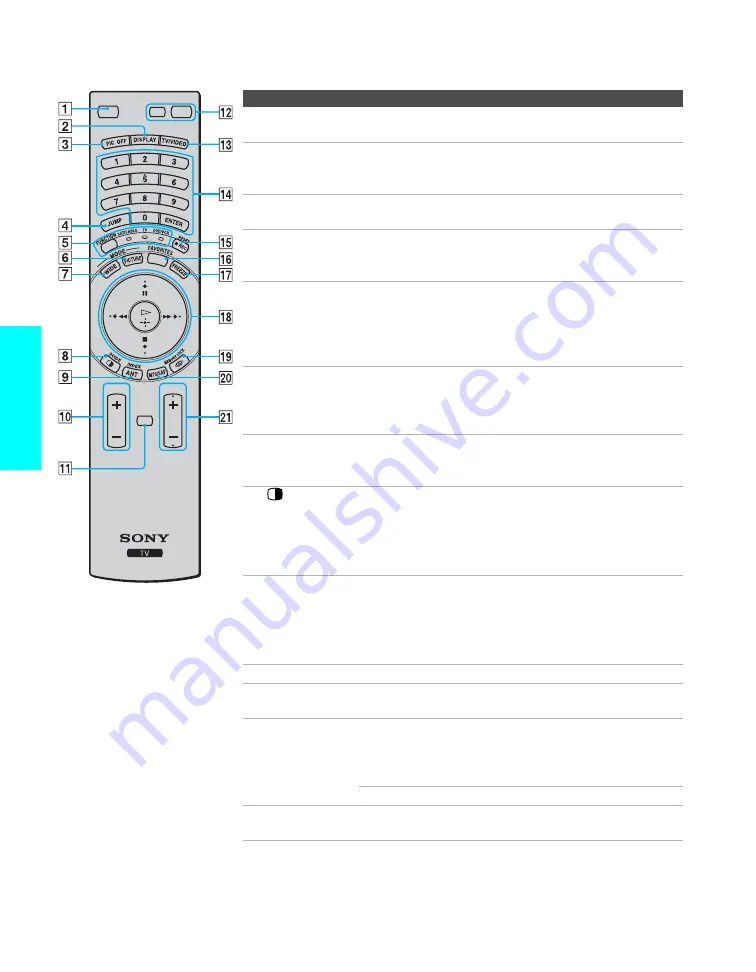
52
Remote C
ontrol
Button Descriptions
VOL
CH
MENU
MUTING
SAT/CABLE
POWER
Button
Description
1
MUTING
Press to mute the sound. Press again or press
VOL+
to
restore the sound.
2
DISPLAY
Press once to display the current channel number, current
time, and channel label. If set, the current channel number
will display for 10 seconds.
3
PIC OFF
Press to have the TV screen turn off. For details, see page
67.
4
JUMP
Press to jump back and forth between two channels. The
TV alternates between the current channel and the last
channel that was selected.
5
FUNCTION
button and
indicators
Press to have the remote control operate the equipment you
want. Press repeatedly until the indicator of the desired
equipment lights up.
For details, see “Programming the Remote Control” on
page 54.
6
PICTURE
Press repeatedly to cycle through the available video
picture modes:
Vivid, Standard, Pro, Mild
. Also available
in the Video Menu. For details, see “Selecting Video
Options” on page 78.
7
WIDE
Press repeatedly to step through the Wide Mode settings:
Wide Zoom, Normal, Full, Zoom
. Also available in the
Screen menu. For details, see pages 61 and 82.
8
(Twin
View)
Press to turn on and off Twin View. For details, see page
62.
If FUNCTION is switched on SAT/CABLE
GUIDE
*
* If not Sony brand, requires that you first program the remote control
Press to display the program guide of your satellite
program provider.
9
ANT
Press to switch between the sources connected to the TV’s
VHF/UHF and AUX inputs.
If FUNCTION is switched on SAT/CABLE
INDEX
*
Press to display the index of your satellite program
provider.
0
VOL +/–
Press to adjust the volume.
qa
MENU
Press to display the Menu. Press again to exit from the
Menu. For details, see page 77.
qs
Power
Buttons
SAT/CABLE
*
:
Press to turn on and off the satellite
receiver, cable box, and other audio/video equipment you
have programmed into the remote control. For instructions,
see “Programming the Remote Control” on page 54.
POWER:
Press to turn on and off the TV.
qd
TV/VIDEO
Press repeatedly to cycle through the video equipment
connected to the TV’s video inputs.






























