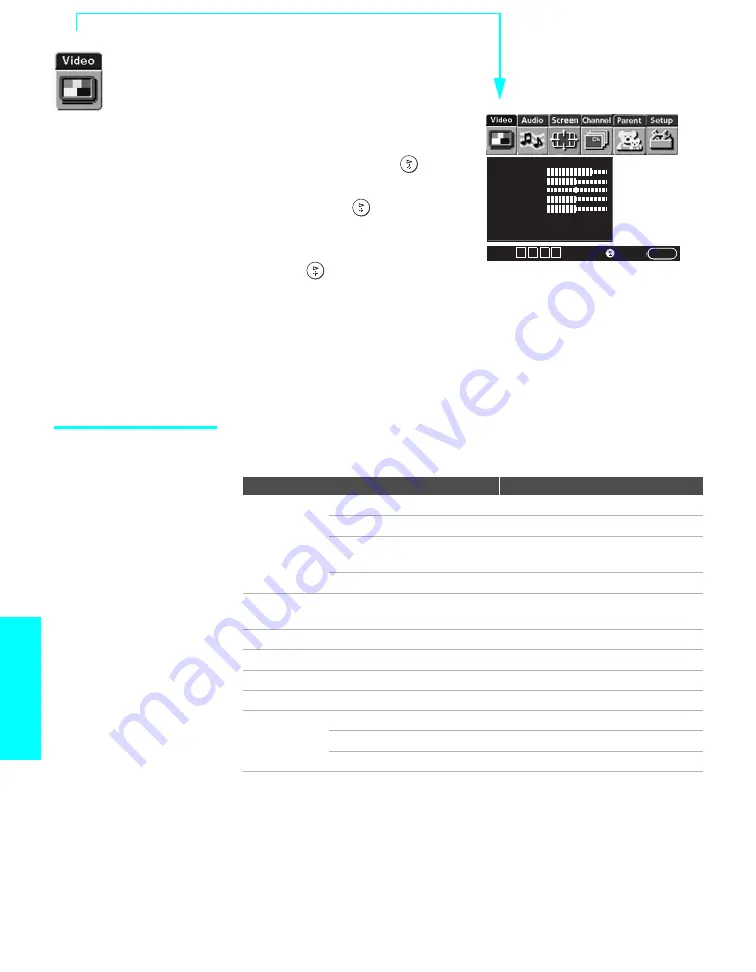
78
Menus
Using the Video Menu
To select the Video Menu
1
Press
MENU
.
2
Press
B
or
b
to highlight the
Video icon and press
.
3
Press
V
v
B
b
to highlight an
option. Press
to select an
option.
4
Press
V
v
B
b
to change settings.
Press
to select the changed
setting.
5
Press
MENU
to exit the Menu.
To restore the factory default settings for the Video settings (excluding
Advanced Video) of the Mode (Vivid, Standard, etc.) the TV is set to:
s
Press
RESET
on the remote control when in the Video Menu.
Selecting Video
Options
The Video Menu includes the following options:
Mode: Vivid
Picture
Brightness
Color
Hue
Sharpness
Color Temp.: Cool
NR: High
DRC Function
Select
:
End:
MENU
Move
:
V v B b
Option
Description
Mode
Customized
picture
viewing
Vivid
Select for enhanced picture contrast and sharpness.
Standard
Select for standard picture settings.
Pro
Select for professional monitor like appearance
settings.
Mild
Select for a natural, soft picture.
Picture
Adjust to increase picture contrast and deepen the color, or decrease
picture contrast and soften the color.
Brightness
Adjust to brighten or darken the picture.
Color
Adjust to increase or decrease color intensity.
Hue
Adjust to increase or decrease the green tones.
Sharpness
Adjust to sharpen or soften the picture.
Color Temp.
White intensity
adjustment
Cool
Select to give the white colors a blue tint.
Neutral
Select to give the white colors a neutral tint.
Warm
Select to give the white colors a red tint.
z
To change from one
Mode to another, use
PICTURE
on the remote
control.
z
You can alter the Video
Menu settings (
Picture
,
Brightness
,
Color
, etc.) for
each Mode.
z
To prevent image
retention, do not use the
Vivid
mode for a long time.
















































