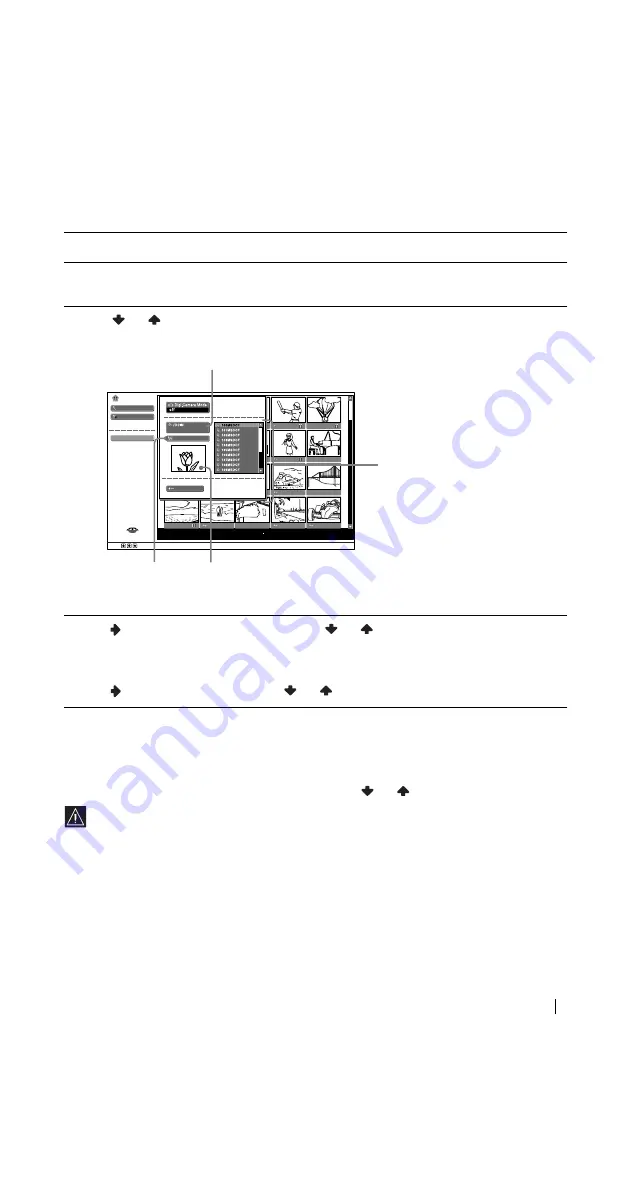
49
"Memory Stick"
Selecting a folder that you want to view on the “Memory Stick”
Sorting out image files (Digital Camera Mode)
“Digital Camera Mode” allows you to sort out image files that are JPEG and MPEG compression
format recorded on digital still cameras and digital video cameras which are DCF compliant.
In step 4 above, select Digi. Camera Mode. Then press
or
to select On, and press OK.
• You cannot select Digi. Camera Mode if the image flies recorded on the “Memory
Stick” using a digital still camera or digital video camera are more than 2000 files.
• For an image file recorded with the Voice Memo function of the Sony digital camera,
the still image file is displayed only.
1
Insert a “Memory Stick” that contains the images you want to view.
2
Press “Memory Stick.”
The Memory Stick Home appears on the screen.
3
Press
or
to highlight Select Folder, and then press OK.
The Select Folder menu appears.
4
Press
to select the list of folders, and press
or
to select one that you want to view.
Then press OK.
An index of thumbnail images of selected folder appears.
To select the folders which are not displayed
Press
to select the slider and press
or
. The next or previous 10 folders appear.
Filter: Still
100MSDCF
Slide Show…
Option…
Memory Stick Home
Select Folder
Sel:
Set: OK
No.: 1/1234
Size: 1024x768
File: SPJP0001.JPG
Date: 7/15/2002 12:34
Close
Current Selected folder
List of folders included in the
currently selected folder
To upper stage
First image file contained in
the currently selected folder
















































