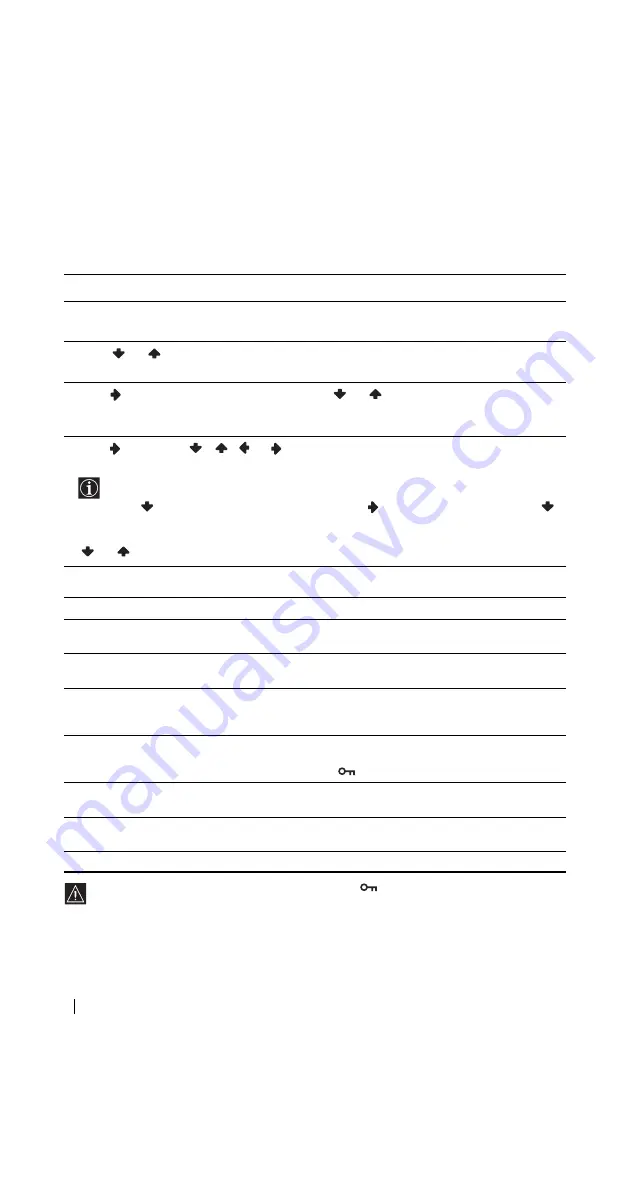
50
"Memory Stick"
Using the Memory Stick Home
Memory Stick Home allows you to display selected images on the full screen and playback a
moving image using the index screen. You can also protect, rotate and delete the images using
the index menu.
Index menu of a thumbnail
• You cannot rotate or delete a protected image (
).
• You cannot rotate or delete the images on the “Memory Stick” setting the write -protect
switch to LOCK.
• The image that has been rotated once remains on the “Memory Stick,” and is displayed
this way again the next time.
1
Insert a “Memory Stick” that contains the images you want to view.
2
Press “Memory Stick.”
The Memory Stick Home appears on the screen.
3
Press
or
to highlight Select Folder, then press OK.
The Select Folder menu appears.
4
Press
to select the list of contents, and press
or
to select a folder that you want to
view. Then press OK.
An index of thumbnail images of the selected folder appears.
5
Press
, then press
/
/
or
to select an image that you want to display on the full
screen or playback a moving image. Then press OK.
To display other image files when more image files are contained in the current
selected folder
Press
until the next images display, or press
to select the slider and press
.
An index of thumbnail images appears every pages.
The index menu of a thumbnail appears. You can select any of the following options. Press
or
to select the options, and press OK.
Option
Description
Full Screen
(for a still image only)
Displays the still image on the full screen. For more details, refer to
“Displaying a still image on the full screen” on page 51.
Movie player
(for a moving image only)
Displays “Movie Player.” For more details, refer to “Playing back the
moving image (Movie Player)” on page 52.
Slide Show
Displays a slideshow of images that are on the “Memory Stick.” For
more details, refer to “Using the “Memory Stick” Slide Show” on
page 53.
Protect
Protects the image file against being erased. All On or All Off for all
files in the folder contained the selected image file, On or Off for the
selected image file only.
is marked on the protected image.
Rotate
(for a still image only)
Rotates only a still image 90 degrees clockwise or counterclockwise.
Whenever you press OK, the image rotates 90 degrees.
Delete
Deletes the image file. Select All. Img. for all files in the folder contained
the selected image file. Select Sel. Img. for the selected image file only.
Close
Closes the index menu.
















































