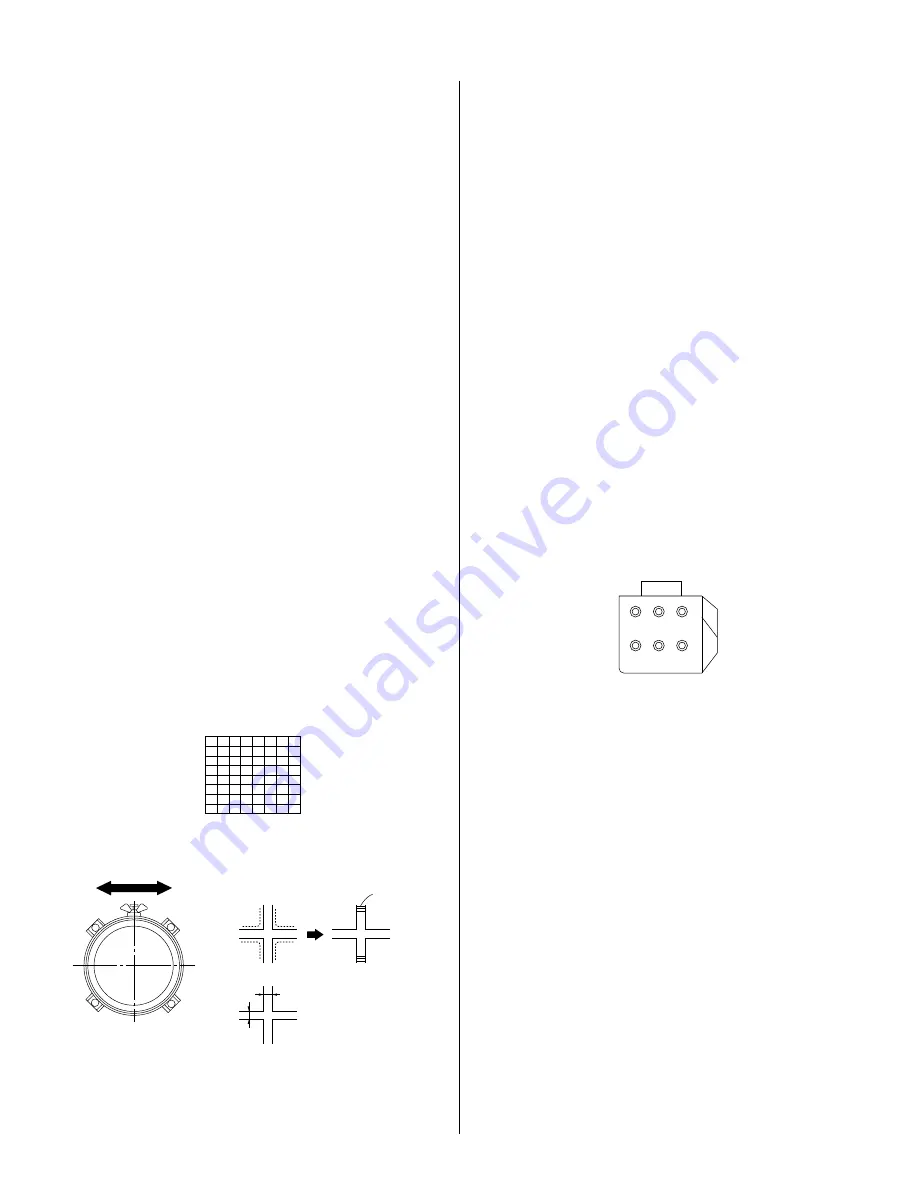
— 17 —
KDP-51WS550/57WS550/65WS550
2-4. FOCUS LENS ADJUSTMENT
In this adjustment, use the remote commander while in service mode.
For details on the usage of the service mode and the remote commander,
please refer to section
2-10. ELECTRICAL ADJUSTMENTS BY REMOTE COMMANDER.
1. Loosen the lens screw.
2. Cover the red and blue CRT lenses with lens caps to allow only green
to show (or use the method shown in the note below for turning off the
CRTs individually without using lens caps).
3. Turn the green lens to adjust to the optimum focus point with the
crosshatch signal.
4. Tighten the lens screw.
5. Cover the green and blue CRT lenses with the lens caps to allow only
red to show (or use the method shown in the note below for turning off
the CRTs individually without using lens caps).
6. Turn the red lens to adjust to the optimum focus point with the
crosshatch signal.
7. Tighten the lens screw.
8. Cover the green and red CRT lenses with the lens caps to allow only
blue to show (or use the method shown in the note below for turning
off the CRTs individually without using lens caps).
9. Turn the blue lens to adjust to the optimum focus point with the
crosshatch signal.
10. Tighten the lens screw.
11. After adjusting the items:
2-5. FOCUS VR ADJUSTMENT,
2-7. 2-POLE MAGNET ADJUSTMENT,
2-8. 4-POLE MAGNET ADJUSTMENT,
reconfirm the optimum focus point and adjust again if necessary.
* In PJE mode, every time 6 is pressed, the test signal changes to:
“crovideo signal”
→
“croborderline (black)”
→
”crosshatch (black)”
→
“dots (black)”
→
“all white”
→
off
Test Signal
A
B
Lens
Minimize both A and B.
Center of crosshatch
Scanning line visible.
Note:
If lens caps are unavailable, you can cut off the unnecessary color
beams by controlling the service mode MCP-RON, GON, BON.
2-5. FOCUS VR ADJUSTMENT
1. Set generator to crosshatch.
2. Cover the red and blue CRT lenses with lens caps to allow only green
to show (or use the method shown in the note below for turning off the
CRTs individually without using lens caps).
3. Turn the green focus VR on the focus block to adjust to the optimum
focus point with the crosshatch signal.
4. Cover the green and blue picture lenses with lens caps to allow only
red to show (or use the method shown in the note below for turning off
the CRTs individually without using lens caps).
5. Turn the red focus VR on the focus block to adjust to the optimum
focus point with the crosshatch signal.
6. Cover the green and red picture lenses with lens caps to allow only
blue to show (or use the method shown in the note below for turning
off the CRTs individually without using lens caps).
7. Turn the blue focus VR on the focus block to adjust to the optimum
focus point with the crosshatch signal.
8. After adjusting the items:
2-4. FOCUS LENS ADJUSTMENT,
2-7. 2-POLE MAGNET ADJUSTMENT,
2-8. 4-POLE MAGNET ADJUSTMENT,
reconfirm the optimum focus point and adjust again if necessary.
Note:
If lens caps are unavailable, you can cut off the unnecessary color
beams by controlling the service mode MCP-RON, GON, BON.
R
G
B
SCREEN
R
G
B
FOCUS
FOCUS Block
Summary of Contents for KDP-51WS550 - 51" High Definition Projection Tv
Page 11: ... 11 KDP 51WS550 57WS550 65WS550 1 4 SERVICE POSITION 1 3 CHASSIS ASSEMBLY REMOVAL ...
Page 21: ... 21 KDP 51WS550 57WS550 65WS550 ...
Page 22: ... 22 KDP 51WS550 57WS550 65WS550 ...
Page 23: ... 23 KDP 51WS550 57WS550 65WS550 ...
Page 24: ... 24 KDP 51WS550 57WS550 65WS550 ...
Page 25: ... 25 KDP 51WS550 57WS550 65WS550 ...
Page 26: ... 26 KDP 51WS550 57WS550 65WS550 ...
Page 27: ... 27 KDP 51WS550 57WS550 65WS550 ...
Page 28: ... 28 KDP 51WS550 57WS550 65WS550 ...
Page 29: ... 29 KDP 51WS550 57WS550 65WS550 2 11 1 ID MAP TABLE ...
Page 44: ... 44 KDP 51WS550 57WS550 65WS550 5 3 BLOCK DIAGRAMS VIDEO SIGNAL FLOW BLOCK DIAGRAM ...
Page 98: ... 98 KDP 51WS550 57WS550 65WS550 5 5 SEMICONDUCTORS ...
Page 168: ......
Page 226: ......
Page 254: ......
Page 270: ......
Page 284: ......
















































