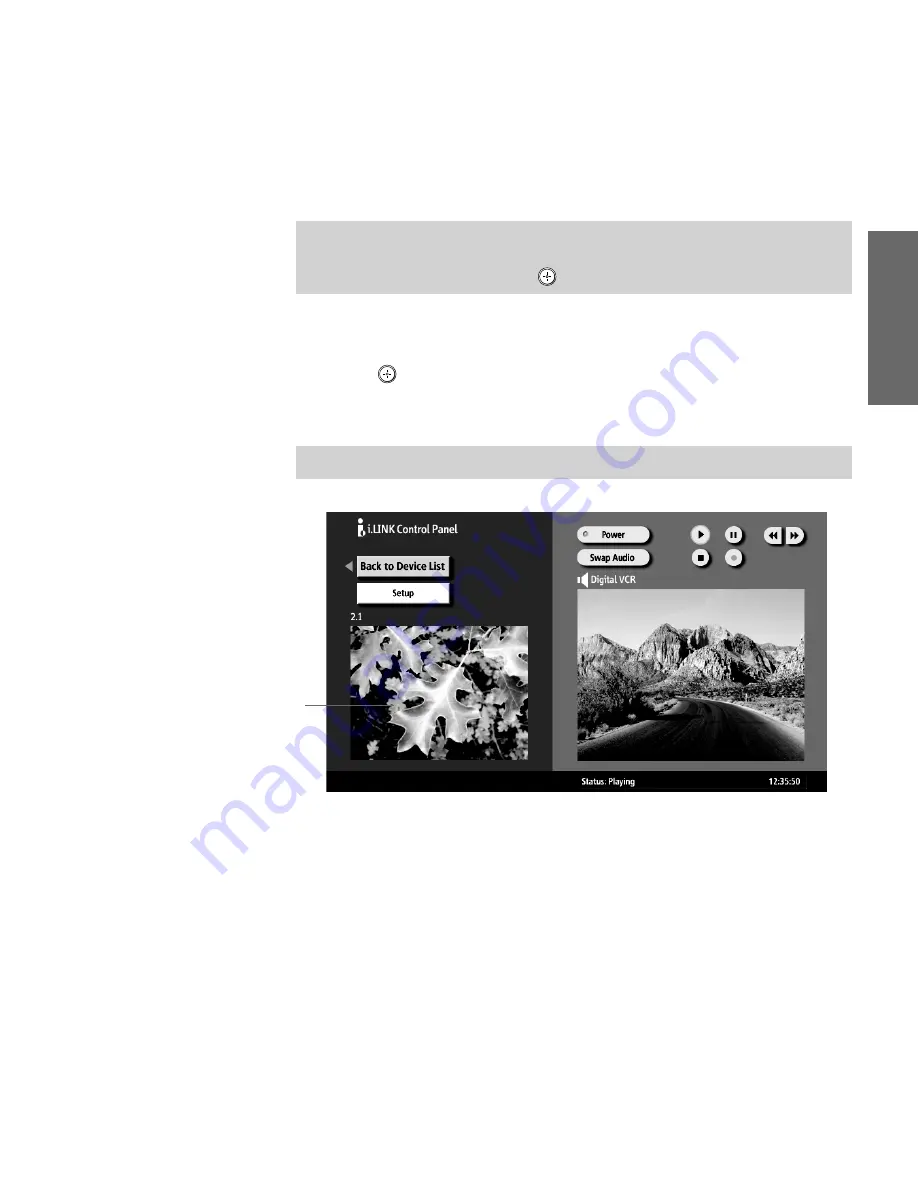
87
SETU
P
i.LIN
K
S
E
TU
P
SETU
P
S
E
TU
P
i.LIN
K
Using the i.LINK Control Panel
After you select an i.LINK device using the Device List, the TV
displays the i.LINK Control Panel, which allows you to use the TV's
remote to control the selected i.LINK device.
1
If the i.LINK Control Panel is not already displayed, press
i.LINK
on the remote control.
2
Move the remote control’s joystick
V v B b
to navigate through
the options available in the i.LINK Control Panel.
3
Press
to select a desired option.
4
Press
EXIT
to exit the Control Panel and view the i.LINK device
full-screen.
The i.LINK Control Panel displays the signal from the TV to the left
(if available), and the signal from the currently selected device to the
right.
✍
If i.LINK is pressed while the TV is displaying an analog or digital channel
(not the i.LINK device), then the Device List will appear. Select the desired
device from the list and press
to display the Control Panel.
✍
To exit i.LINK mode, select DTV from the Device List or press CH+/-.
The DTV window appears only if the
i.LINK menus were entered while
watching a digital TV channel
AX1 PJ.book Page 87 Wednesday, April 30, 2003 2:13 PM
Summary of Contents for KDP-51WS550 - 51" High Definition Projection Tv
Page 11: ... 11 KDP 51WS550 57WS550 65WS550 1 4 SERVICE POSITION 1 3 CHASSIS ASSEMBLY REMOVAL ...
Page 21: ... 21 KDP 51WS550 57WS550 65WS550 ...
Page 22: ... 22 KDP 51WS550 57WS550 65WS550 ...
Page 23: ... 23 KDP 51WS550 57WS550 65WS550 ...
Page 24: ... 24 KDP 51WS550 57WS550 65WS550 ...
Page 25: ... 25 KDP 51WS550 57WS550 65WS550 ...
Page 26: ... 26 KDP 51WS550 57WS550 65WS550 ...
Page 27: ... 27 KDP 51WS550 57WS550 65WS550 ...
Page 28: ... 28 KDP 51WS550 57WS550 65WS550 ...
Page 29: ... 29 KDP 51WS550 57WS550 65WS550 2 11 1 ID MAP TABLE ...
Page 44: ... 44 KDP 51WS550 57WS550 65WS550 5 3 BLOCK DIAGRAMS VIDEO SIGNAL FLOW BLOCK DIAGRAM ...
Page 98: ... 98 KDP 51WS550 57WS550 65WS550 5 5 SEMICONDUCTORS ...
Page 168: ......
Page 226: ......
Page 254: ......
Page 270: ......
Page 284: ......
















































