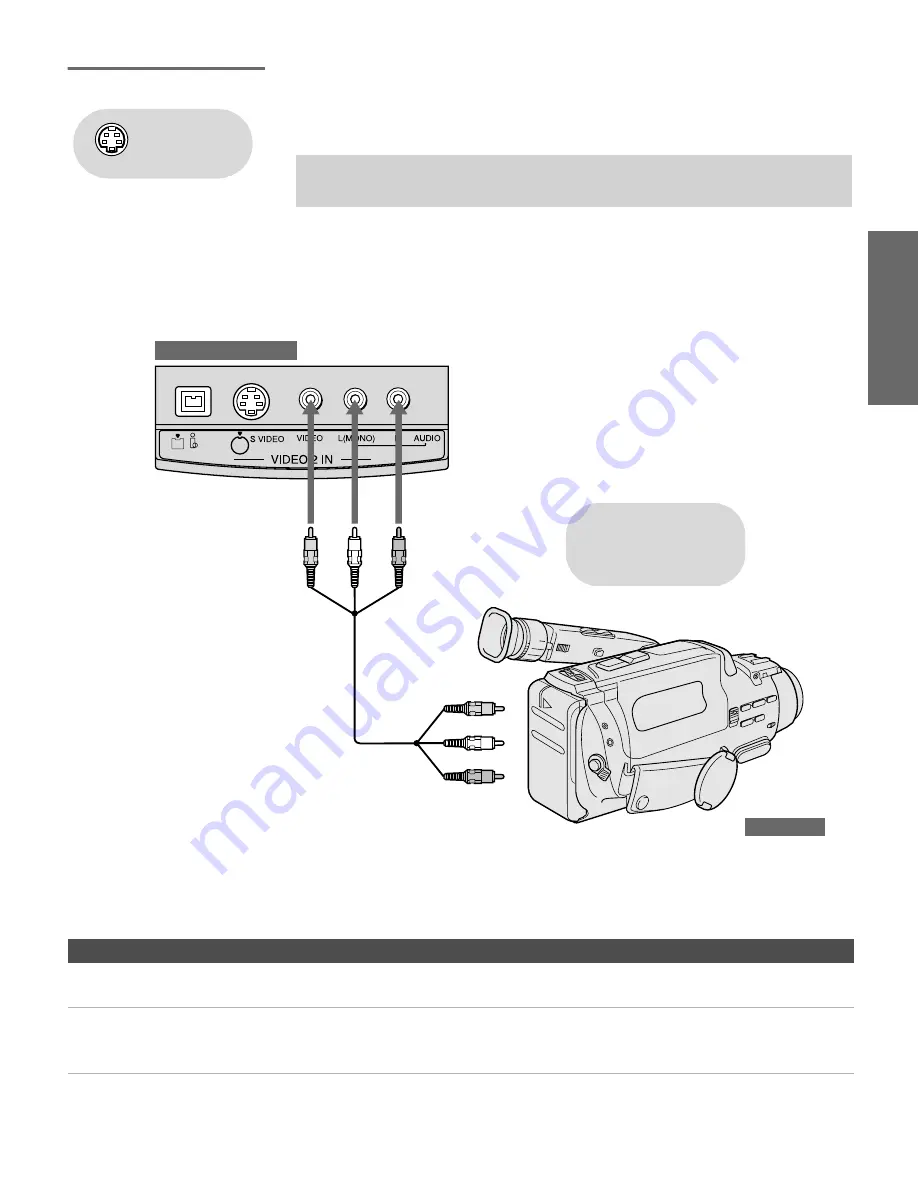
37
SETU
P
Set
up
S
E
TU
P
SETU
P
S
E
TU
P
SETU
P
Camcorder
For easy connection of a camcorder, the TV has front A/V input jacks.
If you prefer, however, you can connect the camcorder to the TV’s
rear A/V input jacks.
To connect a camcorder
1
Open the front video panel, as shown on page 13.
2
Use A/V cables to connect the camcorder’s A/V output jacks to
the TV’s A/V input jacks.
If you have a mono camcorder, connect its audio output jack to the
TV’s L MONO audio jack.
Notes on Using This Connection
✍
If your camcorder is equipped with an i.LINK jack, see “Using i.LINK” on
page 83.
Using
S VIDEO jacks?
See page 23.
S400
DV/MICROMV
To A/V output
TV Front Video Panel
Camcorder
A/V cable
Cables are often
color-coded to connectors.
Connect red to red,
white to white, etc.
To Do This ...
Do This ...
Watch the camcorder
Press
TV/VIDEO
repeatedly to select the camcorder input (VIDEO 2 in the
illustration).
Label video inputs to easily
identify equipment connected
to the TV
See the instructions for setting up Video Labels on pages 103-104.
AX1 PJ.book Page 37 Wednesday, April 30, 2003 2:13 PM
Summary of Contents for KDP-51WS550 - 51" High Definition Projection Tv
Page 11: ... 11 KDP 51WS550 57WS550 65WS550 1 4 SERVICE POSITION 1 3 CHASSIS ASSEMBLY REMOVAL ...
Page 21: ... 21 KDP 51WS550 57WS550 65WS550 ...
Page 22: ... 22 KDP 51WS550 57WS550 65WS550 ...
Page 23: ... 23 KDP 51WS550 57WS550 65WS550 ...
Page 24: ... 24 KDP 51WS550 57WS550 65WS550 ...
Page 25: ... 25 KDP 51WS550 57WS550 65WS550 ...
Page 26: ... 26 KDP 51WS550 57WS550 65WS550 ...
Page 27: ... 27 KDP 51WS550 57WS550 65WS550 ...
Page 28: ... 28 KDP 51WS550 57WS550 65WS550 ...
Page 29: ... 29 KDP 51WS550 57WS550 65WS550 2 11 1 ID MAP TABLE ...
Page 44: ... 44 KDP 51WS550 57WS550 65WS550 5 3 BLOCK DIAGRAMS VIDEO SIGNAL FLOW BLOCK DIAGRAM ...
Page 98: ... 98 KDP 51WS550 57WS550 65WS550 5 5 SEMICONDUCTORS ...
Page 168: ......
Page 226: ......
Page 254: ......
Page 270: ......
Page 284: ......
















































