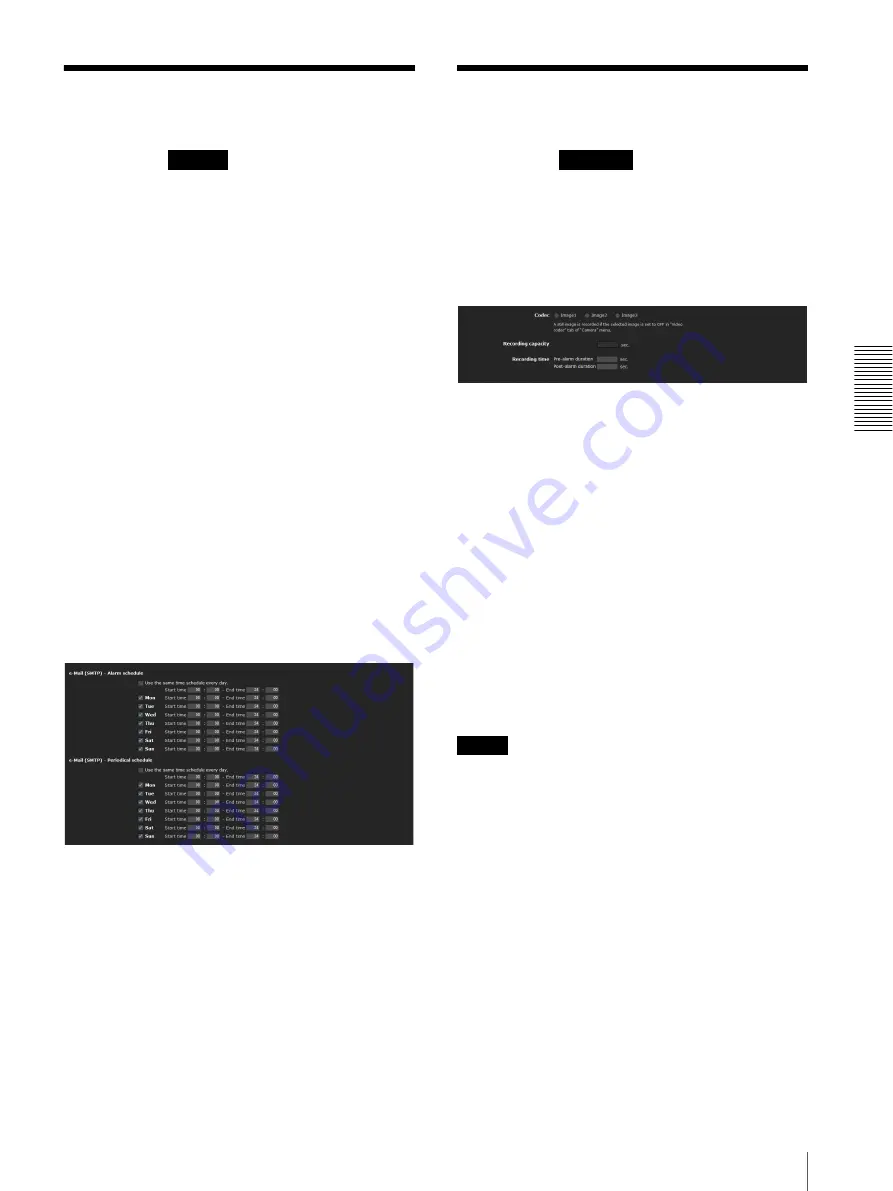
A
d
mini
s
tra
ting
t
he
Came
ra
Setting the Schedule — Schedule Menu / Setting the Alarm Buffer — Alarm buffer Menu
93
Setting the Schedule
— Schedule Menu
When you click
in the Administrator menu,
the Schedule menu appears.
The Schedule menu consists of nine tabs.
This is the same menu as the Schedule menu that is
displayed when you click
Schedule
to set the
Effective
period
in the following menus.
Day/Night:
Schedule
in the Day/Night tab of the
Camera menu
Preset position:
Schedule
in the Position Tour and
Shadow Tour tab of the Preset position menu
e-Mail: Schedule
in the Alarm sending or Periodical
sending tab of the e-Mail (SMTP) menu
FTP:
Schedule
in the Alarm sending or Periodical
sending tab of the FTP client menu
Image memory:
Schedule
in the Alarm recording or
Periodical recording tab of the Image memory menu
Alarm output:
Schedule
in the Alarm output 1 or
Alarm output 2 tab of the Alarm output menu
Voice alert: Schedule
in the Voice alert 1, 2 or 3 tab of
the Voice alert menu
Edge Storage: Schedule
button in the Edge Storage
menu
Video & PT drive refresh: Schedule
button in video &
PT drive refresh of the Initialize tab of the System
menu
Example: When setting e-Mail (SMTP) (Periodical
sending) in the Schedule menu
Use the same time schedule every day
When this item is checked, the same
Start time
and
End
time
are applied to all days. In that case, the
Start time
and
End time
of the day from
Mon
(Monday) to
Sun
(Sunday) cannot be input.
Mon (Monday) to Sun (Sunday)
The time period on the right of the checked day is the
effective period of the schedule.
Start time, End time
Specify the start time and the end time.
OK/Cancel
See “Buttons common to every menu” on page 34.
Setting the Alarm Buffer
— Alarm buffer Menu
When you click
in the Administrator menu,
the Alarm buffer menu appears.
You can set the Pre-alarm image and audio (the image
and audio before alarm detection) and the Post -alarm
image and audio. These can be set when
Alarm sending
of FTP client menu or
Alarm recording
of the Image
memory menu is set to
On
, besides when
Use alarm
buffer
is selected.
Codec
Select the image to be used for the alarm buffer.
Recording capacity
Displays the maximum recording capacity of the alarm
buffer in the present camera setting of the video mode,
image size, bit rate and frame rate.
Recording time
Set the recording time for the Pre-alarm image/audio
and Post alarm image/audio.
Pre-alarm duration:
Type the recording time of the
image/audio before alarm detection.
Post-alarm duration:
Type the recording time of the
image/audio after alarm detection.
Note
The value of
Recording capacity
differs depending on
the image size and image quality settings in the Camera
menu.
OK/Cancel
See “Buttons common to every menu” on page 34.
Schedule
Alarm buffer






























