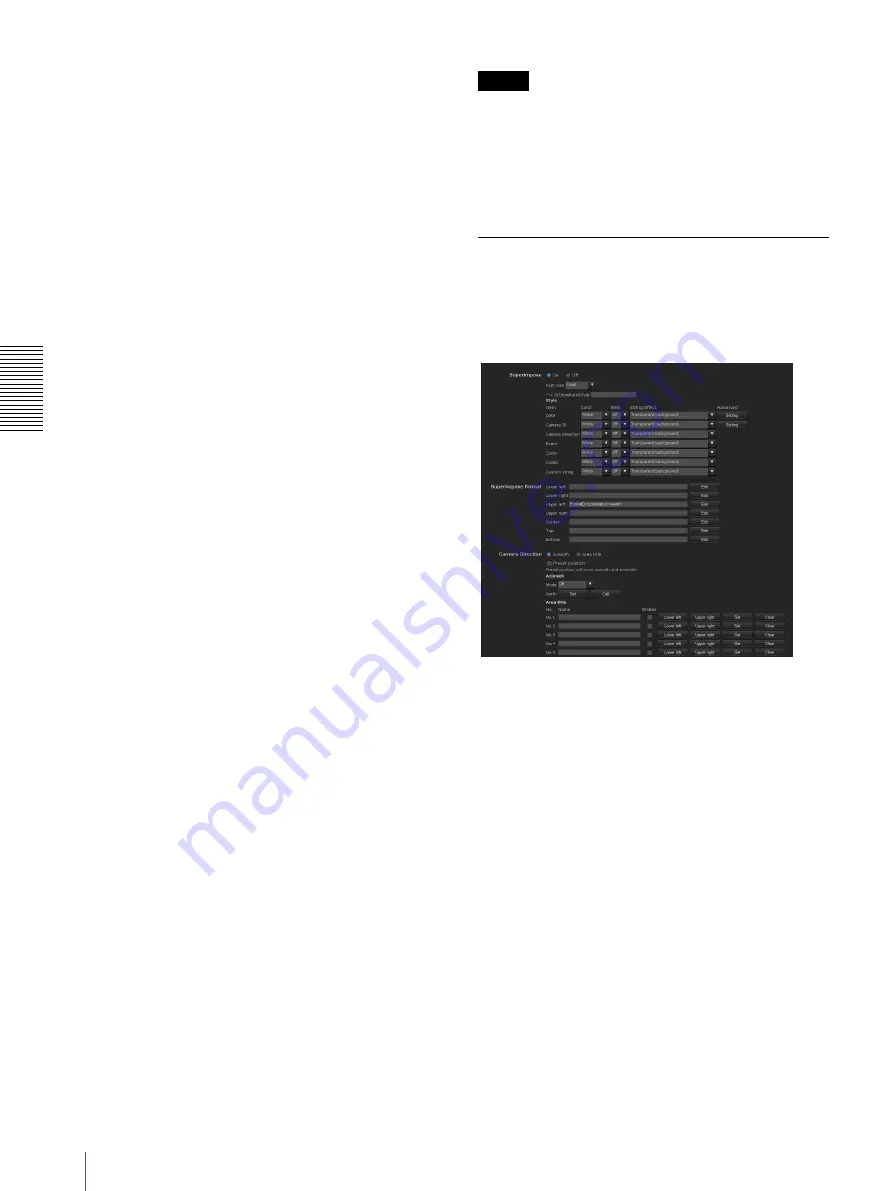
A
d
mini
s
tra
ting
t
he
Came
ra
Configuring the System — System Menu
38
Date & time format
Select the format of date and time to be displayed in the
main viewer from the drop-down list.
You can select the format between
yyyy-mm-dd
hh:mm:ss
(year-month-day hour:minutes:seconds),
mm-dd-yyyy hh:mm:ss
(month-day-year
hour:minutes:seconds), and
dd-mm-yyyy hh:mm:ss
(day-month-year hour:minutes:seconds).
Adjust
Select how to set the day and time.
Keep current setting:
Select if you do not need to set
the date and time.
Synchronize with PC:
Select if you want to
synchronize the camera’s date and time with the
computer.
Manual setting:
Select if you want to set the camera’s
date and time manually.
Select the year, month, date, hour, minutes and
seconds from each drop-down list.
Synchronize with NTP:
Select if you want to
synchronize the camera’s date and time with those of
the time server called NTP server (Network Time
Protocol).
Set the NTP server when
Synchronize with NTP
is
selected.
Use the following NTP server address:
Synchronize
with the selected NTP server address.
NTP server 1:
Enter the first choice for NTP server
address.
NTP server 2:
Enter the second choice for NTP
server address.
NTP server 3:
Enter the third choice for NTP server
address.
DHCP server:
Select DHCP server when you need to
get NTP server information from DHCP server.
Multicast:
Select Multicast when you search for an
NTP server with Multicast.
Time zone
Set the time difference from Greenwich Mean Time in
the area where the camera is installed.
Select the time zone in the area where the camera is
installed from the drop-down list.
For Japan, select “
Osaka, Sapporo, Tokyo
(GMT+9:00)
”
Automatically adjust the clock for daylight
saving time changes
When selected, the clock is automatically adjusted
according to the daylight saving time of the selected
time zone.
Note
If the time zone selected in
Time zone
is different from
that set on the computer, the time is adjusted using the
time zone difference and set on the camera.
OK/Cancel
See “Buttons common to every menu” on page 34.
Superimpose Tab
Select whether to superimpose the camera ID, date &
time and other information on the image or not.
The camera ID is also superimposed on images recorded
by the Pre-alarm or Post-alarm function.
Superimpose
On/Off
When using the Superimpose function, select
On
.
Font size
Set the font size.
Style
Set the items to superimpose and the format to display
in. English one byte characters and symbols are
displayed. Superimpose settings are available for the
following items:
•
Date:
Set the display settings for date and time.
•
Camera ID:
Set the display settings for Camera ID
string.
•
Camera Direction:
Configure the Camera Direction
display setting.
•
Event:
Configure the display setting for when an
event occurs.






























