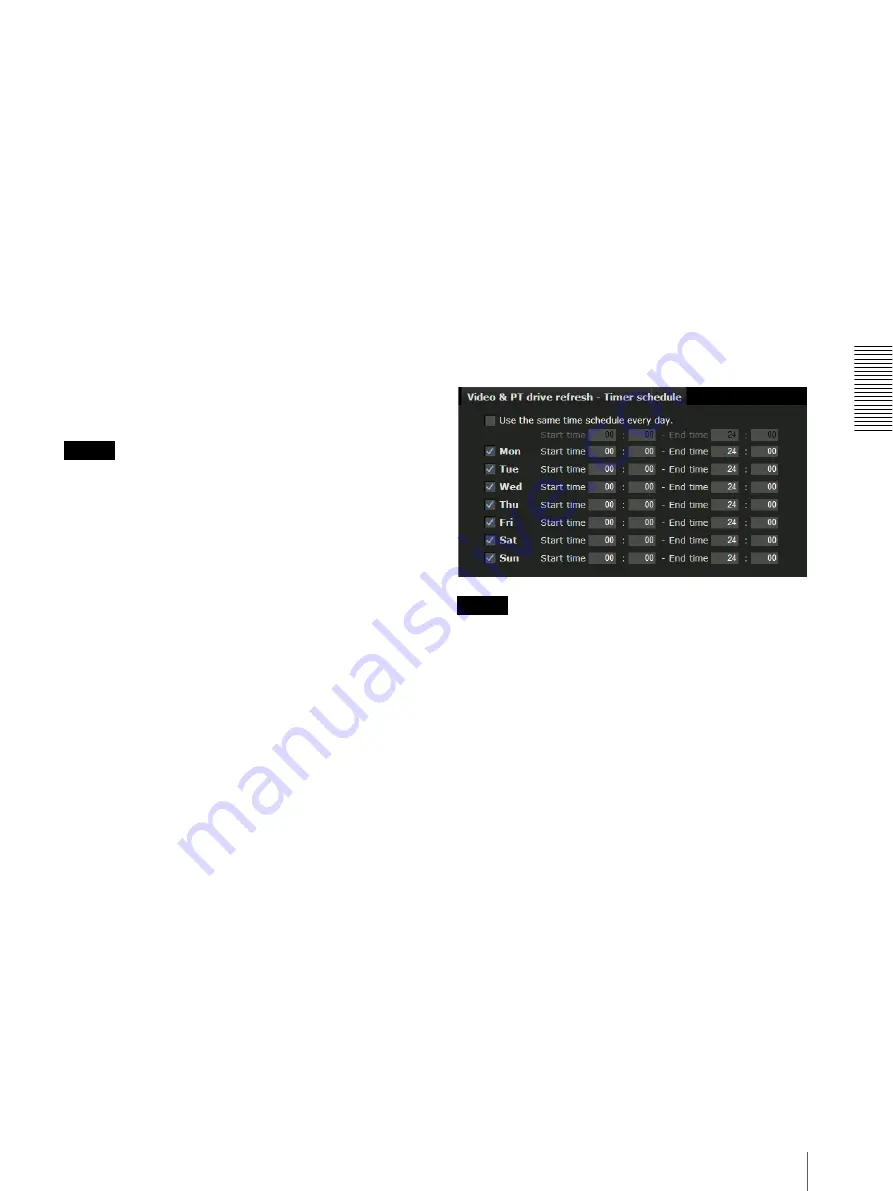
A
d
mini
s
tra
ting
t
he
Came
ra
Configuring the System — System Menu
41
Backup setting data
Saves the setting data of the camera in a file.
Click
Save
, and follow the instructions on the Web
browser to specify the folder and save the setting data of
the camera.
The file name preset at the factory is “snc-rh124.cfg” for
SNC-RH124.
Restore setting
Loads the stored setting data of the camera.
Click
Browse
and select the file in which the setting data
is stored. Click
OK
, and the camera is adjusted
according to the loaded data, and restarted.
Restore preset position, privacy masking and
shadow tour settings
If you select this, the stored setting data of the camera,
the preset position data privacy masking data and
shadow tour setting data are loaded.
Notes
• With
Restore setting
, some items in the Network
menu (page 51) cannot be restored.
• When
Restore preset position
,
privacy masking
settings
or
Shadow tour setting
is selected\loading of
setting data may take some time.
• The following items cannot be stored or restored with
Backup setting data
or
Restore setting
.
– audio files uploaded using SNC audio upload tool
– a panorama image recorded in the camera using
Panorama Creator of SNC toolbox
– a homepage created using Custom Homepage of
SNC toolbox
– a client certificate and CA certificate to be used in
the 802.1X authentication function
– Thumbnail
– Header logo
– Camera ID image
Video & PT drive refresh
Image distortion and misalignment of the pan/tilt
position may occur during extended periods of use.
Select
On
to correct image distortion and pan/tilt
misalignment.
Video & PT drive refresh takes about 20 seconds to
complete. Pan/tilt operations for the camera are
performed automatically during the refresh operation.
After refresh is completed, the pan/tilt position returns
to that at the start of the refresh operation.
Manual
Click
Refresh
, and panning and tilting starts
automatically.
Schedule
Refresh interval
The refresh interval for the video & PT drive should
be set periodically. The interval can be set between
30 minutes and 24 hours (one day).
Available period of time
Set the time period within which video & PT drive
refresh can be performed.
Always:
video & PT drive refresh is always
performed.
Specify:
video & PT drive refresh can be set to a
preferred schedule.
Click
Schedule
. The Menu for period setting
can be displayed. (“Setting the Schedule —
Schedule Menu” on page 93)
Notes
• Camera operation can be canceled when you run video
& PT drive refresh while operating the camera.
• Position/shadow tours stops if video & PT drive
refresh is running while you are running position/
shadow tours.
After video & PT drive refresh has been completed,
the position/shadow tour restarts.
• Intelligent motion detection and camera tampering
detection or VMF stops immediately if you execute
video & PT drive refresh when Intelligent motion
detection, camera tampering detection and VMF are
set.
After video & PT drive refresh is completed, motion
detection and camera tampering detection or VMF
restarts.
Format CF memory card
Click
Format
to format the CF memory card (not
supplied) inserted into the CF card slot of the camera.
The files and folders stored in the CF memory card are
deleted while formatting.






























